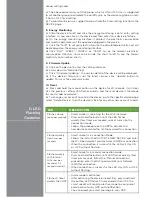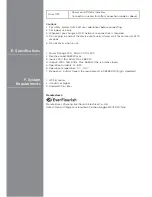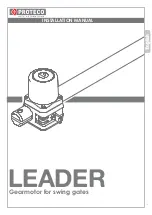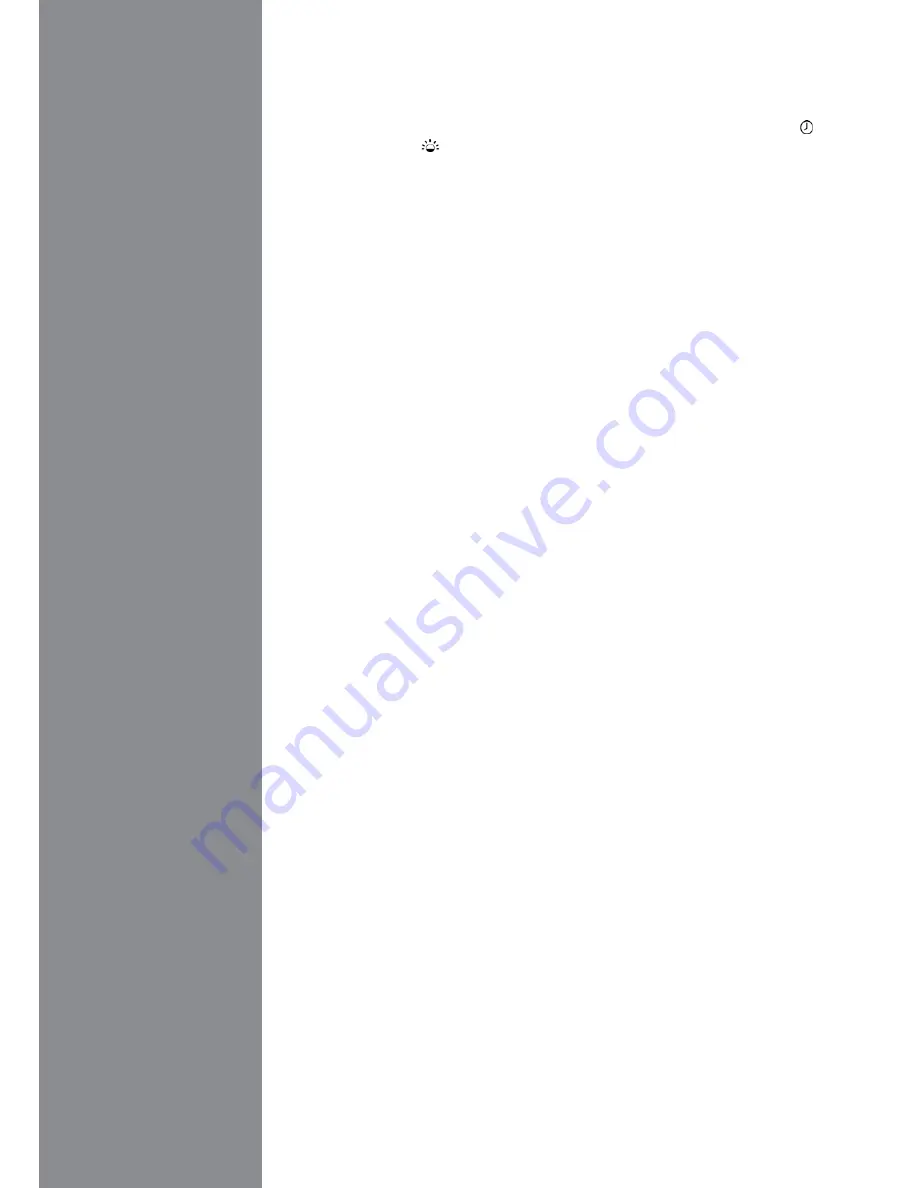
3. Timer
Setting
a) Click on the device to enter the setting interface
b) Click the "+" icon
c) Click in the field with the displayed time, set your time, when finished, press
“Done”. Move the slider to activate or deactivate. Choose the normal time ( ) or
sunrise/sunset time ( ) to control the power on/off.The times for sunrise/sunset,
depending on your location. Every time you refresh the page (pull down), there
is an automatic update of the time circuit.Choose if the set time should be ON or
OFF. Choose the day of the week when you want to repeat, press “DONE” when
finished. Device will turn on and off according to your setting automatically
d) Delete unneeded time circuits by dragging the field with the timer to the left
and tap "Delete"
4. Max. ON Time Setting
a) Click on the device to enter the setting interface
b) Click in the field with the displayed time, set your Max. ONtime, when finished,
press “Done”. Move the slider to activate or deactivate. (When activated, the
device keeps on until it reaches the set Max. ON time)
5. Countdown Setting
a) Slide the device to left and click the countdown icon to set your countdown
time, when finished, press “Confirm”. The device enters the countdown mode,
and will switch on/off when reaches the time
b) Click the on/off button to cancel the countdown
6. Alarm Setting
Press and hold the button on the device can send an alarm/alert message in case
of urgency.
a) Click “+” icon next to G-Homa on the first page,choose “SETTING” and scroll
down to “System Setting”
b) Click “Push Notification” to choose “APP” or “EMAIL”, or both, to receive the
alarm message sent from the device (email address to be the same as your
registered email address)
c) Go back to the first page of the app
d) Click on the device you would like to set the alarm message
e) Scroll down to “Alarm Setting”
f) “Add alarm message” andenteryour message content
7. Group
Setting
Group Setting allows you to combine different devices into the same on/off timer.
Ideal for special occasion on/off control, eg. Going out for a holiday
a) Go to “GROUP” icon on the first page
b) Click “ADD A NEW GROUP”, choose Icon for special occasion, eg.WEEKEND,
WINTER TIME, ENERGY SAVING…
c) Re-name the group at your own preference if needed, press “SAVE”, APP will
go to the GROUP’s main page,”Success, Group Added Successfully” shown on
the screen. Click “confirm”
d) Choose the group you just created, press “Add Timer Setting”, chose the
activation time and repeat pattern, press “DONE” when finished
e) Scroll down to “Set Group Combination”, press “Device Combination”, press
“+” on the right top corner, APP guides you to page “ Add Group Device”, select
multiple device to form a group , press DONE when finished
f) App then goes to the “Device Combination” page, and shows the device that
you just chosen
g) You can set ON or OFF status for the device, and if activate the instruction at
the time of the setting (NOW) or with delay, press DONE when finished
h) Click “+” icon next to “G-Homa” on the main page,choose “GROUP” to add
new groups