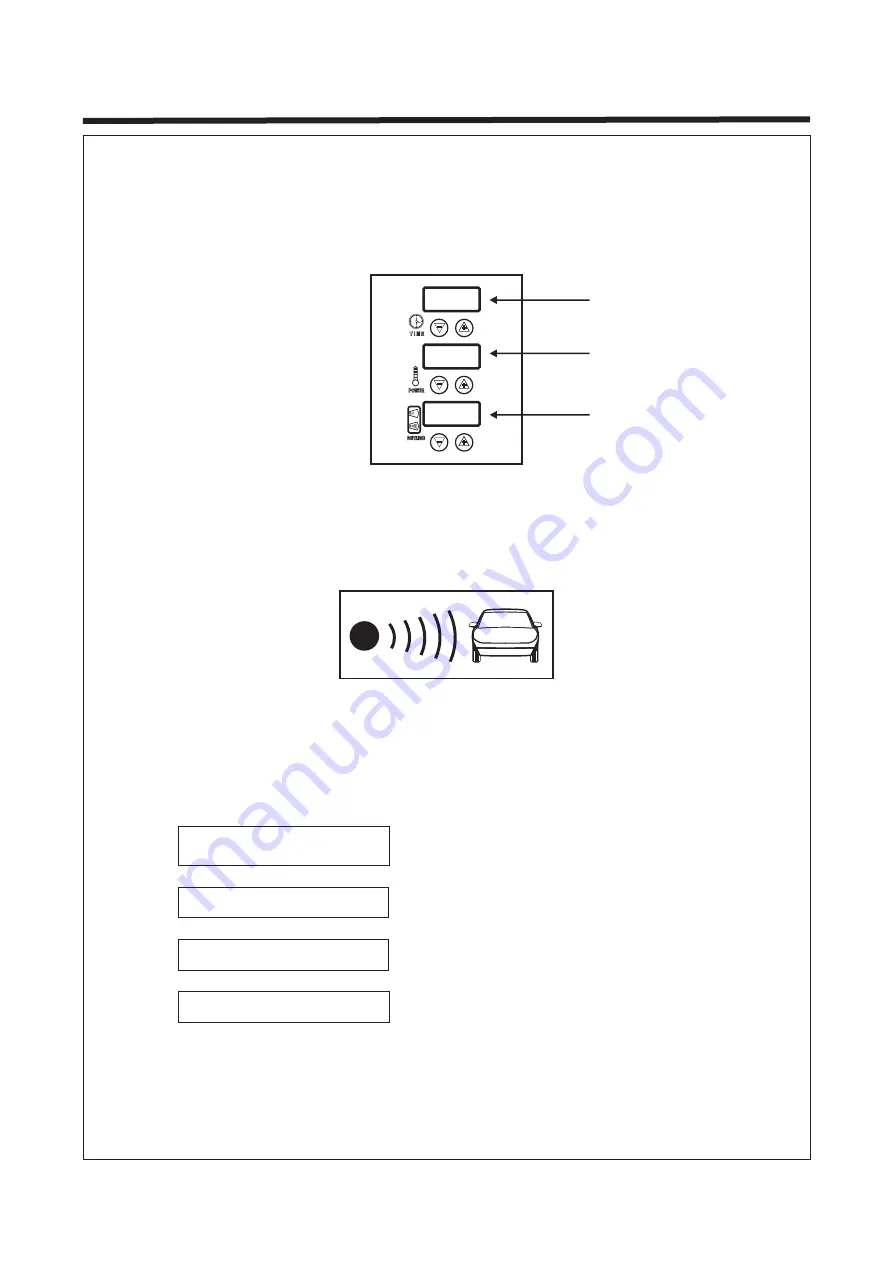
5. Operation
Page 5
00
:
00
100
050
1. Automatic Mode
a. Properly assemble the curing system according to the instruction (see page 3).
b. Switch on the power supply. The display will go through the start-up procedure and
automatically default to Automatic Mode. The system is ready to use when the
parameters appears on the display screen as follows:
c. Move the cassette forward or backward from the paint surface to adjust to the best
distance for curing. The distance data will be detected and shown on the display screen
automatically. The curing distance between the cassette and paint surface should be
set according to the paint material and weather conditions (air humidity). Usually,
keeping a distance of about 35-45cm from the paint surface is recommended.
e. Protect the lamp against shocks and vibrations when the lamp is in use.
g. After this program is completed, the system is able to carry out other programs. Make
sure to turn off the system when the equipment is not in use and keep the equipment
securely in place.
step1
step2
step3
step4
⸠
(5
min)
Routine
Time
Power
(
70%)
Pulse Time
(
15
min)
Power
(
60%)
Routine
Time
(
5
min)
Power
(
60%)
Pulse Time
(
15
min)
Power
(
60%)
d. Press the button “Start/Stop” to start automatic curing mode. Once the automatic
mode is selected, Four related cure programs become available to the user – Program
1-4(Fig. A).
The time and power of each step can be adjusted
during execution, but it won't change the default data.
If you want to change the default data of automatic
mode, adjust the parameters as follows before pressing
"Start":
1). Once switching on the power supply, the display
automatically defaults to Step 1 of the automatic mode.
2). Press "Routine" once, switches to Step 2; press
again, switches to Step 3; keep pressing, switches
recurrently.
3). When switch to each step, adjust the time and
power by Button 2 and 4, stay unchanged for 3 seconds
then the data will be automatically saved as default
setting for this step.
4) To initialize all data, press and hold the distance
adjustment b and - at the same time.
Fig. A
Time to adjust
Distance adjustment
Power adjustment












