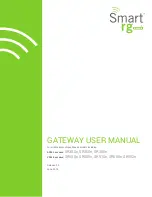7
Skyus 3G Aeris Quick Start Guide
Figure 8: Type A Male USB
Figure 9: Type Mini B Male USB
Power is provided by the USB cable. Once connected, your Skyus will power up and attempt to register to the carrier.
Activation
Your device is ready to be activated only after the cellular carrier sets up an account and provides a phone number
and IP address for your device. Once you have an account associated with your device, activation will need to be
performed when connecting to the cellular network for the first time. If you are not sure if your device has an
account, contact your Aeris carrier representative or FW support.
Provisioning
Once your device is activated by Aeris and you are attempting to connect to Aeris’s network for the first time, your
device will need to be provisioned.
The provisioning process varies depending on which connection manager you are using.
NOTE: FW offers a provisioning service for this model Skyus. Check with your FW sales or support
representative to see if this provisioning process has already been performed on your Skyus device if you
are unsure.
Activating the Skyus 3G Aeris Using AT Commands
To activate the Skyus 3G Aeris using AT commands, you will need access to the AT command interface via a terminal
program such as HyperTerminal, PuTTY, or Tera Term (contact FW support if you need help using a terminal
program). The only settings you will need to program are the Mobile Identification Number (MIN) and Mobile
Directory Number (MDN). All other settings are preprogrammed and do not need to be modified. The MIN and MDN
are provided by your Aeris representative.
After the device is provisioned, enter the device parameters using the steps below, where:
XXXXXXXXXX
= Device MDN
YYYYYYYYYY
= Device MIN
Содержание skyus 3g aeris
Страница 1: ...Quick Start Guide Aeris TM Skyus 3G ...