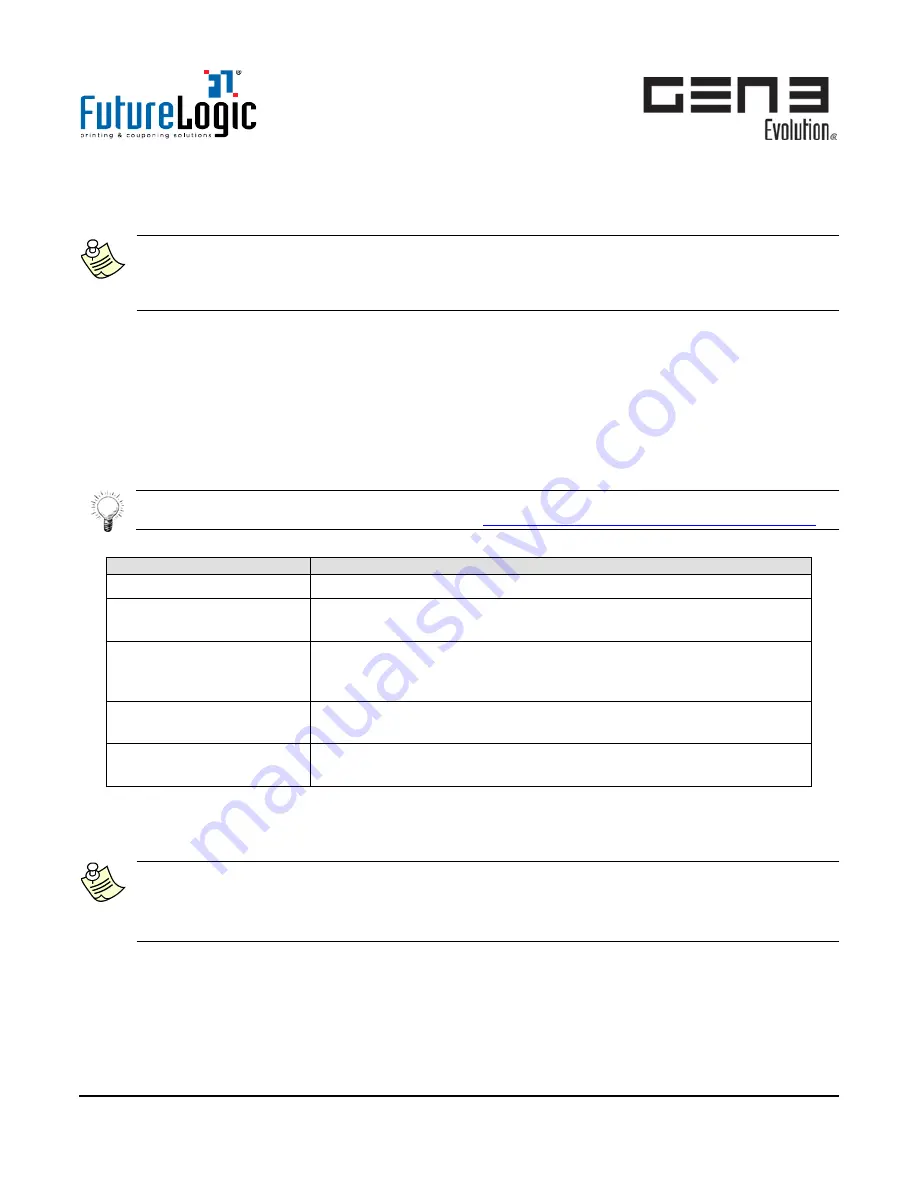
Operators and Technicians Manual
2011 – 2014 FutureLogic, Incorporated. All Rights Reserved.
MNL Page 22 04/10/2014
MNL-000067 REV.X03
5.
Power-on the printer.
The upgrade starts automatically and takes up to 1 minute. When complete, all four Status Lights will
flash once.
Note:
If all four Status Lights stay lit or continue to flash, an error occurred. Check the FWUpgradeCtrl file
is correct and restart the process. If the problem persists, refer to the upgrade procedure using the
DFU Program (see page 22).
6.
Press twice the FEED button to print a Configuration Ticket that lists the firmware version.
7.
(Optional; skip this step if no change is required) Use the COMM Switch to make any change to the
communication parameters (baud rate, etc.) as advised by the manufacturer or FutureLogic.
8.
Repeat the process from Step 2 for other printers to upgrade with the same firmware.
Method 2: Firmware Upgrade using FLDFU Program
Overview
This method uses a PC or laptop with the FLDFU program and the printer Interface Cable USB connection.
Tip:
A Video Tutorial is also available on our website:
http://www.futurelogic-inc.com/videos/training/
To use this method you will need:
Item (FL P/N, if any)
Description
PC or laptop
Windows XP or Windows 7 32- or 64-bit with an available USB port.
FutureLogic FLDFU
program and drivers
FLDFU version 2.x and drivers are available for download from the
FutureLogic Exchange™ secured site.
FutureLogic firmware file,
with extension .DFU /
.SHA / .BIN
(For example, 3RXXX123.DFU) Download the Firmware from the
FutureLogic Exchange secured site or from the game manufacturer.
RS232 Evaluation Cable
(P/N 150-00013-100)
This cable powers the printer from a 24Vdc source when the printer
is out of a game.
24Vdc Power Supply
(P/N 350-00199-100)
The Power Supply provides the necessary power when the printer is
out of a game.
FLDFU and Driver Installation (First Time)
This section describes how to install the FLDFU program and GEN3 Evolution printer drivers for first-time
use. Skip this section for any PC or laptop already set up with FLDFU version 2.x.
Note:
The following two sections are a summary and assume the user is familiar with Windows program
and driver removal and installation. For complete instructions, refer to FLDFU Utility v2.x User
Guide (MNL-00071).
Procedure: FLDFU Installation (First-time Use Only)
1.
Use Windows Control Panel to remove any previous version of FLDFU.
This ensures that the Windows registry will not contain old drivers.
2.
Run the installer
FLDFUSetupV2x.exe
.
The InstallShield Wizard displays.






























