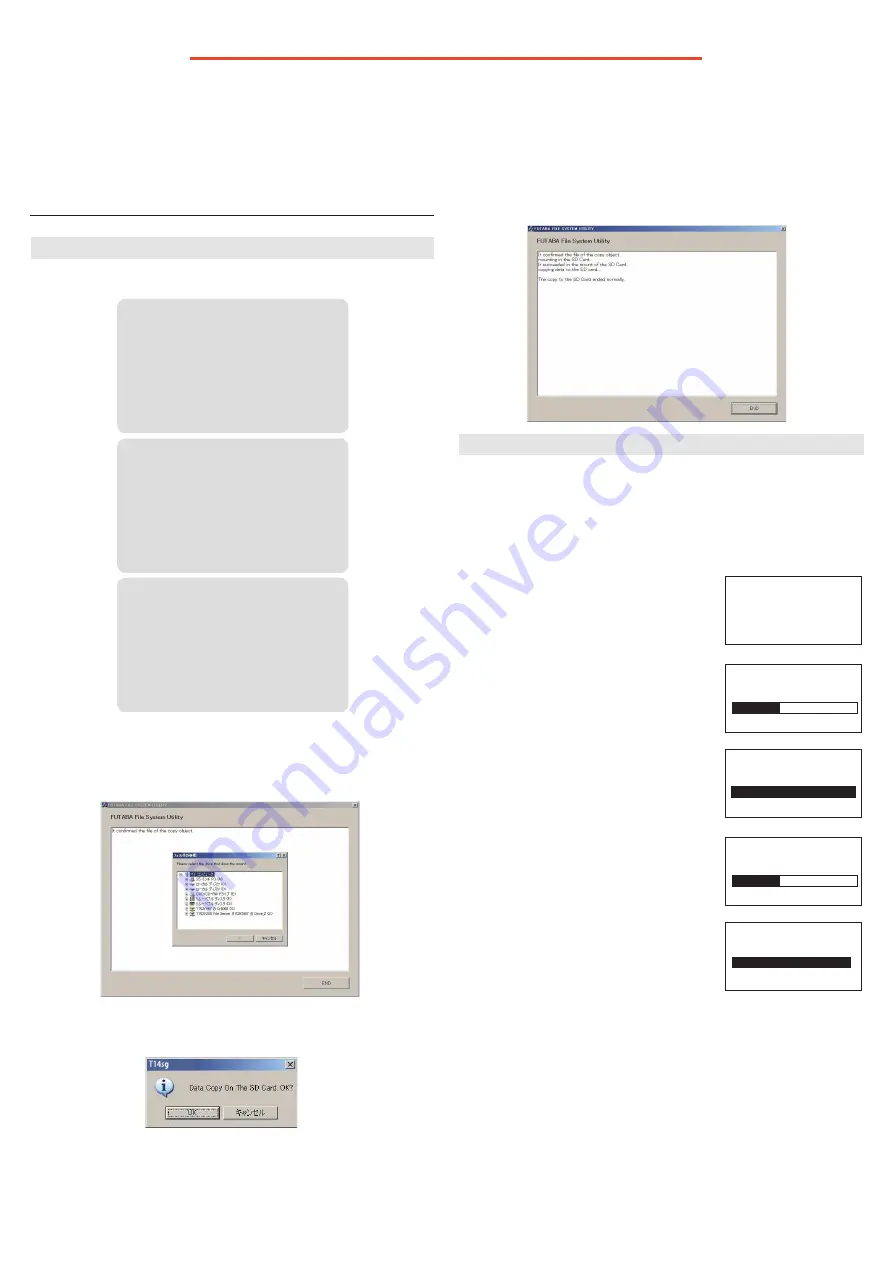
-
3 -
T14SG/FX-22 Installing Speech Data Ver.2
Before installing the speech data, you will need to update your T14SG/FX-22 software to Version 2.0 or later.
If the software version of T14SG /FX-22 is before Ver.2.0, the speech data can not be installed.
Ver.4.x software of T14SG/FX-22 is not able to play the Ver.1 sound data. After updating to Ver.4.x , please install the Ver.2 sound data
to T14SG/FX-22.
There are three language versions, English, German, and Japanese, in speech data. It is possible to install only one language.
If you install a second language, it will override the first one that you installed.
[Installing procedure]
1. Making of card for installing speech data
1. Please unzip the zipped file. The following files will be
created.
English Version
・T14sgInstallSoundEng.exe
・T14sgUpdate.dat
・T14SG_INSTALL_SOUND.dat
・T14sgSpeechEng1.bin
・T14sgSpeechEng2.bin
・T14sgSpeechEng3.bin
German Version
・T14sgInstallSoundEng.exe
・T14sgUpdate.dat
・T14SG_INSTALL_SOUND.dat
・T14sgSpeechGer1.bin
・T14sgSpeechGer2.bin
・T14sgSpeechGer3.bin
Japanese Version
・T14sgInstallSoundEng.exe
・T14sgUpdate.dat
・T14SG_INSTALL_SOUND.dat
・T14sgSpeechJpn1.bin
・T14sgSpeechJpn2.bin
・T14sgSpeechJpn3.bin
2. Install the already formatted SD card into your PC's
card reader.
3. Please run "T14sgInstallSound***.exe".
4.
Select the drive that your card reader is assigned to in
your PC. Click "OK".
5.
After the Update files are copied to the SD card, the
following screens are displayed. Click the "End"
button.
Update
2. Install speech data of T14SG/FX-22
1.
Please insert the SD card which includes the installing
speech data.
2.
Push the
HOME/EXIT
button.
3.
Still holding the
HOME/EXIT
button, power on the
transmitter.
4.
After a few seconds, the
following screen is displayed.
5.
Press the
U.MENU/MON.
button
for three seconds. The speech
data begins to install.
6.
After about 16 seconds,
uploading reaches the right
of the progress bar, and then
begins again after a pause.
7.
The uploading may appear to
progress slowly.
8.
The progress bar will again
upload. This can take a few
minutes.(About. 2 min.)
And, “COMPLETED” is displayed.
Please turn off the power.
(Don't turn off the power before COMPLETED is
displayed.)
9.
Please detach SD card.
10.
Please check the language at
TELEM.SET.
menu in
LINKAGE menu.
INSTALLSOUND
START : PUSH MON . 3SEC
INSTALLSOUND
INSTALLING
INSTALLSOUND
INSTALLING
INSTALLSOUND
INSTALLSOUND
COMPLETED





