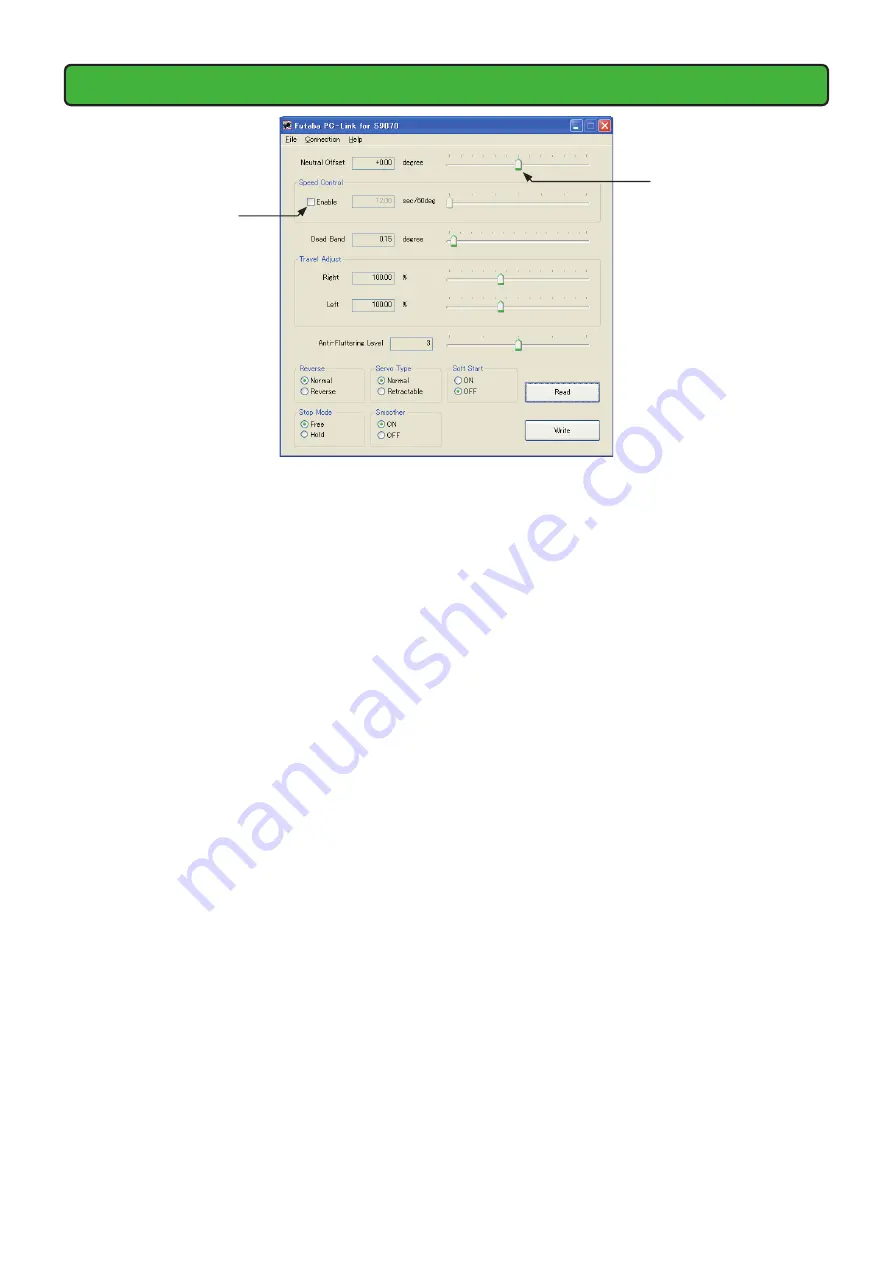
S9070 PC-Link
Changing the parameters
1.
When the slide knob of each item on the screen is changed, the set value is
changed.
When setting an exact value, the value can be changed in minimum units by PC ← ←
cursor key operation.
2.
When you want to return the parameters to their initial state, click File at the top
left of the screen and select Default. A "The data will be initialized to the default.
Are you sure?" dialog box appears. When Yes (Y) is clicked, the servo enters the
default state.
3.
To change the Speed Control parameter, enter a check by clicking the Enable check
box and then perform speed setting.
4.
Select the function you want to set for the Reverse, Servo Type, Soft Start, Stop
Mode, and Smoother parameter items.
5.
For Anti-Fluttering Level, the mode in which it is difficult for the fluttering
phenomena to appear when the servo is used with a large wing aircraft can be
selected. Level 5 is the setting which suppresses fluttering to the maximum.
The lower the Anti-Flutter set value, the higher the sensitivity. However, when a
low set value is selected, response to movement will become too sensitive and the
servo will operates constantly. Therefore, select a setting which provides a margin
at a level at which the flutter phenomena does not occur.
Note:
If the Anti-Fluttering Level is set to a value that exceeds the display range of
this software by changing the specification of the servo, "---" is displayed. Do not
change the level if using the current setting.
6.
After the optimum value of each item was set, the new parameters can be written
by clicking the "Write" button.
Note:
Do not disconnect the servo and do not turn off power while writing the
parameter.
Note:
Always confirm the servo operates as desired before installing it in the
airframe after rewriting the parameter. Moreover, confirm the normal operation in
the ground test after installing it in the airframe enough.
Slide Knob
Check Box






