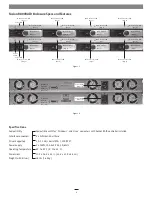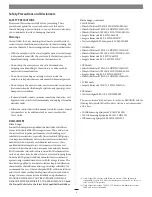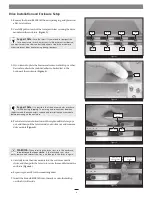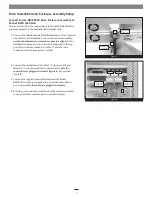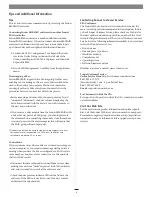Tips
This section covers some common sense tips for using the Fusion
R800RAID enclosure.
Connecting Fusion R800RAID enclosures to another Sonnet
RAID controller
:
Fusion R800RAID enclosures are matched with their included
Sonnet RAID controller(s). When you connect a Fusion R800RAID
enclosure to a different card, you may have to force them to pair
up if the card has not been updated with the latest firmware.
1.
Launch the ATTO Configuration Tool. Expand the device
tree in the Device Listing section on the left side of the
window until ExpressSAS R380 is displayed, and then click
ExpressSAS R380.
2.
Select RAID Management > Auto Map from the application
menu.
Hot-swapping drives
:
Fusion R800RAID supports drive hot-swapping* for Mac users,
enabling you to exchange a drive or a set of drives without the
need to shut down your computer. This does not mean you
can simply pull out a drive at any time; you must follow the
procedures below or you may lose data in the process.
• Before removing a drive module, you must put away (“eject”,
“unmount”, “dismount”) the drive volume. Simply drag the
drive icon associated with the drive(s) you wish to remove to
the eject icon on the dock.
• If you remove a drive module from the Fusion R800RAID with
a drive that was part of a RAID group, you should power off
the enclosure before reinserting the module. Once the module
is secured, power on the enclosure again; this will ensure that
the RAID group will mount properly.
* Windows and Linux do not provide hot swap support for drives
(drive enclosures) connected to a SATA host controller card
installed in a desktop PC or server.
Connections:
If you experience issues where a drive or volume does not appear
on your computer, or you see an error message stating a drive is
missing when you have the drives configured as a RAID set, the
cause may be as simple as a loose connector, or a drive module
that is not fully seated.
• Disconnect the data cables and reconnect them one at a time,
making sure each one “clicks” in place at the RAID controller
end, and is screwed in securely at the enclosure end.
• Check the drive presence indicator LEDs on the front of the
enclosure. If the LEDs are not lit on one of the bays, remove
and reinsert the drive module.
Tips and Additional Information
Contacting Sonnet Customer Service
USA Customers
The Sonnet Web site located at www.sonnettech.com has the
most current support information and technical updates. Before
you call Sonnet Customer Service, please check our Web site for
the latest updates and online support files, and check this User’s
Guide for helpful information. When you call Sonnet Customer
Service, have the following information available so our customer
service staff can better assist you:
• Product name
• Date and place of purchase
• Hard drive model(s)
• Computer model
• Operating system
• Software/firmware versions
If further assistance is needed, please contact us at:
Sonnet Customer Service:
Online Service Form
: http://serviceform.sonnettech.com
Tel
: 1-949-472-2772
(Monday–Friday, 7 a.m.–4 p.m. Pacific Time)
Fax
: 1-949-457-6349
For Customers Outside the USA
For support on this product outside the USA, contact your reseller
or local distributor.
Visit Our Web Site
For the most current product information and online support
files, visit the Sonnet Web site at www.sonnettech.com/support/.
Remember to register your product online at http://registration.
sonnettech.com to be informed of future upgrades and product
releases.
6