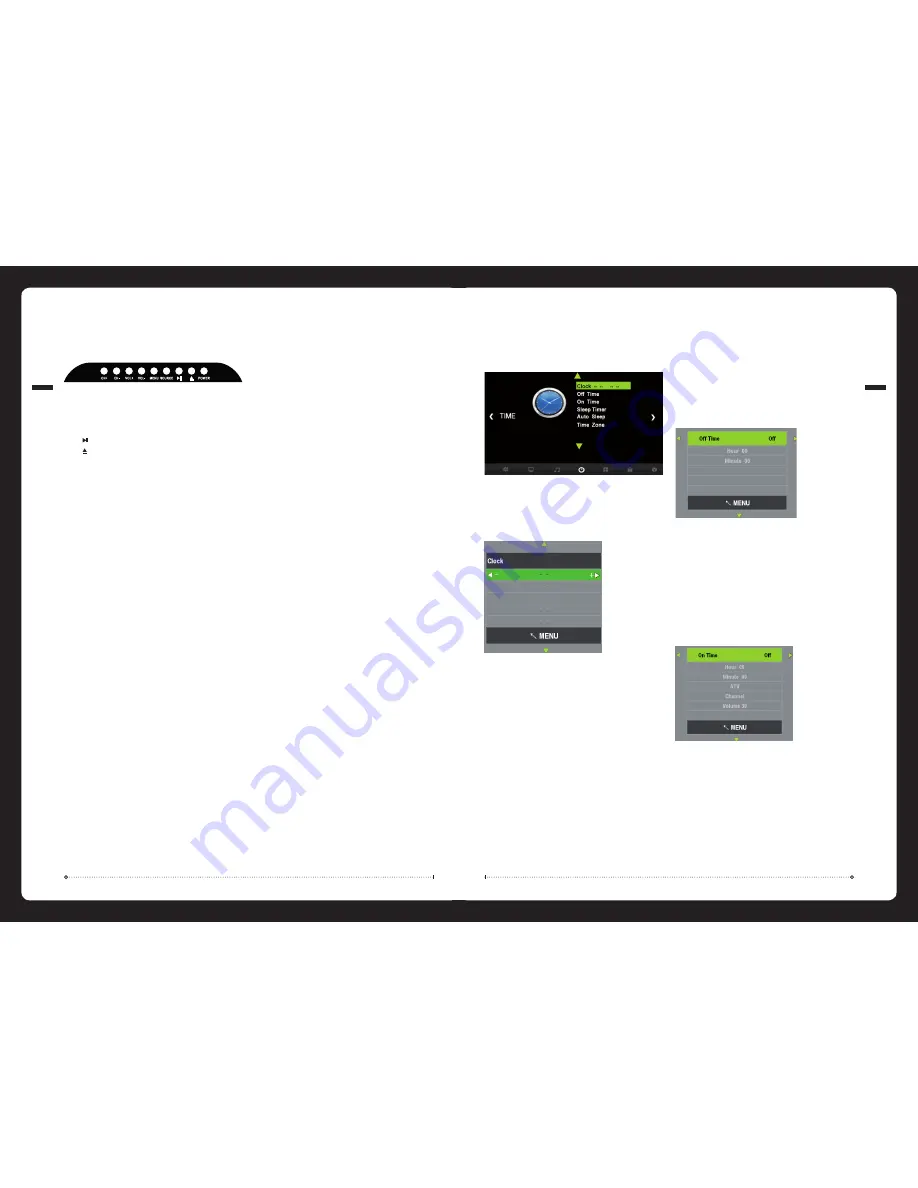
Time
Press
MENU
button on the remote and
◄
/
►
use to cycle to
TIME
page below:
Clock:
Set TV system time settings
»
Select
Clock
»
Press
◄
or
►
to cycle through available clock settings:
Date, Month, Year, Hour
and
Minute
.
Sleep Timer:
»
From the
TIME
menu select
Sleep Timer
»
Select Sleep Timer setting:
Off, 10min, 20min, 30min, 60min, 90min, 120min, 180min
or
240min
Auto Sleep:
»
From the
TIME
menu select
Auto Sleep.
»
Select
ON
or
OFF
Time Zone:
»
From the
TIME
menu select
TIME ZONE.
»
Select your Time Zone
Off Time:
Set TV system to turn off automatically.
»
From the
TIME
menu select
Off Time
»
Press
◄
or
►
to select Off Time mode:
Off, Once, Every Day, Mon - Fri, Mon - Sat, Sat -Sun
or
Sunday
»
Set the
Hour
and
Minute
On Time:
Set TV system to turn on automatically.
»
From the
TIME
menu select
On Time
»
Press
◄
or
►
to select On Time mode:
Off, Once, Every Day, Mon - Fri, Mon - Sat, Sat -Sun
or
Sunday
»
Set the
Hour
and
Minute
»
Select the input source
»
If
ATV
or
DTV
source is selected, also select the program number
»
Select the
Volume
setting at turn on
009
004
Basic Operation
Power
To operate the HDTV:
»
Ensure you have connected the HDTV correctly and that power is supplied to the TV.
»
A
RED
LED indicates Standby Mode. A
GREEN
LED indicates the HDTV is ON.
»
Press the
POWER
button to power ON the television. The front LED will change from
RED
to
GREEN
to indicate that that HDTV has been turned ON.
»
Press the
POWER
button to power OFF the television. The front LED will change from
GREEN
to
RED
to indicate that that HDTV has been turned OFF.
Numeric Keypad
To directly select a channel or chapter number:
»
Press the required number from 0-9 on the keypad. It will directly change to the
choosen channel/chapter.
»
To select a 2-digit channel/chapter number, press the
-/--
button followed by the
numbers you desire.
C/-
»
Press the
+
button to change the channel/chapter up.
»
Press the
-
button to change the channel/chapter down.
/-
To adjust the volume:
»
Press the
VOL+
button to increase the volume.
»
Press the
VOL-
button to decrease the volume.
Mute
To mute the audio:
»
Press the
MUTE
button to mute the audio. (Note: This will not mute the line-level
audio output).
»
The HDTV will indicate that it is in a mute state.
»
Press the
MUTE
button to un-mute the audio.
Display
»
Press the
DISPLAY
button to preview the curent program number, current input mode,
or any relevent source information.
»
Press the
DISPLAY
button again to remove this information.
»
Press
CH-
or
CH+
to scan through channels.
»
Press
VOL-
or
VOL+
to decrease or increase the sound level.
»
Press
MENU
to bring up the main menu screen.
»
Press
SOURCE
to select the input source.
»
Press to play/pause
»
Press to eject the disc when in DVD source only
»
Press
POWER
button to alternate between standby and ‘on’ modes.
Control Description








