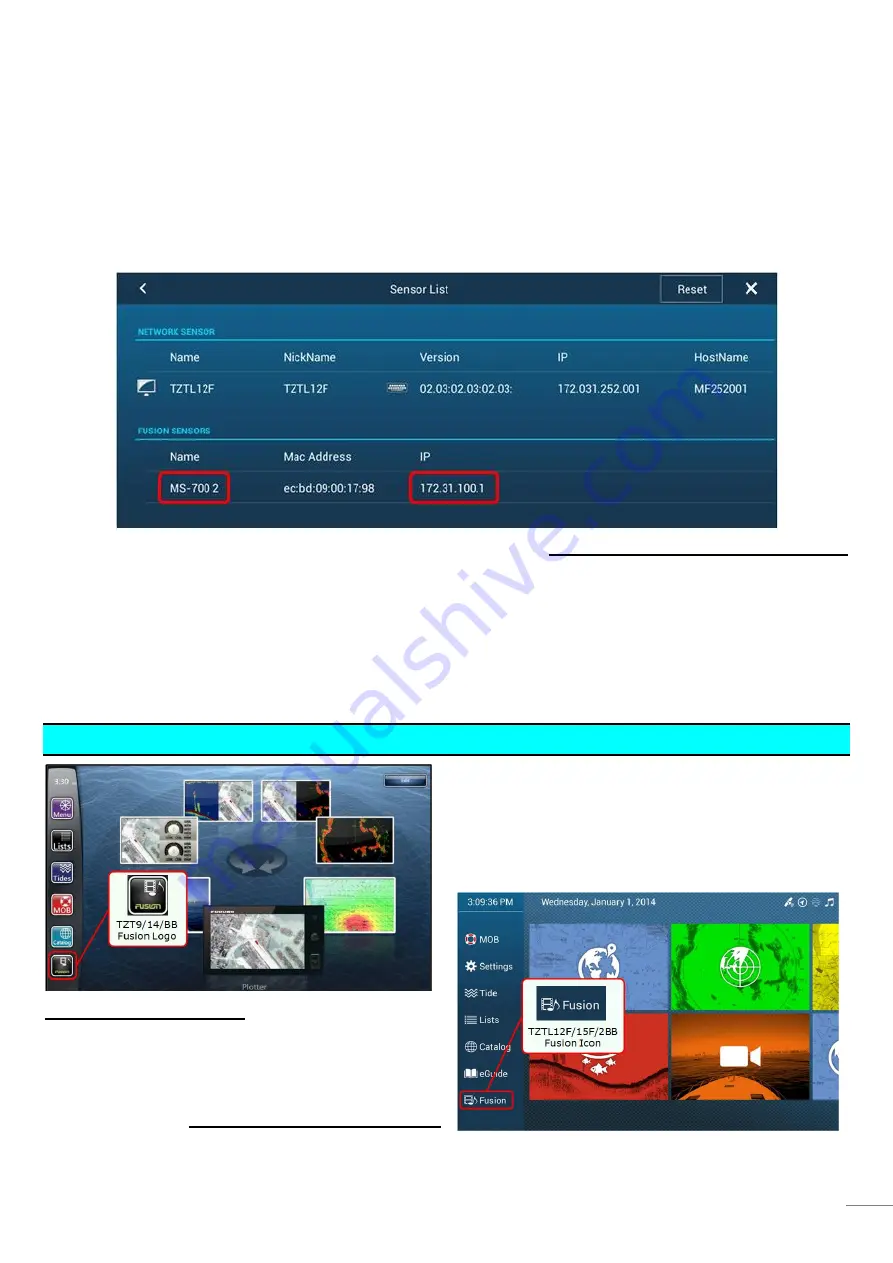
6
2.
Confirming Network
After the IP assignment by manual setting or a DHCP is complete, you can confirm that the stereo is properly detected
in the TZT9/14/BB or TZTL12F/15F/2BB network, referring to the Sensor List page.
Access [Home] – [Menu] (TZT9/14/BB) / [Settings] (TZTL12F/15F/2BB) – [Initial Setup] – [
Sensor List
] and see that
the stereo is available. In this example, the assigned IP address of MS700 [172.31.100.1] is indicated.
Sample Screen from TZTL12F/15F/2BB
3.
Operating Fusion Stereos
This section describes how to access and operate the Fusion stereos from the TZT9/14/BB and TZTL12F/15F/2BB.
3.1.
Accessing FUSION-Link Page
TZT9/14/BB – Home Page
TZTL12F/15F/2BB – Home Page
If the stereo is available in the TZT9/14/BB or
TZTL12F/15F/2BB network, the Fusion logo/icon will
appear in the Home page: Tap it to access the
FUSION-Link page.













