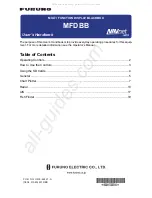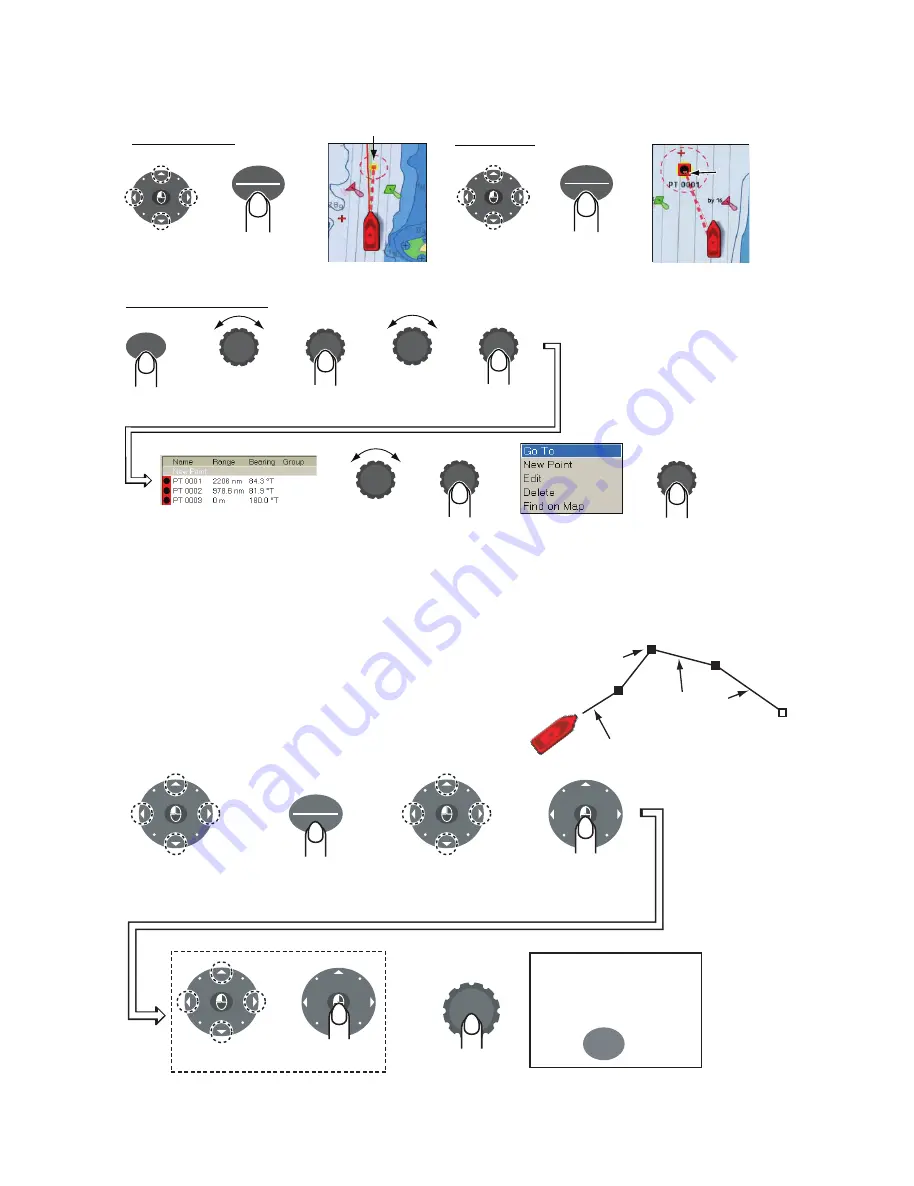
10
Going to a point
Routes
A route consists of a series of points leading to ultimate
destination. Routes are stored in the Routes list, where
you can edit or delete routes as necessary.
Creating a route
Using the points list
MENU
Select
Points menu.
Select
Alpha list.
Select point.
Select saved
point.
CURSOR
Go To is
selected; push
to confirm.
PT 0001
Point set as
destination
Point set as
destination
Confirm
selection.
Confirm
selection.
Cursor position
Select
location.
CURSOR
GO TO
LIST
Cursor position
set as destination
Saved point
GO TO
LIST
Course to 1st point
Route legs
Route point
CURSOR
POINTS
ROUTE
CURSOR
+
Place cursor
on 1st point
of route.
Long push
Drag cursor
to next point.
Mark point.
Place remaining points.
Save route.
Tip!
If you marked a point
at the wrong position
press to undo.
CANCEL
CURSOR
CURSOR
CURSOR
CURSOR
All manuals and user guides at all-guides.com