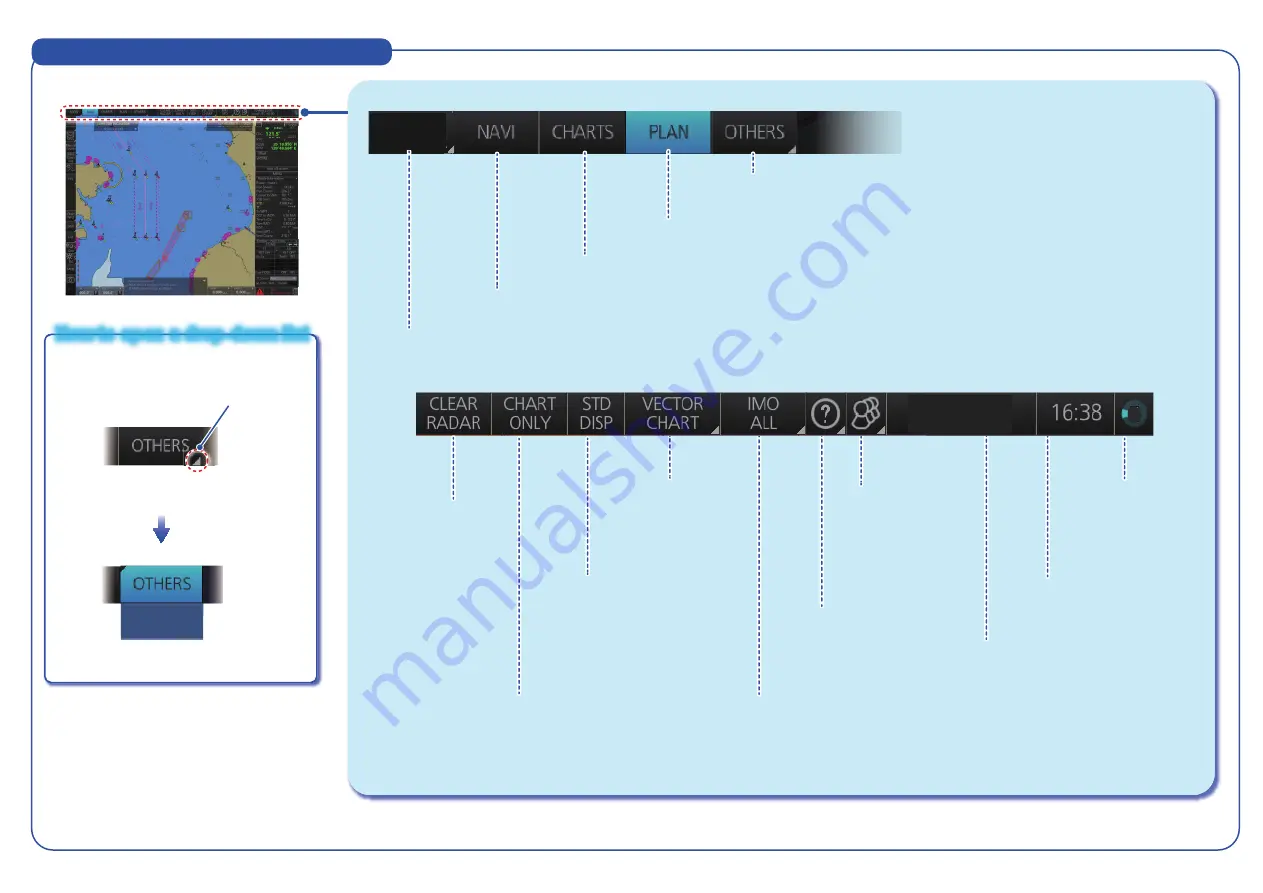
Status Bar (chart for radar mode)
3
3
3
How to open a drop-down list
How to open a drop-down list
Drop-down
list
Click button
Indicates a
drop-down list.
SILENT
10.1kn
10.1kn
10 1k
10 1kn
10.1kn
Operating mode
Selects the operating mode: ECDIS, RADAR, CONNING, or AMS*.
NAVI
Selects the Voyage navigation mode.
CHARTS
Selects the Chart maintenance mode.
PLAN
Selects the Voyage planning mode.
OTHERS
Sets system in silent mode (standby); plays back data
(AMS* connection must be off).
CHART ONLY
Shows only the chart,
when left button is
pressed and held down.
STD DISP
Restores the standard display
for the chart object display
mode.
Chart database
Selects the chart database (IMO
BASE, IMO STD, IMO ALL or
CUSTOM) for displayed ENC.
Displays the operator's
manual, chart program no.
and system information.
User profiles,
Settings menu
Manages user
profiles; opens
the Settings
menu.
Date
Displays the date; selects the
time to use, local or UTC.
Time
Displays the time.
Working indicator
Rotates clockwise if
the system is working
properly.
R
CLEAR RADAR
Hide radar overlay, AIS
symbols and TT
symbols, when any of
the above-mentioned
items are displayed.
Greyed out otherwise.
E
ECDIS
Chart type selection
Selects which chart type
to display (vector or
raster), when both are
available.
* Optional specification
08 Aug 2016
Local UTC ±0:00
16:38












