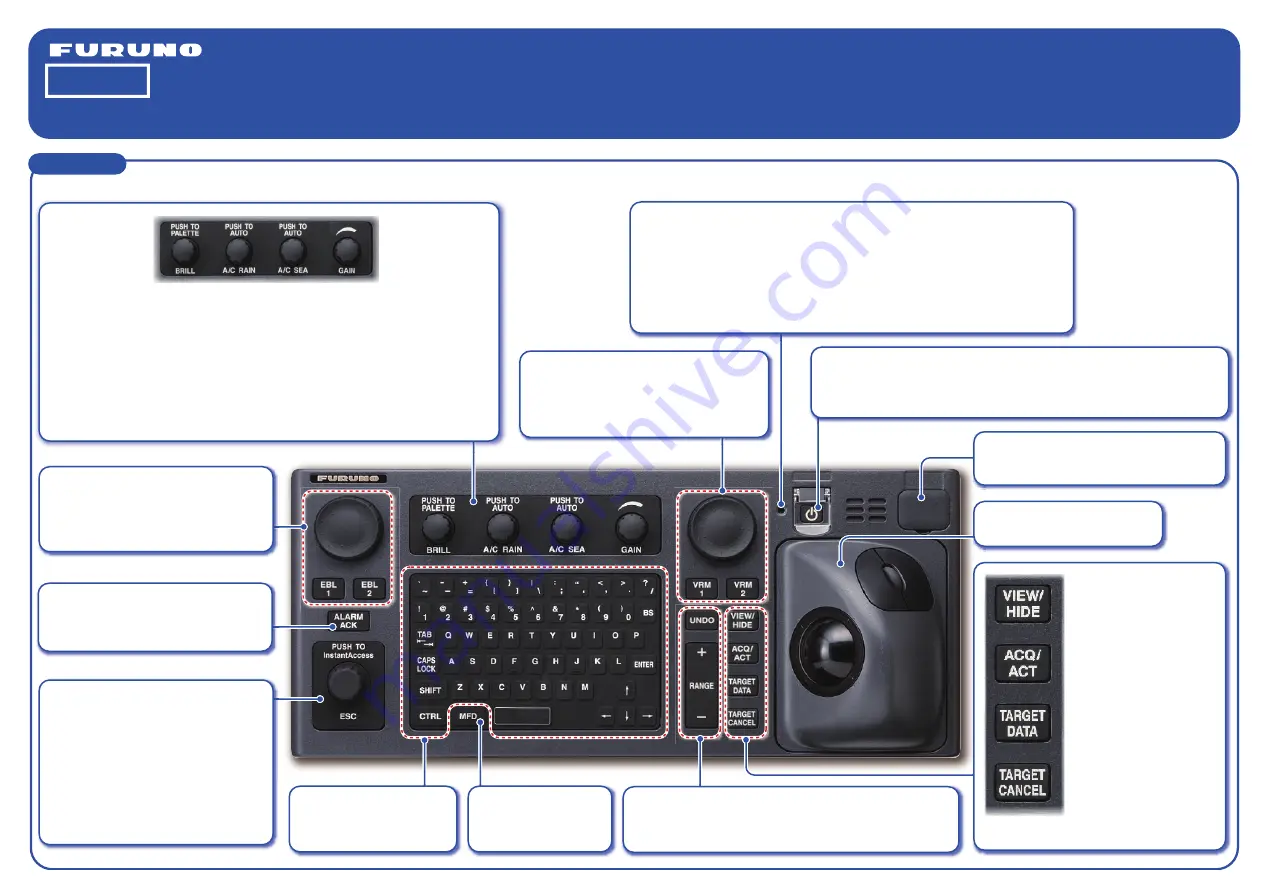
Electronic Chart Display and Information System (ECDIS)
FMD-3200/FMD-3200-BB/FMD-3300
Operator's Guide
This guide provides the basic operating
procedures for this equipment. For detailed
information, see the Operator's Manual.
The brand and product names mentioned in this
guide are trademarks, registered trademarks or
service marks of their respective holders.
English
Controls
The system can be operated with the controls or the trackball module. The procedures in this operator’s guide use the trackball module.
The color and state of the LED change according to alert status.
OFF
: Heater on CPU board is on.
Green, lighting
: Normal operation status; no alerts generated.
Red, flashing rapidly
: Alert not acknowledged nor rectified.
Red, flashing slowly
: Alert not acknowledged, but rectified.
Red, lighting
: SYSTEM FAIL, or acknowledged but not rectified alert.
Status LED
Turns the system on or off. (This key may or may not control
monitor on/off depending on monitor setting.)
POWER key
Rotary encoder for VRM
Adjusts the active VRM.
VRM1, VRM2
Activates, deactivates respective VRM.
Connects a USB flash drive.
USB port (under cover)
Trackball module
Operates like a PC mouse.
Undoes the last operation, when
creating a route or user chart.
UNDO key
Selects a chart
scale.
RANGE key
Rotary encoder for EBL
Adjusts the active EBL.
EBL1, EBL2
Activates, deactivates respective EBL.
Accesses functions on the
InstantAccess bar
TM
.
Rotate
: Selects item.
Push
: Confirms
selection.
InstantAccess knob
ESC key
Goes back one step in current
InstantAccess bar
TM
operation.
BRILL knob
Rotate
: Adjusts
the brilliance of
the monitor.
Push
: Selects a
color palette.
A/C RAIN knob
Rotate
: Suppresses rain clutter.
Push
: Toggles between manual and automatic rain
clutter adjustment.
Shows, hides EBLs, Instant
Access bar
TM
, Overlay/NAV
Tools box, VRMs, Route
Information box.
Activates selected sleeping
AIS target.
Displays the detailed
target data for selected TT,
AIS target.
Sleeps selected activated
AIS target.
VIEW/HIDE key
ACQ/ACT key
TARGET DATA key
TARGET CANCEL key
A keyboard for entering
alphanumeric data.
Keyboard
Toggles operating
modes.
MFD key
Acknowledges alerts; silences
the audio alarm.
ALARM ACK key
Model
GAIN knob
Rotate
: Adjusts
the sensitivity of
the radar receiver.
A/C SEA knob
Rotate
: Suppresses sea clutter.
Push
: Toggles between manual and automatic sea
clutter adjustment.












