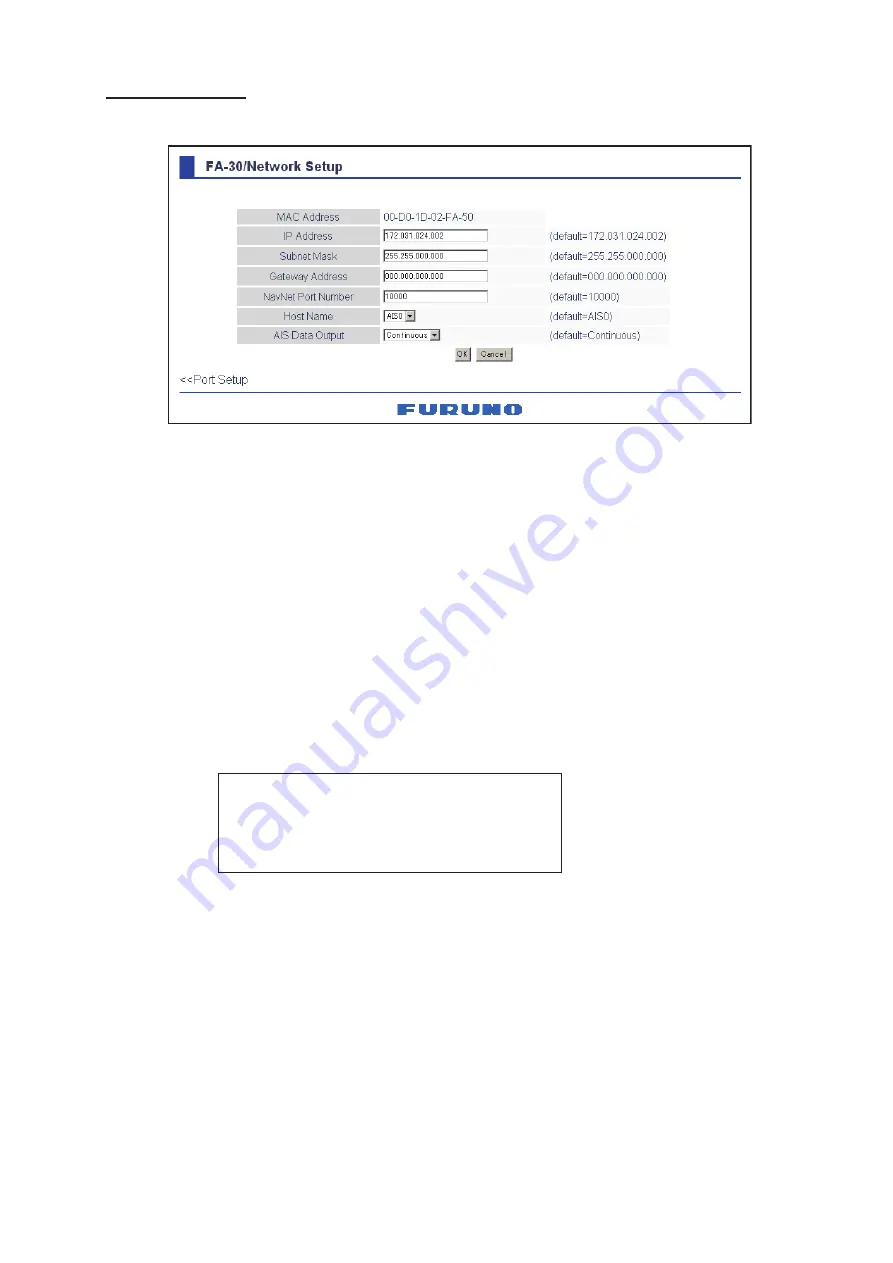
10
NETWORK setup
9. Click Network Setup to show the Network Setup menu.
10.Enter the IP address assigned to the FA-30.
11.Enter subnet mask for the network.
12.Enter gateway address.
13.For NavNet connection, enter NavNet port number at NavNet Port Number. Enter ten-thou-
sandths and one-thousandths places
14.At Host Name, enter host name to be used in NavNet, AIS0 - AIS9.
15. At AIS Data Output, select how to output AIS data.
Auto:
Auto-detect of where to output AIS data.
Continuous
: Output data continuously.
Note:
It is not necessary to change the settings of NavNet Port Number, Host Name and AIS
Data Output. Connection is available without adjusting them.
16.Click the OK button to finish.
17.If you changed a setting, the message below appears.
18.Click the Yes button to restart. "ER" LED on the FA-30 lights. After the LED goes off access is
given.
19.The message “Please close the window.” appears. Close the browser.
After restart is completed, it is necessary to access the FA-30 using new values. For example, if
you changed the IP address, use the new address to access the FA-30.
172.031.024.002
255.255.000.000
000.000.000.000
(default=172.031.024.002)
You must restart your FA-30
before the new settings take effect.
Do you want to restart your FA-30 now?
(It will take about 1 minute to restart your FA-30).
Содержание FA-30
Страница 1: ...www furuno com Model ...
Страница 32: ...D 1 ...
Страница 33: ...D 2 ...
Страница 34: ...D 3 ...
Страница 35: ...D 4 ...
Страница 36: ...S 1 ...






























