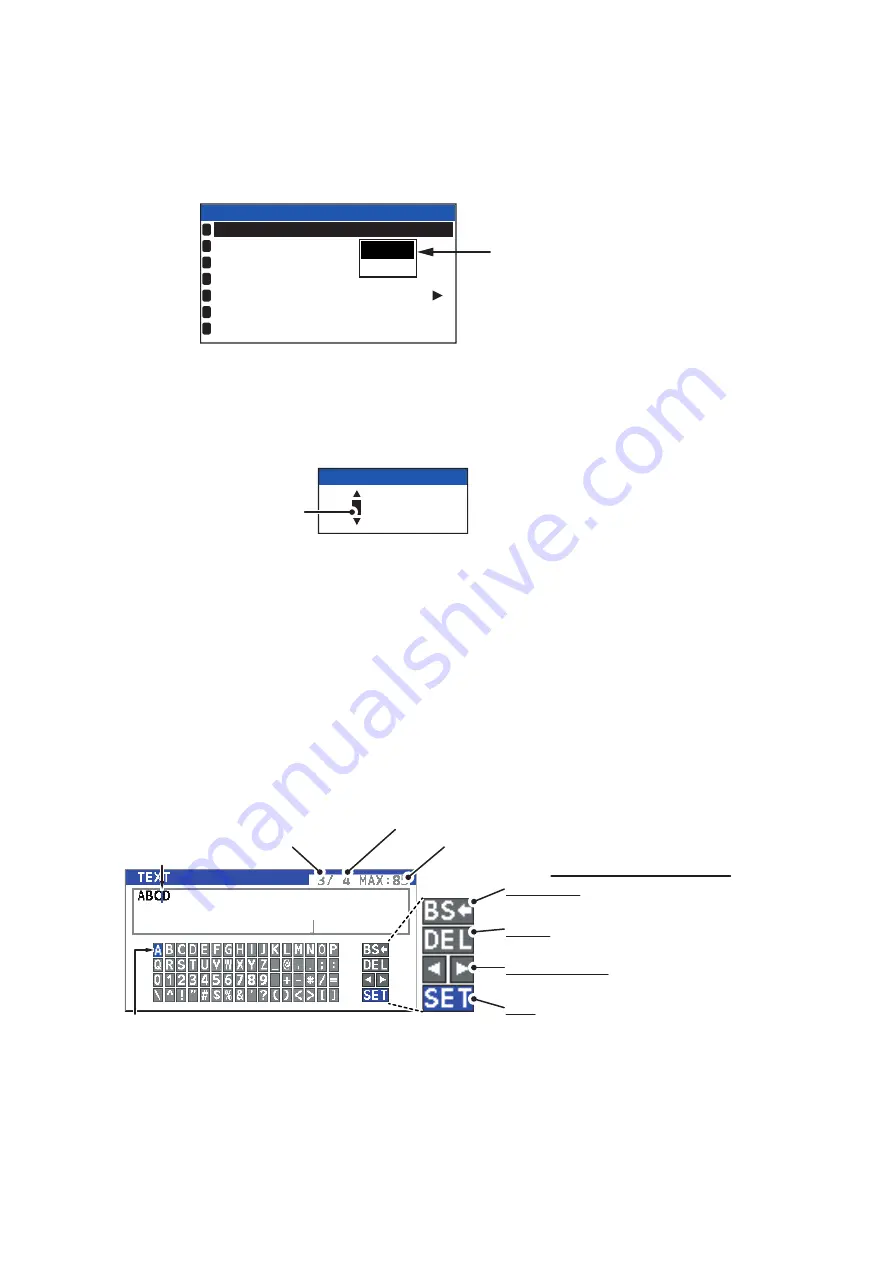
1. OPERATION
1-6
1.5.2
How to select a menu option
The procedure below shows how to select an option from a menu.
1) A window showing the options for the item selected is overlaid on the sub-menu.
For example, the options for [KEY BEEP] are as shown below.
2) Press
S
or
T
to select option desired, then press the
ENT/ACK
key.
1.5.3
How to enter numeric data
The procedure below shows how to enter numeric data.
1) Select the appropriate numeric character. Press
S
to display numeric characters
cyclically in ascending order. Press
T
to display numeric characters cyclically in
descending order.
2) Press
W
or
X
to shift the cursor.
3) Repeat steps 1) and 2) to finish entering data.
4) After entering all data, press the
ENT/ACK
key to register input.
1.5.4
How to use the software keyboard for alphanumeric input
The software keyboard appears when alphanumeric input is possible. Software key-
board operation requires the use of the Cursorpad and the
ENT/ACK
key.
1. Referring to the figure above, press the arrow keys to select a character or key-
board operation.
2. Press the
ENT/ACK
key to confirm your selection.
3. Repeat steps 1 and 2 to complete the alphanumeric input.
4. Select [SET], then press the
ENT/ACK
key.
Options
window
USER SET
KEY BEEP
TIME DIFF
AUTO SORT
SART TEST
1
2
3
4
5
6
7
ON
:
ON
:
+00:00
:
HIDE
:
NOTIFICATION SET
ACTIVATE
LONG RANGE SET
ON
OFF
0
00000000
TEST TARGET MMSI
Cursor position
is highlighted.
Cursor position is
shown as a blue bar.
Backspace - Erase the character to the
left of the cursor.
Delete - Erase the character to the right
of the cursor.
Cursor locators - Press ► to move the
cursor right, ◄ to move the cursor left.
SET - Apply the changes.
Current selection is highlighted in blue.
Keyboard operation keys
No. of characters
before cursor
Total characters input
Maximum characters allowed






























