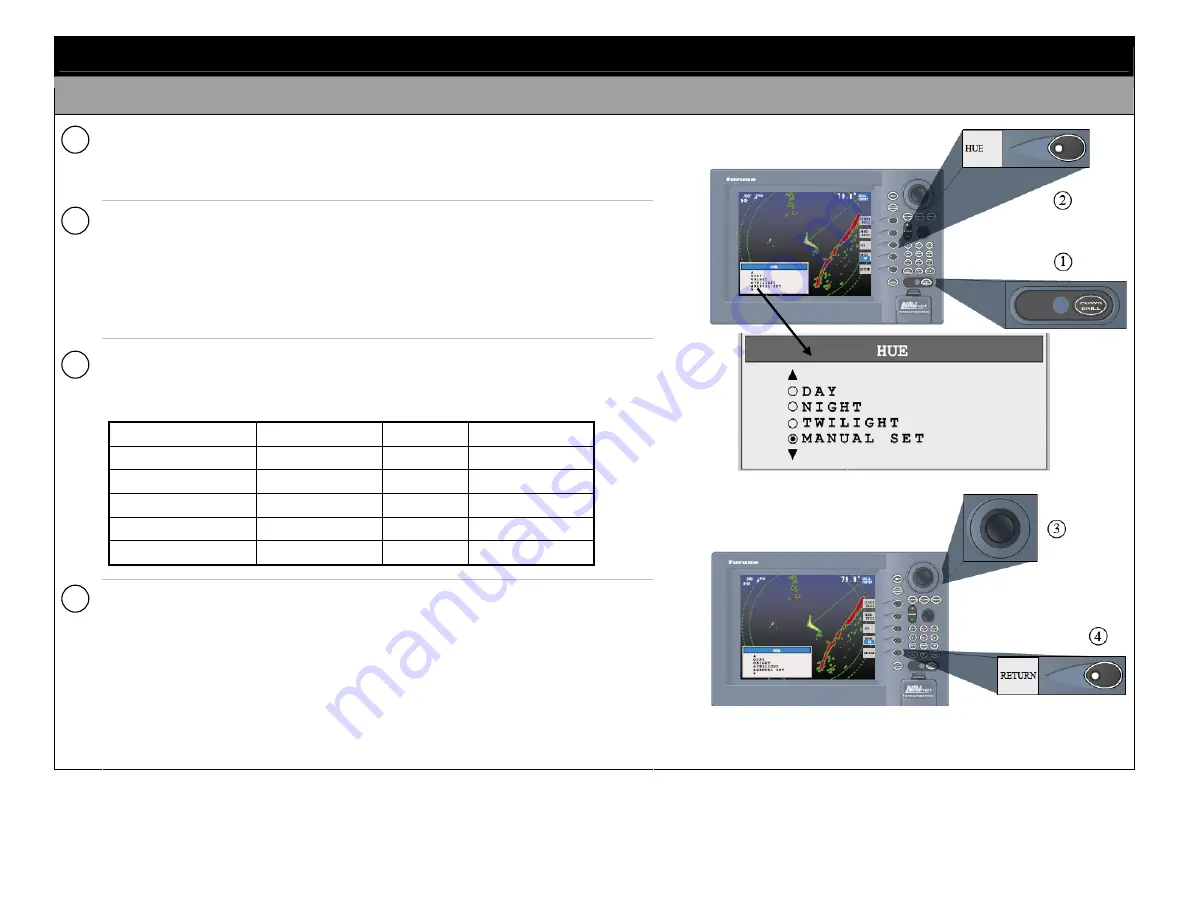
10
OPERATIONAL SETUP
S
S
e
e
l
l
e
e
c
c
t
t
t
t
h
h
e
e
H
H
u
u
e
e
Press [POWER/BRILL] key momentarily.
Press the HUE soft key to show the hue setting window.
Note
: When using the overlay screen, the ownship track will be hidden if the
radar background and ownship track are blue and the "MANUAL SET" hue
setting is used. In this case, set HUE to other position and then return to
"MANUAL" to show the ownship track in black.
Operate the trackball to select hue desired, referring to the table below.
MANUAL SET follows the color settings on the CHART DETAILS menu for the
plotter and the RADAR DISPLAY SETUP menu for the radar.
Night
Day
Twilight
Characters Red
Black
Green
Radar ring
Red
Green*
Green*
Radar echo
Orange
Red
Yellow
Background Black
White
Blue
Landmass
(plotter)
Light
Yellow Yellow Light-Yellow
Select the RETURN soft key to finish.
1
2
3
4

























