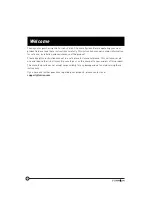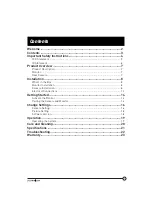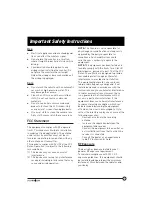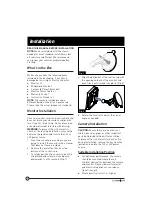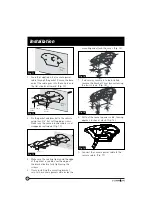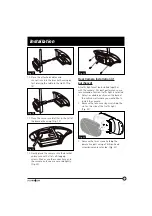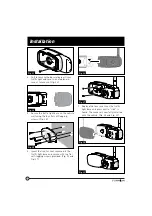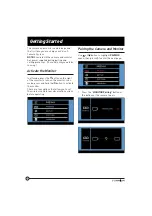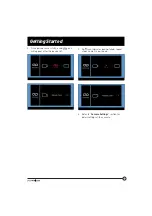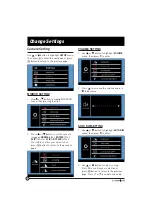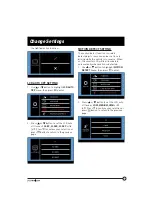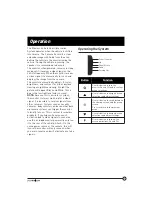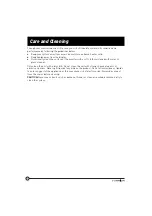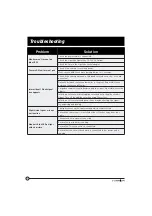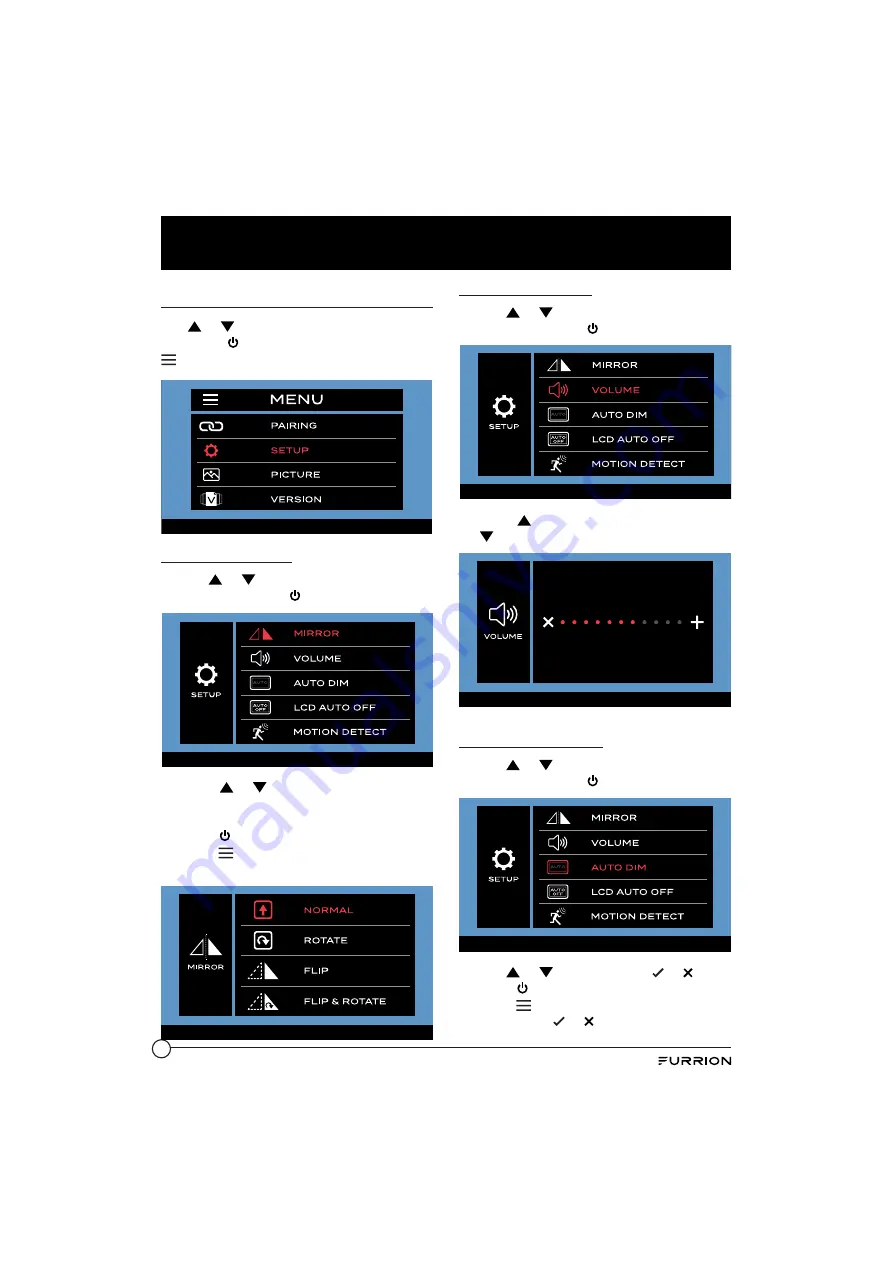
16
Change Settings
Camera Setting
Use
or
button to highlight
SETUP
menu,
then press to enter the next page or press
button to return to the previous page.
MIRROR SETTING
1. Use
or
button to highlight MIRROR
menu, then press to enter.
2. Press
or
button to set the camera
image as
NORMAL
(0o),
ROTATE
(90o),
FLIP
(180o) or
FLIP
&
ROTATE
(270o).
Press to confirm your selection or
press
button to return to the previous
page.
VOLUME SETTING
1. Use
or
button to highlight
VOLUME
menu, then press to enter.
2. Press
to increase the volume or press
to decrease.
AUTO DIM SETTING
1. Use
or
button to highlight
AUTO DIM
menu, then press to enter.
2. Use
or
button to select or .
Press to confirm your selection or
press
button to return to the previous
page. Press or to enable or disable