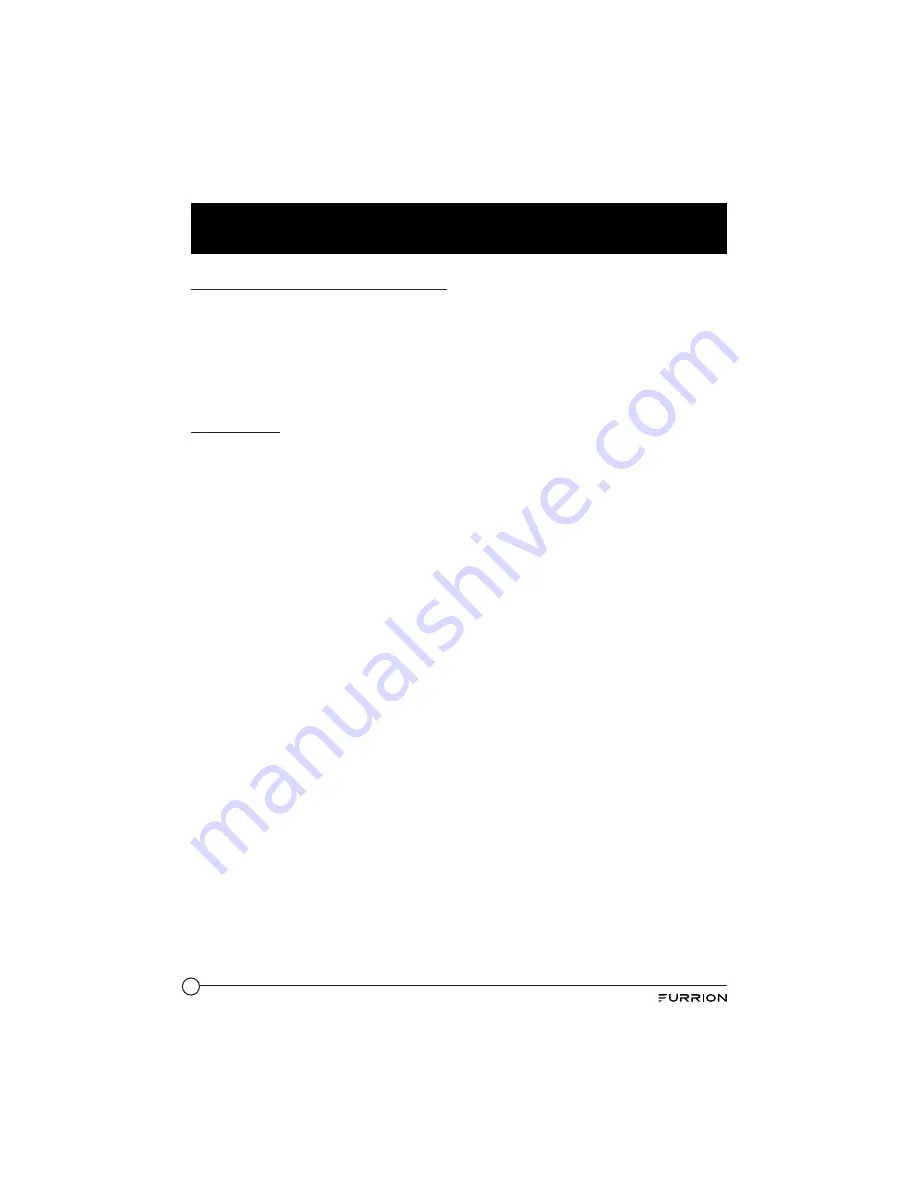
6
Important Safety Instructions
IC Statement
This device complies with Industry Canada
licence-exempt RSS standard(s). Operation
is subject to the following two conditions: (1)
this device may not cause interference, and
(2) this device must accept any interference,
including interference that may cause
undesired operation of the device.
RF Exposure
The device has been evaluated to meet
general RF exposure requirement. To
maintain compliance with RSS-102 — Radio
Frequency (RF) Exposure guidelines, this
equipment should be installed and operated
with a minimum distance of 20cm between
the radiator and your body.





















