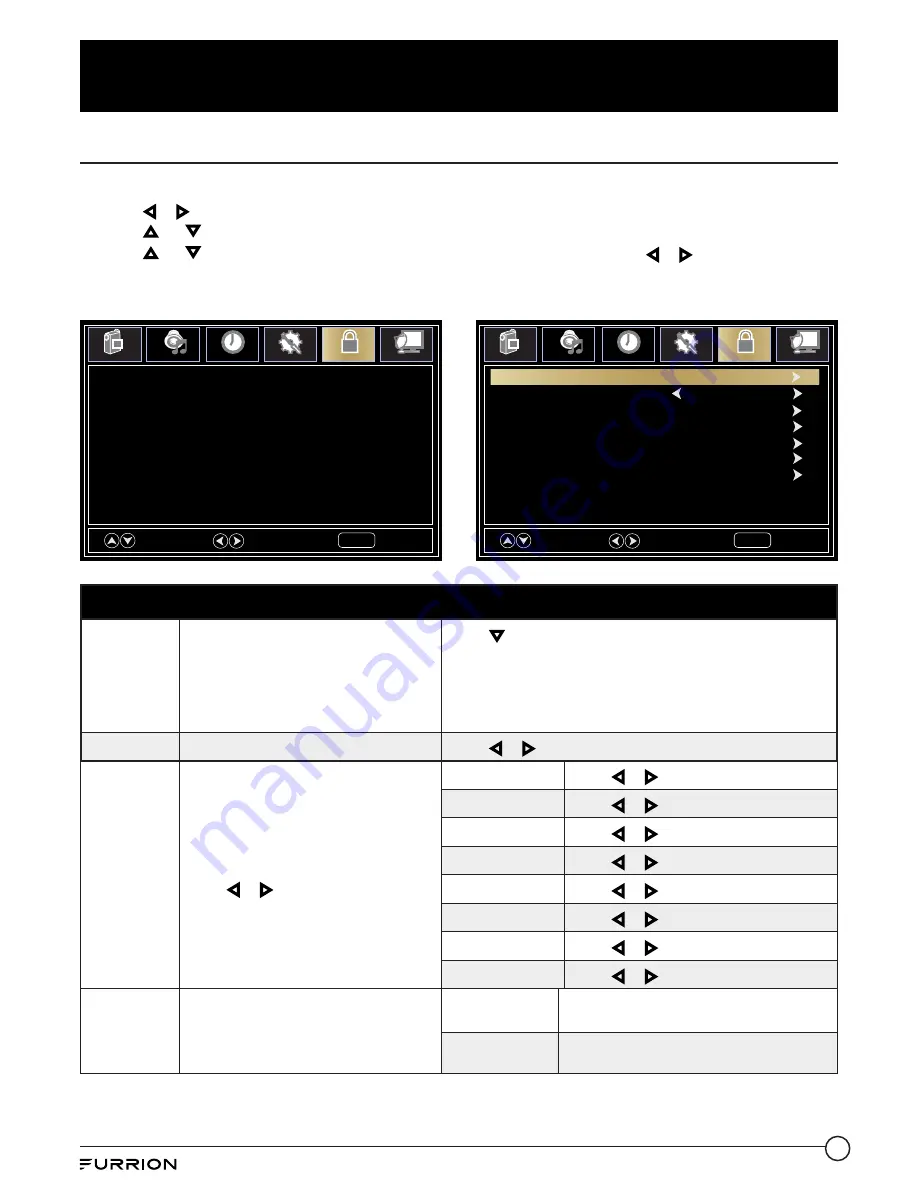
20
Change Settings
Change the Lock Settings
1. Press
MENU
button, the setup window will appear on the screen.
2. Use
or
keys to highlight
Lock
mode.
3. Use or keys to highlight “
Enter Password
” and input “
0000
” to enter the setup window.
4. Use or to highlight the item you would like to reset, then press
or
to select the
settings.
5. Press
MENU
to return to the previous menu or press
EXIT
at any time to exit the setting.
Lock Menu
Change
Password
Changes the User Password
Press
to highlight
Enter Password
, Use the
Number
Buttons (0~9)
to enter the password, the
Lock
setup window
will appear
*
Default password is
0000
*
If you forgot the password, use
8888
to enter any locked
menu
System Lock
Password locks the system
Press or to set as
On
or
Off
Input Block
Password locks inputs
Press or to Block or Unblock
TV
Press or to set as
Block
or
Unblock
AV
Press or to set as
Block
or
Unblock
Component
Press or to set as
Block
or
Unblock
HDMI 1
Press or to set as
Block
or
Unblock
HDMI 2
Press or to set as
Block
or
Unblock
HDMI 3
Press or to set as
Block
or
Unblock
HDMI 4
Press or to set as
Block
or
Unblock
USB
Press or to set as
Block
or
Unblock
US Rating
Set parental locks based on US rating
system
* Only available after
System Lock
was
set as
On
mode
TV
Set the rating using age level and genre.
Refer to
Age
&
Genre
table for definition
MPAA
See
US Rating System
table
Select
Move
EXIT
MENU
Picture
Audio
Time
Setup
Lock
Channel
Enter Password
_ _ _ _
Select
Move
EXIT
MENU
Picture
Audio
Time
Setup
Lock
Channel
Change Password
Reset RRT
System Lock
Off
Input Block
US Rating
Canada Rating
RRT Setting






















