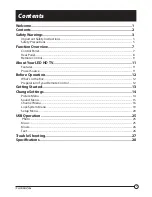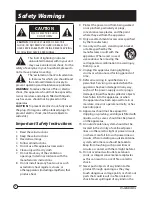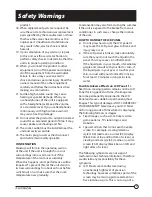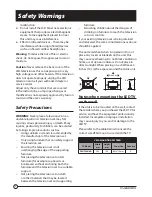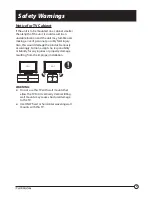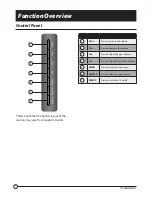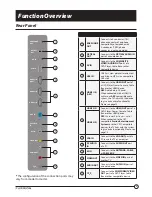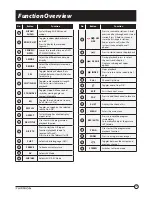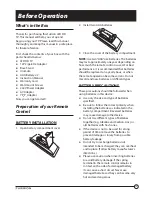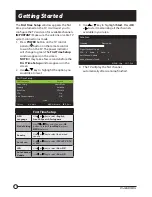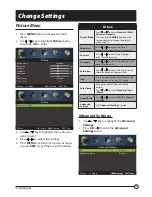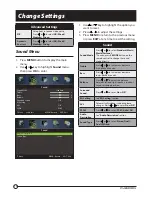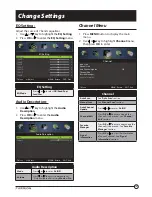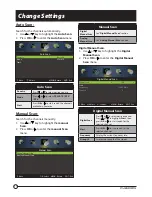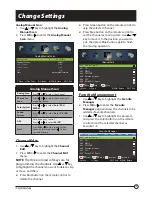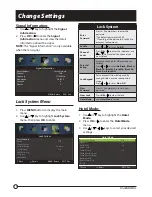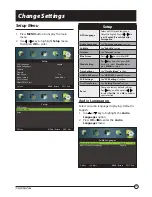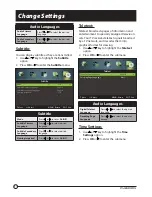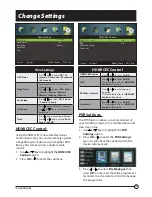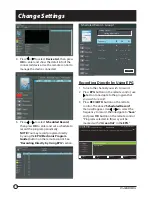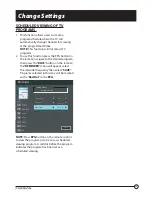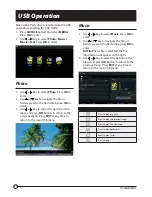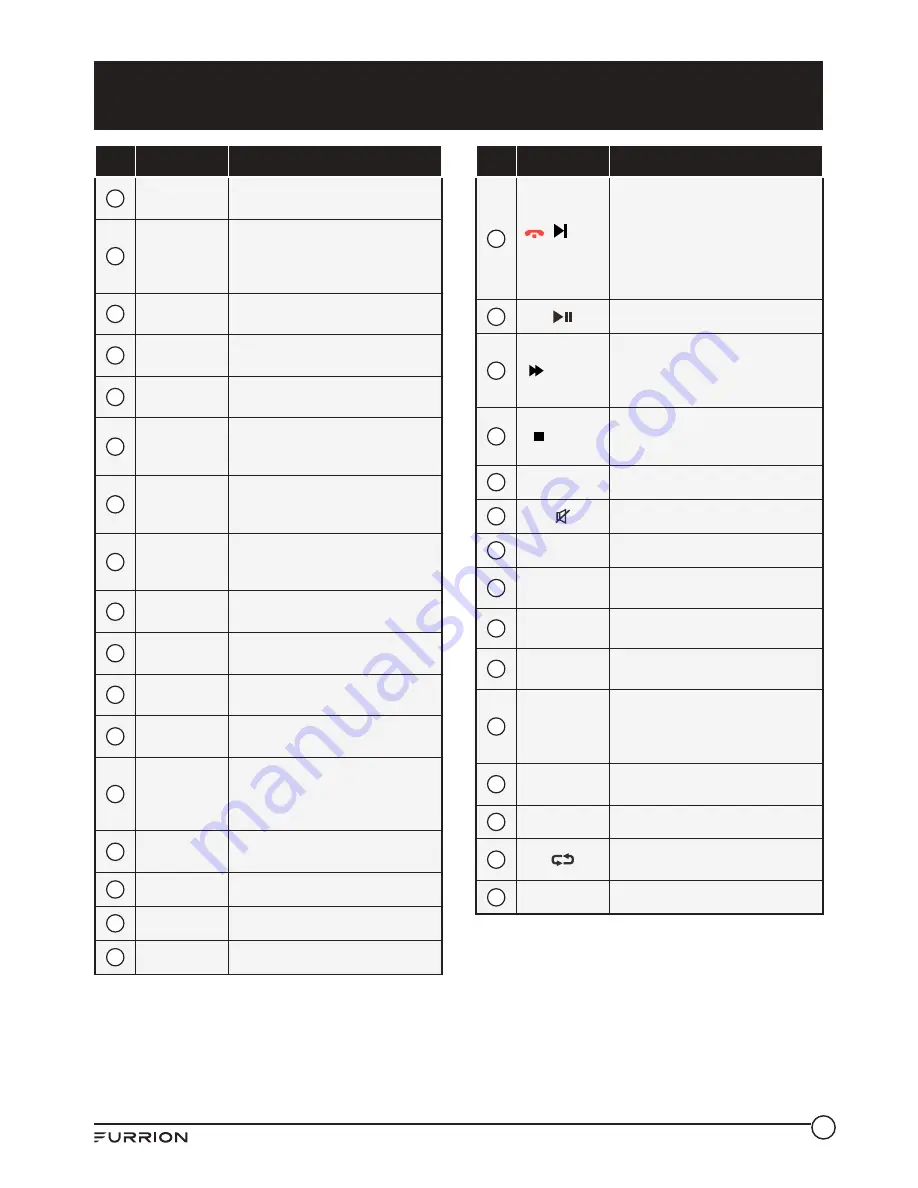
10
Function Overview
No.
Button
Function
19
NICAM /
AUDIO
Cycles through NICAM sound
modes
20
RDM / P.LIST
Toggles random playback mode
on & o
ff
Press to display the recorded
segment
21
SEARCH /
GOTO
Jumps to a specific time on a DVD/
VCD/MP3/WMA or CD
22
S.MODE
Select the di
ff
erent sound mode
directly
23
P.MODE
Select the di
ff
erent picture mode
directly
24
SEL
Toggles between Volume, Bass,
Treble & Balance; Hours & Minutes
for adjusting
25
LOC*/SLOW
Toggles radio reception strength.
Presses to start slow motion
playback.
26
ST#/ANGLE
Toggles Stereo & Mono sound/
switches viewing angles on
compatible media.
27
EQ
Toggles the sound mode Cinema,
Rock, Classic & Flat
28
DISPLAY
Toggles on screen on the selected
source On & O
ff
29
ASPECT
Cycles through available display
aspect ratios
30
PBC/TITLE
Uses to start the programmed
playback function
31
A-B/TTX
Press to start the A-B repeat
function (playback loop of a
segment of track)
Press to turn the Teletext On/O
ff
32
SUBT
Select subtitle language (DVD)
33
FREEZE
To freeze current picture
34
AV
Selects AV Mode
35
AUX/ARC
Selects AUX/ ARC Mode
No.
Button
Function
36
/ / APS
SIZE
Press to scan radio stations: A brief
press searches through each stored
station. Press & hold to scan and
store the 6 strongest stations.
End or reject a call (when the
system is connected to a cell
phone)
37
Press to start or pause the playback
38
/ S.PAGE
During playback, press to select
the next track/ chapter.
Display a sub-page of upper
options
39
/ INDEX
Stops playback
Press to return to the index/initial
page
40
CH+/-
Channel Up/Down
41
Toggles audio On or O
ff
42
EXIT
Exits the current menu
43
FAV
Press to add the channel to favorite
list
44
C.LIST
Displays the channel list
45
MENU
Enters the main menu
46
REC / AUTO
Press to record the program
immediately
Automatically adjusts the picture
in PC mode
47
PROG
Uses to start the programmed
playback function
48
ZOOM
Press to enlarge screen images
49
Toggles between the current and
previous channel
50
STEREO
Switches to Stereo mode
Содержание FEHT32N8D
Страница 1: ...LED HD TV Owner s Manual Model FEHT32N8D ...
Страница 30: ...29 ...
Страница 31: ...30 ...