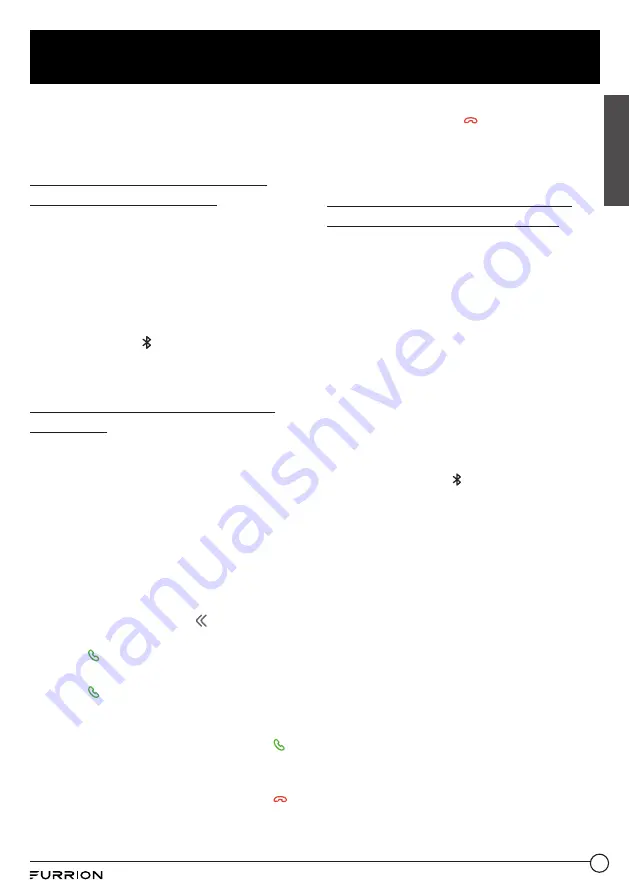
31
Operation
English
2. In case of casual disconnection, select
the device name (
FURRION DV3100S-
XXXX
) from the list of paired Bluetooth
devices to confirm re-connection.
Disconnect / unpair DV3100S
from your mobile phone
1. To disconnect:
On your mobile phone, select the
connected device name (
FURRION
DV3100S-XXXX
) from the list of
paired Bluetooth devices and confirm
disconnection.
2. To unpair:
Press and hold on the front panel of
DV3100S for about 5 seconds to clear the
pairing information.
Operate your mobile phone via
Bluetooth
When the Bluetooth connection is ready, the
call you make or receive will be transferred
from your mobile phone to DV3100S.
1. When connected: Use controls on your
mobile phone to switch sound output
between DV3100S and the mobile phone.
2. To dial a number with the remote control
of DV3100S:
●
Use number buttons
0-9
to enter a
telephone number.
* You can press
CLEAR
to cancel a
wrong input if necessary.
●
Press to call out.
3. To redial a number:
Press to show the last dialed number
on the LCD and call out.
4. To accept a call:
When there is an incoming call, press to
accept the call.
5. To reject a call:
When there is an incoming call, press to
reject the call.
6. To end a call:
During a call, press to end the call.
Note:
When there is an incoming call, the
calling number will be displayed on the
screen of DV3100S.
Play an audio file from another
Bluetooth device to DV3100S
"LINK OK" is displayed when DV3100S is
paired and connected with another Bluetooth
device.
If the Bluetooth device supports A2DP, you
can stream music from the Bluetooth device
to DV3100S for playback.
To play audio through Bluetooth, you must
activate Bluetooth mode on your mobile
device.
If the Bluetooth device supports AVRCP,
you can use the basic audio playback
control functions (such as play/pause) from
DV3100S.
Note:
In other modes (except during a call
via Bluetooth), press on the front panel to
switch between different modes.




















