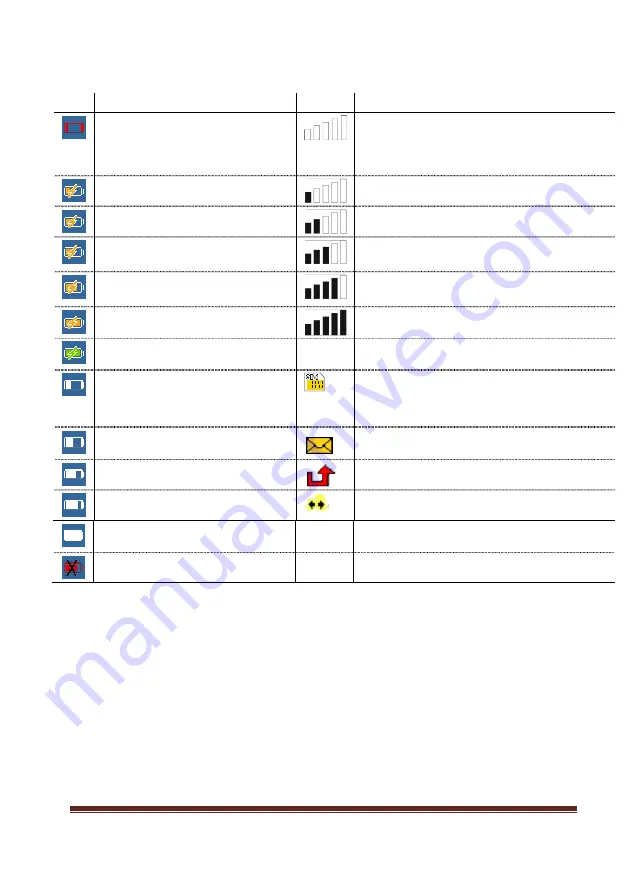
Page 11
Version 0.12
5.3
Status Displays in Status Field
The following symbols are displayed in the status field:
Icon
Description
Icon
Description
Battery status
Receiving field strength of the network
The number of bars indicates the
The number of bars indicates the current signal
available charging capacity:
strength of the incoming (received) signal
The battery is almost empty.
≥ -103 dBm
1 bar >= 5 % charged
-100 dBm … -103 dBm
2 bars >= 10 % charged
-96 dBm … -99 dBm
3 bars >= 40 % charged
-86 dBm … -95 dBm
4 bars >= 70 % charged
-78 dBm … -85 dBm
5 bars >= 100 % charged
≤ -77 dBm
5 green bars = the battery is
88:88
Current time - Country-specific AM PM/
completely charged
Network display / menu display –
1 bar = 15 to 30 % battery capacity
The current operating mode is displayed in the
initial state.
The selected items are displayed in the main menu
2 bars = 30 t0 50% battery
unread text messages exist in the message inbox.
3bars = 50 to 75 % battery
missed call in GSM-R
4bars = 75 to 90 % battery
Signaling the Shunting Mode
bars = 90 % to 100 % battery capacity
The battery is defective.
Table 3
Status Display in Status Field
Содержание GSM-R
Страница 1: ...Page 1 Version 0 12 GSM R Trackside OPH User Guide Issue V0 12 Issue date 16th June 2016 ...
Страница 2: ...Trackside Worker GSM R User Guide 10th March 2015 Page 2 Intentionally Left Blank ...
Страница 8: ...Trackside Worker GSM R User Guide 10th March 2015 Page 8 5 Controls and Buttons ...
Страница 28: ...Trackside Worker GSM R User Guide 10th March 2015 Page 28 Intentionally Left Blank ...












































