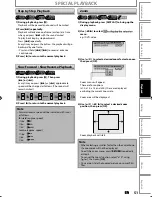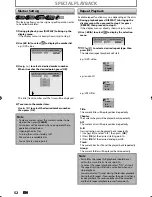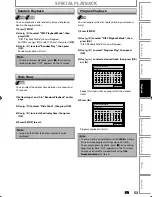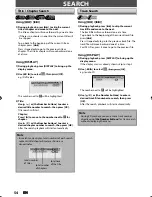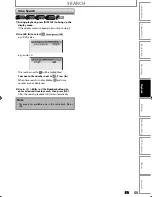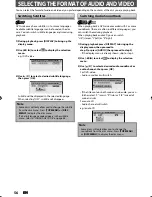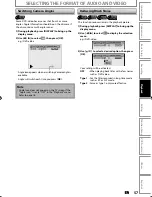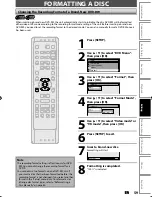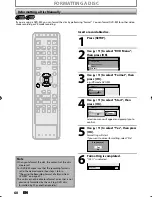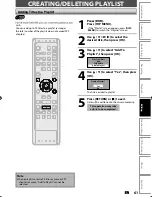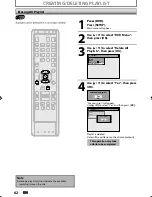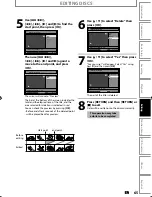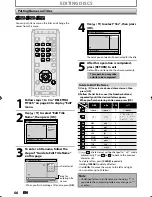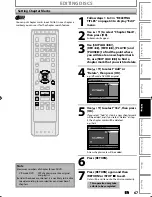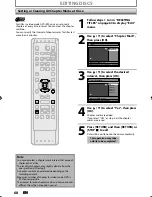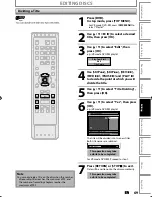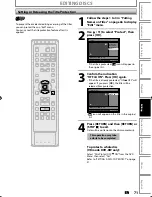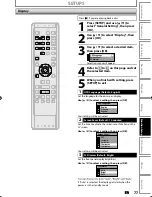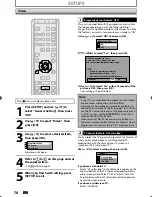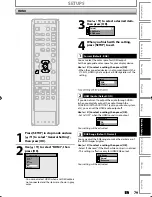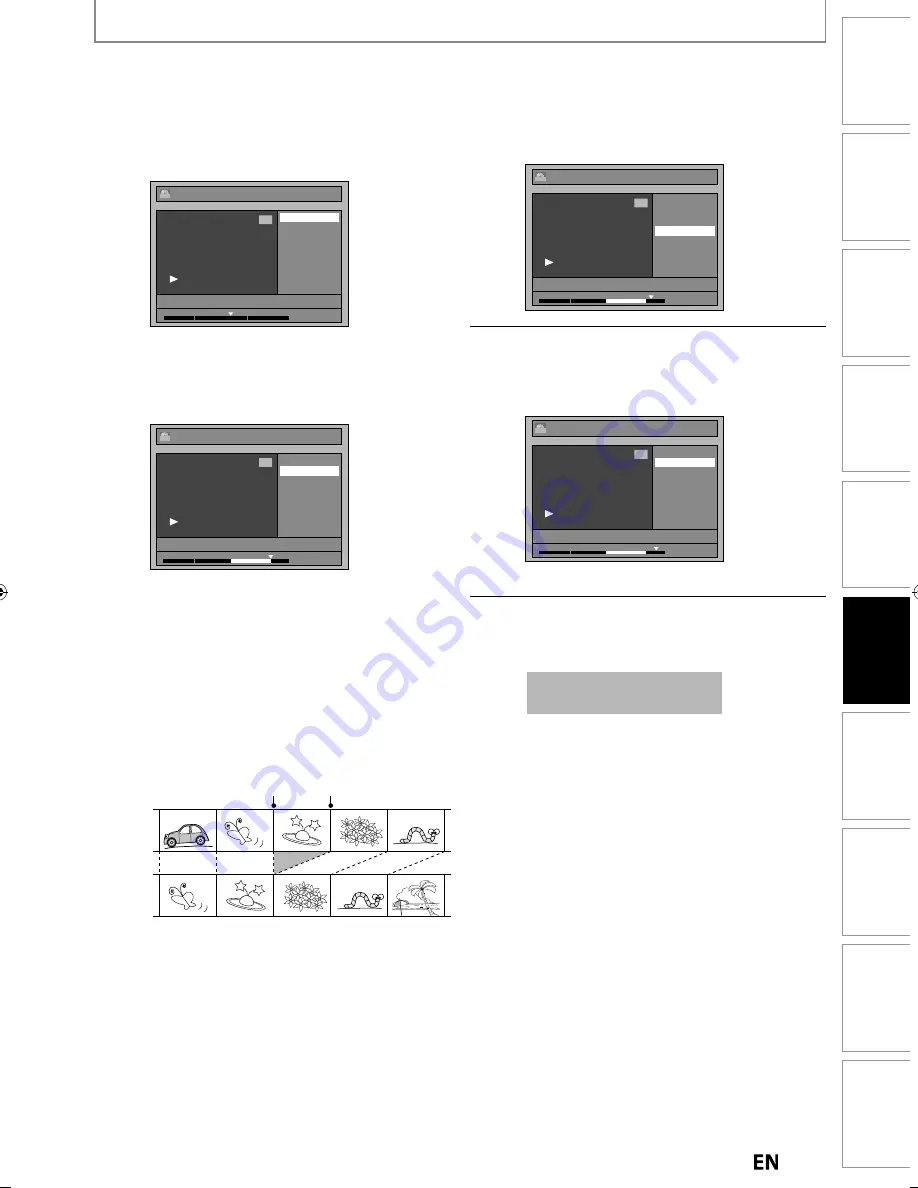
65
EN
EN
Recording
Playback
Editing
Introduction
Connections
Basic Setup
Function Setup
VCR Functions
Others
Español
EDITING DISCS
5
Use [
H
/
G
],
[
E
], [
D
], [
B
] and [
F
] to find the
start point, then press [OK].
Edit - Scene Delete
Start
End
Preview
Delete
JAN/11/13 1:00AM L1 LP
1
PL
1 : 25 : 47
Then use [
H
/
G
],
[
E
], [
D
], [
B
] and [
F
] again to
move to the end point, and press
[OK].
Edit - Scene Delete
Start
End
Preview
Delete
JAN/11/13 1:00AM L1 LP
1
PL
1 : 45 : 00
The cursor will move to “Preview”.
The bar at the bottom of the screen indicates the
total and the elapsed time of the title, and the
area selected for deletion is indicated in red.
You can check the preview by pressing
[OK]
.
• Before and after 5 seconds of the deleted point
will be played back for preview.
6
Use [
K
/
L
] to select “Delete” then
press [OK].
Edit - Scene Delete
Start
End
Preview
Delete
JAN/11/13 1:00AM L1 LP
1
PL
1 : 47 : 00
7
Use [
K
/
L
] to select “Yes” then press
[OK].
“Are you sure?” will appear. Select “Yes” using
[
K
/
L
]
and then press
[OK]
.
Edit - Scene Delete
Are you sure?
Yes
No
JAN/11/13 1:00AM L1 LP
1
PL
1 : 50 : 00
The part of the title is deleted.
8
Press [RETURN] and then [RETURN] or
[
C
] to exit.
Data will be written onto the disc momentarily.
This operation may take
awhile to be completed.
Before
editing
Edited
start point
end point