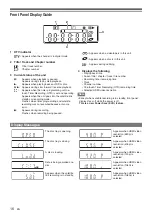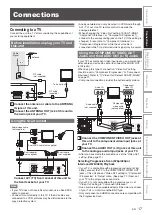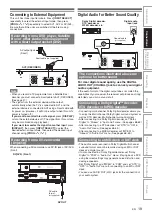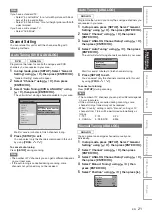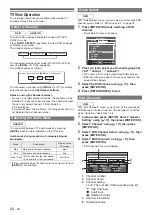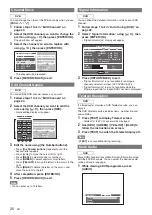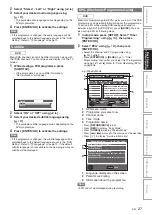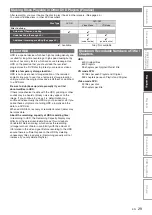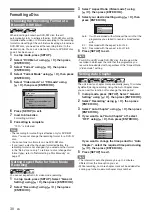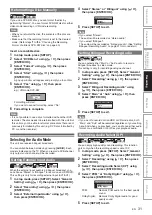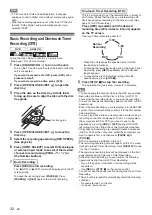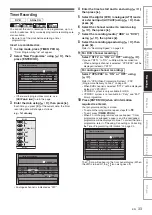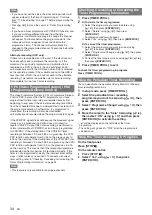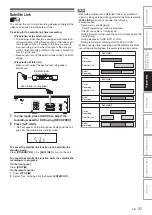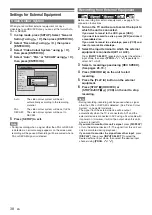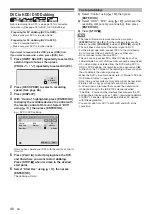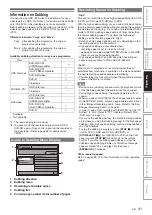30
EN
Formatting a Disc
When inserting a brand-new DVD-RW disc, the unit
automatically starts to initialise the disc. DVD-RW disc will be
formatted either video or VR mode according to the recording
format mode setting of the unit. Before inserting a brand-new
DVD-RW disc, you need to set the recording format to the
desired mode. You can also manually format a DVD-RW disc
once it has been used.
1
In stop mode, press [SETUP].
2
Select “DVD Menu” using [
K
\
L
], then press
[ENTER
\
OK].
3
Select “Format” using [
K
\
L
], then press
[ENTER
\
OK].
4
Select “Format Mode” using [
K
\
L
], then press
[ENTER
\
OK].
5
Select “Video mode” or “VR mode” using
[
K
\
L
], then press [ENTER
\
OK].
6
Press [SETUP] to exit.
7
Insert a blank disc.
Formatting will start.
8
Formatting is complete.
“100%” is indicated.
Note
• The recording format setting is effective only for DVD-RW
discs. You cannot change the recording format for a DVD-R
disc.
• You cannot mix two formats on one DVD-RW disc.
• If you insert a disc that has been formatted before, the
recording format is not changed if you select another format
in the “Setup” menu only. To reformat a disc (change disc
format type), refer to “Reformatting a Disc Manually” on
page 31.
You can set aspect ratio for video mode recording.
1
In stop mode, press [SETUP]. Select “General
Setting” using [
K
\
L
], then press [ENTER
\
OK].
2
Select “Recording” using [
K
\
L
], then press
[ENTER
\
OK].
3
Select “Aspect Ratio (Video mode)” using
[
K
\
L
], then press [ENTER
\
OK].
4
Select your desired setting using [
K
\
L
], then
press [ENTER
\
OK].
5
Press [SETUP] to exit.
Note
• For HDD and VR mode DVD-RW disc, the image will be
recorded in whichever the ratio that the programme you
record is broadcasted with, regardless of the “Aspect Ratio
(Video mode)” setting.
The unit inserts a chapter mark periodically (every 10 minutes
by default) during recording. Using the Auto Chapter menu,
you can set this function off or change the time period.
1
In stop mode, press [SETUP]. Select “General
Setting” using [
K
\
L
], then press [ENTER
\
OK].
2
Select “Recording” using [
K
\
L
], then press
[ENTER
\
OK].
3
Select “Auto Chapter” using [
K
\
L
], then press
[ENTER
\
OK].
4
If you want to set “Auto Chapter” off, select
“OFF” using [
K
\
L
], then press [ENTER
\
OK].
If you want to change the time period for “Auto
Chapter”, select the required time period using
[
K
\
L
], then press [ENTER
\
OK].
5
Press [SETUP] to exit.
Note
• The interval for auto chapter may be up to 2 minutes
different from the time option you set.
• While recording, no more chapter mark will be added after
coming up to the maximum chapter mark number.
Choosing the Recording Format of a
Blank DVD-RW Disc
Setting Aspect Ratio for Video Mode
Recording
DVD-RW
DVD-RW
DVD-RW
Video
DVD-RW
DVD-RW
DVD-RW
VR
Format Mode
Video mode
VR mode
Video mode
DVD Player Compatibility mode.
VR mode
Editing possibility mode.
DVD-RW
DVD-RW
DVD-RW
Video
DVD-R
DVD-R
Auto: It will be recorded with whichever the ratio that the
programme you started to record is broadcasted
with.
4:3 :
Recorded with the aspect ratio of 4:3.
16:9 : Recorded with the aspect ratio of 16:9.
Setting Auto Chapter
4 : 3
16 : 9
Aspect Ratio (Video mode)
Auto
HDD
HDD
HDD
DVD-RW
DVD-RW
DVD-RW
Video
DVD-RW
DVD-RW
VR
DVD-R
DVD-R
Auto Chapter
OFF
5 minutes
10 minutes
15 minutes
30 minutes
60 minutes