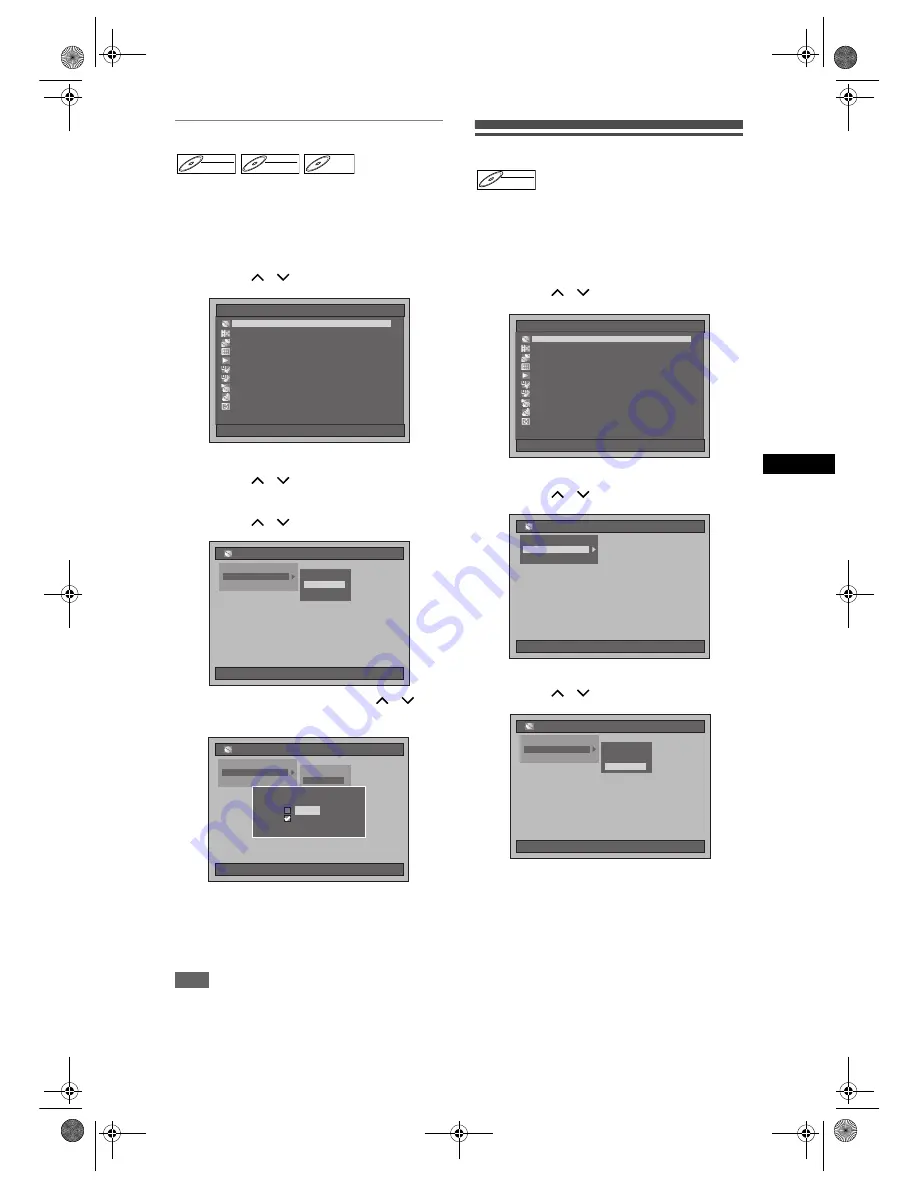
49
Record
ing
/ Dub
b
in
g
EN
Auto Finalise
You can finalise discs automatically when the disc
space runs out if you set this in the Setup Menu.
1
Press [SETUP] in stop mode.
Setup Menu will appear.
2
Select “Disc Management” using
[Cursor
/
], then press [ENTER].
3
Select “DVD Disc Control” using
[Cursor
/
], then press [ENTER].
4
Select “Auto Finalise” using
[Cursor
/
], then press [ENTER].
5
Select “On” using [Cursor
/
],
then press [ENTER].
The unit automatically finalises the disc when the
disc space runs out.
Your setting is activated.
• The default setting is “Off”.
6
Press [SETUP] to exit.
Note
• Auto Finalise is not available while the Setup Menu
is displayed.
Setting Disc Protection
You can protect a disc from the accidental overwriting,
editing or erasing.
1
Press [SETUP] in stop mode.
Setup Menu will appear.
2
Select “Disc Management” using
[Cursor
/
], then press [ENTER].
3
Select “DVD Disc Control” using
[Cursor
/
], then press [ENTER].
4
Select “Disc Protect” using
[Cursor
/
], then press [ENTER].
• If the disc has already been protected, “Disc
Undo Protect” will be listed in the menu instead
of “Disc Protect”.
DVD-RW
DVD-RW
VR
DVD-RW
DVD-RW
Video
DVD-R
DVD-R
Setup Menu
01/01/07(Mon)
19:34
Disc Management
Editing
Editing
Dubbing
Dubbing
Timer Programme
Timer Programme
Title List
Title List
Initial Setting
Initial Setting
Digital Audio Setting
Digital Audio Setting
Playback
Playback
Recording
Recording
Display
Display
HDD Initialise
DVD Format
01/01/07(Mon)
19:34
Disc Management
Disc Protect
Finalise
DVD Disc Control
Auto Finalise
HDD Initialise
DVD Format
01/01/07(Mon)
19:34
Disc Management
Disc Protect
Finalise
DVD Disc Control
Auto Finalise
Auto Finalise
Auto Finalise
Off
On
DVD-RW
DVD-RW
VR
Setup Menu
01/01/07(Mon)
19:34
Disc Management
Editing
Editing
Dubbing
Dubbing
Timer Programme
Timer Programme
Title List
Title List
Initial Setting
Initial Setting
Digital Audio Setting
Digital Audio Setting
Playback
Playback
Recording
Recording
Display
Display
HDD Initialise
01/01/07(Mon)
19:34
Disc Management
DVD Format
DVD Disc Control
HDD Initialise
DVD Format
01/01/07(Mon)
19:34
Disc Management
Finalise
DVD Disc Control
Auto Finalise
Disc Protect
E3B4nasi.book Page 49 Wednesday, February 7, 2007 6:49 PM
















































