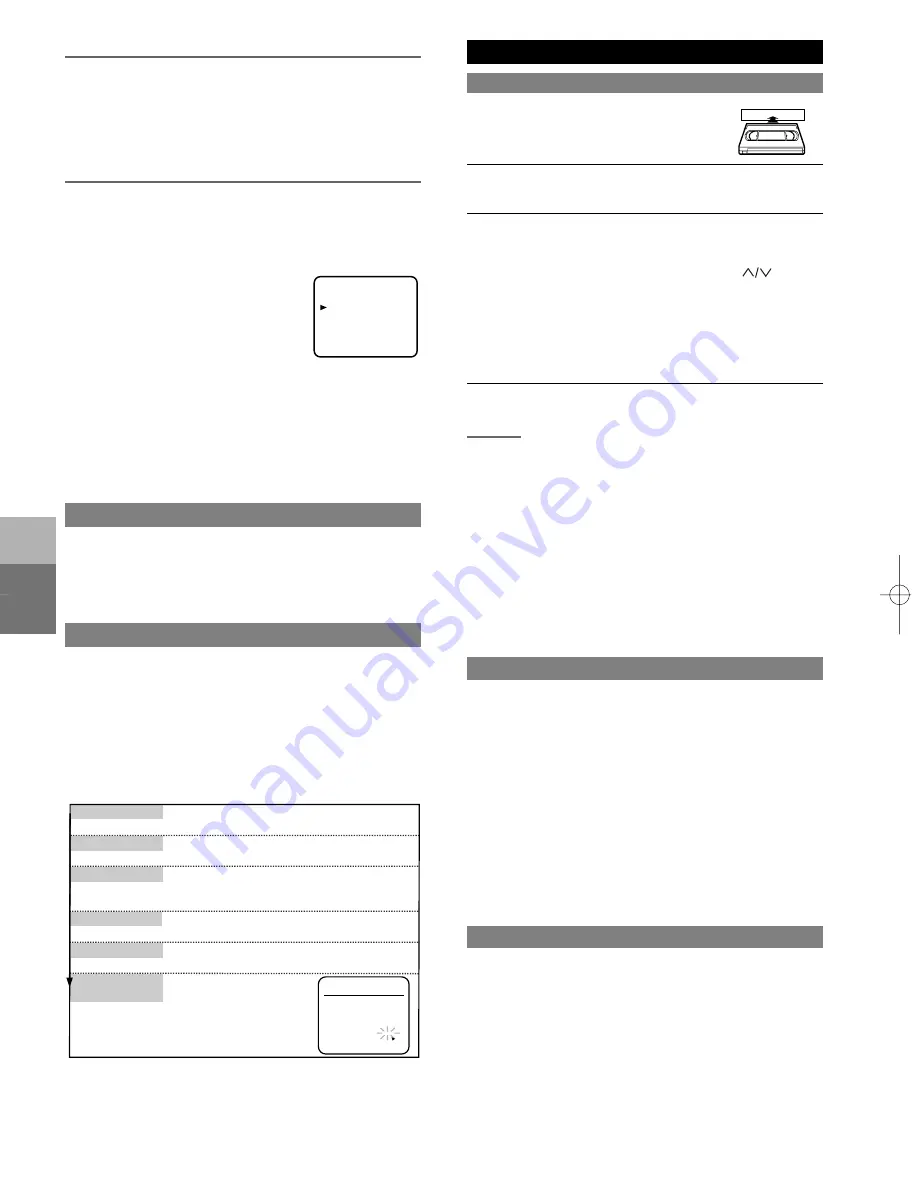
– 4 –
EN
SETUP
PLA
YB
A
C
K
FUNCTION
Set the clock accurately for proper automatic timer
recording. We suggest that you use a TV or radio
station as your time source.
1 Select main menu
by pressing [MENU].
(If the clock is not set, the CLOCK SET menu
appears first. In this case, follow step [3].)
2 Select "CLOCK SET"
by pressing [PLAY] or
[STOP]. Then, press [F.FWD].
3 Set the clock.
CLOCK SET
MONTH DAY YEAR
03 / 18 MON 2002
HOUR MINUTE AM/PM
05 : 40 PM AM
PM
Press [PLAY] or [STOP]repeatedly.
Then, press [F.FWD].
Press [PLAY] or [STOP] repeatedly.
Then, press [F.FWD].
The day of the week will appear automatically.
Press [PLAY] or [STOP] repeatedly.
Then, press [F.FWD].
Press [PLAY] or [STOP] repeatedly.
Then, press [F.FWD].
Press [PLAY] or [STOP]
repeatedly.
Press [PLAY] or [STOP] repeatedly.
Then, press [F.FWD].
Set the month
Set the day
Set the year
Set the hour
Set the minute
Set the AM
or PM
CLOCK SET UP
1 Insert the prerecorded tape.
The
VCR will turn on. If the safety tab has
been removed, the VCR will start
playback automatically.
2 Turn on the TV and set the TV to channel 3 or 4.
Now set the CH3/CH4 switch on the back of the
VCR to match the channel selected on the TV.
3 Begin playback by pressing [PLAY].
• Tracking adjustment will be set automatically (Digital
Tracking function) when you start playback. To adjust
the tracking manually, press [CHANNEL
]
on
the VCR
.
• When a tape has reached the end, the VCR will
rewind the tape to the beginning, eject the tape, and
turn off the VCR automatically.
• S-VHS Quasi Playback (SQPB): This unit allows you
to view a tape recorded in S-VHS format. (Noise
lines may appear on the picture.)
4
To stop playback, press [STOP].
( )
• To go back one step, press [REW].
4 Start the clock
by pressing [EXIT/RESET] or
[F.FWD].
STILL
You can freeze the picture on TV screen
by pressing
[PAUSE/STILL] during playback.
• Usually there will be video "noise" lines (black and
white streaks or dots) on the screen.
This is not a
fault of the machine but is a by-product of the
technology involved in producing a 2 Head VCR.
Only a tape recorded in the SLP mode will show a
clear picture. You can change position of the noise
lines on a still picture by pressing the PAUSE/STILL
button repeatedly.
• After the VCR has been in Still mode for 5 minutes, it
will stop automatically to protect the tape and the
video head from damage.
• To return playback, press [PLAY].
This feature allows you to play a tape over and over.
1 Select main menu
by pressing [MENU].
2 Select "AUTO REPEAT"
by pressing [PLAY] or
[STOP].
3 Begin auto repeat playback
by pressing [F.FWD] so
that [ON] appears next to "AUTO REPEAT".
• If the on-screen menu still remains, press
[EXIT/RESET] to exit the menu.
• You can set AUTO REPEAT to ON or OFF by press-
ing the AUTO REPEAT button on the remote control.
• To cancel the Auto REPEAT mode, press [F.FWD] at
step [3] so that [OFF] appears next to "AUTO
REPEAT".
• When you set the Auto repeat mode to [ON] while the
Counter memory mode is ON, the VCR will exit the
Counter memory mode automatically.
If you want to skip or repeat a scene during playback,
press [F.FWD] or [REW].
• Press it again and the VCR will now search in super
high speed. (in the LP/SLP modes only)
AUTO REPEAT PLAYBACK
PICTURE SEARCH
1 Press [MENU]
until the main menu appears.
2 Select "CHANNEL SET UP"
by pressing [PLAY] or
[STOP]. Then, press [F.FWD].
3 Select "AUTO SET UP"
by pressing [PLAY] or
[STOP]. Then, press [F.FWD]. After scanning, the tuner
stops on the lowest memorized channel.
TO PRESET THE CHANNEL AGAIN
TO CHANGE THE ON-SCREEN LANGUAGE
PLAYBACK FUNCTION
NORMAL PLAYBACK
When the VCR automatically program the tuner to scan
only the channels you receive in your area, some
channels may be skipped due to weak signal. You can
manually add the channel in the VCR memory.
1 Press [MENU]
until the main menu
appears.
2 Select "CHANNEL SET UP"
by
pressing [PLAY] or [STOP]. Then,
press [F.FWD].
3 Select "MANUAL SET UP"
by
pressing [PLAY] or [STOP]. Then,
press [F.FWD].
4 Enter the desired channel number
by pressing
[PLAY] or [STOP].
5 Add or Delete it from memory
by pressing [F.FWD]
or [REW] so that "ADD" or "DELETE" flashes on the
TV screen accordingly.
6 Exit the Preset mode
by pressing [EXIT/RESET].
TO ADD/DELETE CHANNELS
- MENU -
TIMER PROGRAMMING
AUTO REPEAT
CHANNEL SET UP
CLOCK SET
LANGUAGE SELECT
[OFF]
1 Press [MENU]
until the main menu appears.
2 Select "LANGUAGE SELECT"
by pressing [PLAY] or
[STOP]. Then, press [F.FWD].
3 Select "ENGLISH" or "ESPAÑOL"
by pressing [PLAY]
or [STOP]. Then, press [EXIT/RESET].
























