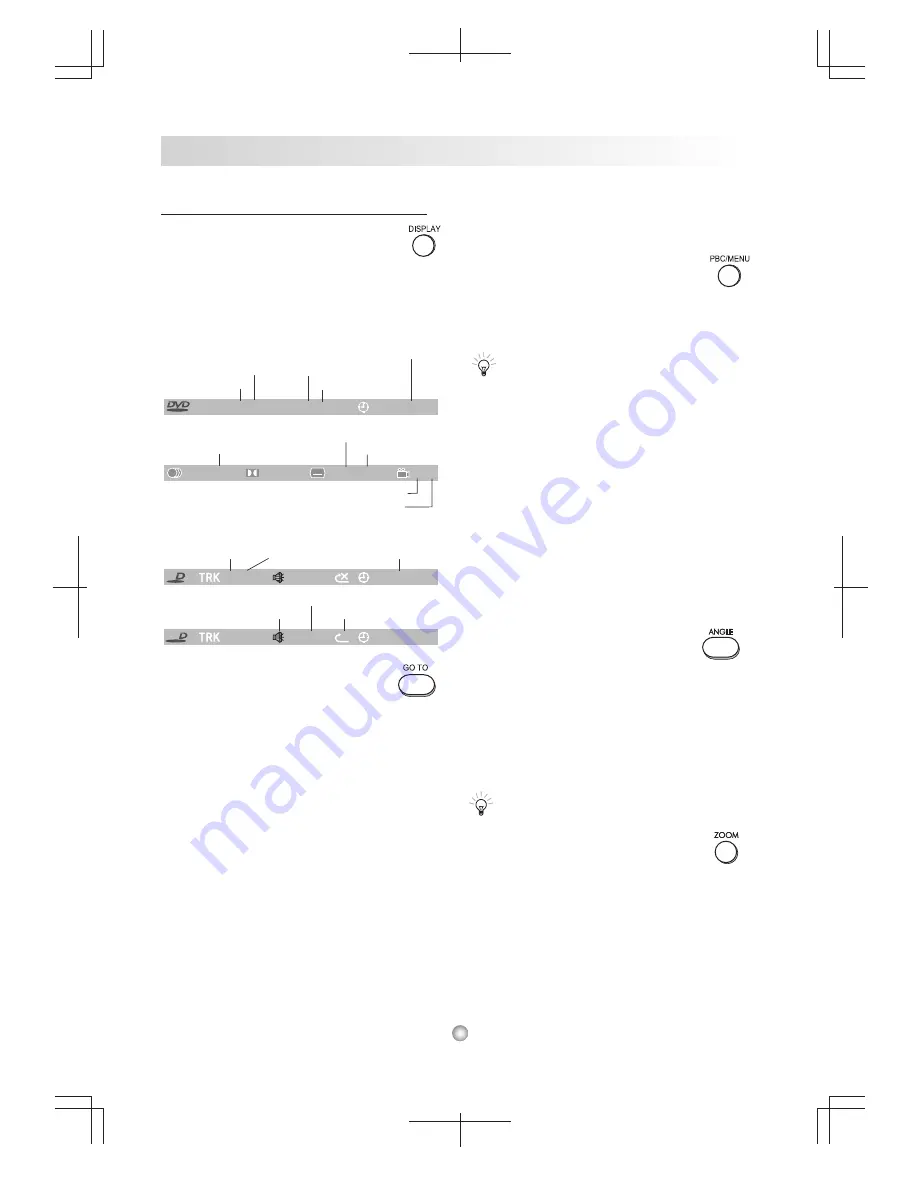
Special Playback Features
Display
P r e s s D I S P L A Y t o v i e w t h e c u r r e n t p l a y b a c k
information such as title, chapter and elapsed playing
time. Press repeatedly to toggle and hide the info
menu at the top screen.
For DVD:
For CD/VCD:
Go To
This DVD system provides you different searching
methods by using GO TO function. The system can
jump to a specific title, chapter or playing time to
play your DVD as well as to a specific track or
playing time to play a CD/VCD.
Title search -
For DVD, press GO TO to bring up
the info menu. Enter the desired Title Number in the
title field and press ENTER. The system will play
from the desired title.
Chapter Search -
For DVD, press GO TO to bring
u p t h e i n f o m e n u . E n t e r t h e d e s i r e d C h a p t e r
Number in the chapter field and press ENTER. The
system will play from the desired chapter.
Playing Time -
For DVD/CD/VCD, press GO TO to
bring up the info menu. Enter the desired Playing
Time within a title in the playing time field and press
ENTER. The system will play from the playback
time that you have set.
Track Search -
For CD/VCD, press GO TO to bring
up the info menu. Enter the desired Track Number
20
Chapter 5 Advanced Features
Note
Note
The angle feature is not available during
VCD playback.
TT
T
1 1
/
CH
CH
4 6
/
4 6
/
00:02:10
Current Title No.
Total Title No.
Current Chapter No.
Total Chapter No.
Elapsed Playing Time
1/ 2 ENG
2 4
/
2 4
/
ENG
1/ 4
5.1CH
Total Angle Views
Audio Language
Total Subtitle Languages
Current Subtitle
Current Angle View
3 3
/
3 3
/
00:02:40
C
C
Current Track No. Total Track No.
Elapsed Playing Time
PBC/MENU
For DVD, press PBC/MENU to bring up the DVD
title menu where you select the desired title. Press
ENTER and the system will start playing from the
desired title.
DVD discs have "Title and Chapters". There
can be several Titles on one disc and Title can
contain several Chapters. Usually one Title
will show the disc publisher and studio logos.
Under another Title is the feature film itself.
Other Titles can contain trailers for other films
also available, or introduction.
For VCDs with 2.0 version, this button is used to
turn the PBC mode on/off.
Turn PBC "On" to play a VCD from the first track to
the end.
Turn PBC "Off" to play a VCD from the desired track
you have selected.
To select the desired track on the VCD, press
PBC/MENU on the remote control. The message
"PBC OFF" is shown on the screen. Then, enter the
desired track number using 0-9 keys. The system
will jump to your desired track and start playing the
disc.
Angle
Some DVDs contain scenes filmed from multiple
angles. The Angle information will appear on the
screen when additional angles are available. To
select the angle that you wish to view:
1 Press ANGLE when you see the angle information
on the screen during DVD playback.
2 Continue to press ANGLE to select among all
available angles on the disc.
Zoom
To Zoom in or out the image during DVD / VCD /
JPEG / MPEG4 playback:
1 Press ZOOM during playback.
2 The zoom level will b e a d j u s t e d a c c o r d i n g t o
the following sequence (x2, x3, x4, x1/2, x1/3,
x1/4, normal).
3 To return to the normal image, press ZOOM
until "ZOOM OFF" appears on the screen.
Note
Note
4 15
/
4 15
/
00:03:05
VC
VC
PBC
Repeat Mode
PBC On /Off
Mute On/Off
1
in the track field and press ENTER. The system will
play from the desired track. (When you apply GO
TO function to an Audio CD, turn on the TV to view
the info menu.)
Содержание DVA-206LX
Страница 1: ...DVA 206LX USER S MANUAL MICRO DVD SYSTEM...
























