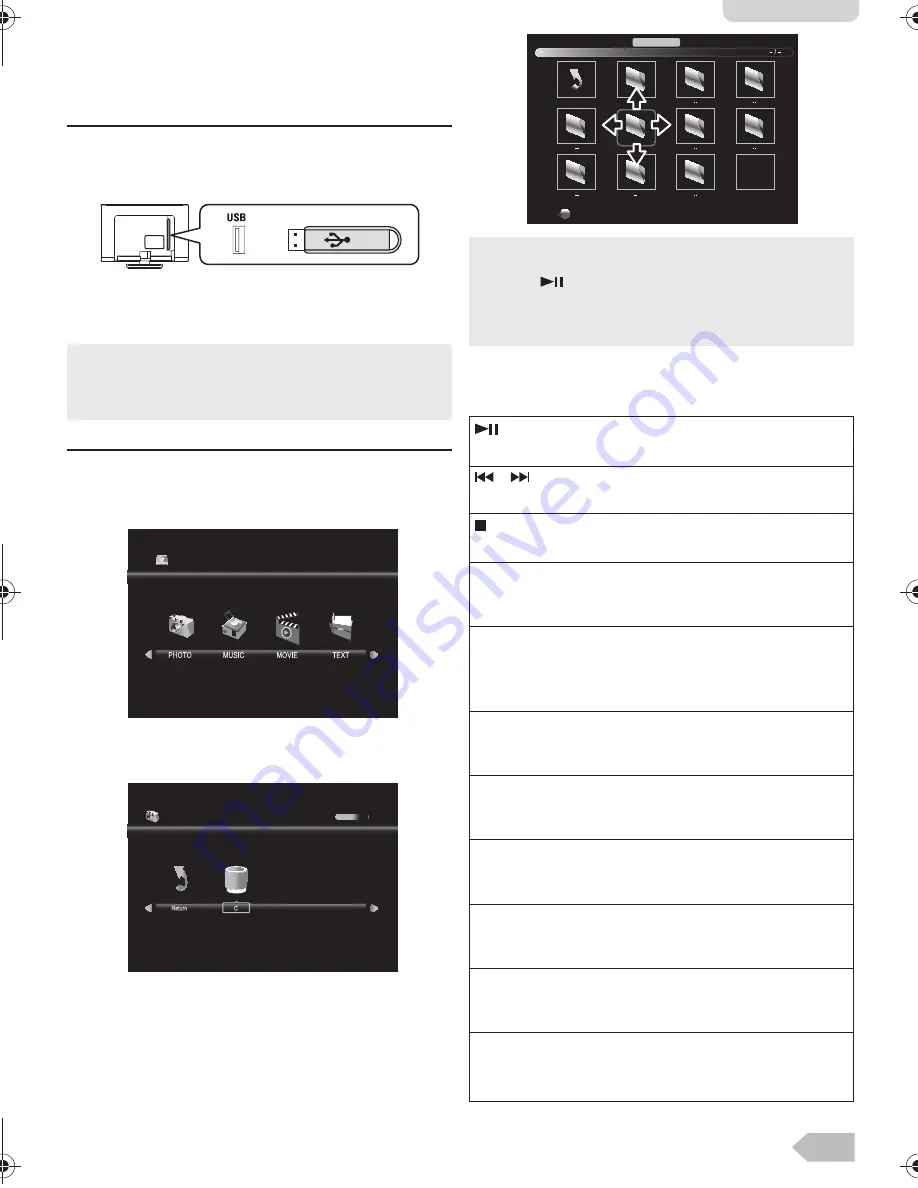
15
English
Playback Mode
This unit can play JPEG picture, MP3 music and video
files from USB flash drive.
Setup for playback
You must connect the USB flash memory to USB
terminal of this unit (shown below).
1
Press
INPUT
to display the input mode and use
Ÿ
/
ź
to select
[Media]
, and then press
OK
.
[PHOTO]
2
Use
Ż
/
Ź
to select
[PHOTO]
and press
OK
to
enter.
3
Use
Ż
/
Ź
to select
[C]
and press
OK
to enter
your file.
4
Use
Ÿ
/
ź
/
Ż
/
Ź
to select the desired file, then
press
OK
.
Operation in Slideshow
Press
OK
or
DISPLAY
to display the menu.
•
If you want to exit this mode, select any other input mode.
Refer to “Switching the Input Mode” (p. 14).
•
You can check Multimedia Specification. Refer to
“MULTIMEDIA FORMAT” (p. 27)
USB2.0
1 / 1
PHOTO
•
The check box is displayed at the right bottom by pressing
the
OK
. The files having the check box are played by
pressing
. If they are not selected, then all playable files
in the folder are played.
•
If you put audio files into same folder of picture files, you can
play music during the slideshow.
:
Press to play or pause the slideshow.
/
:
Press to skip the file backward or forward.
:
Press to stop the slideshow.
[Repeat] :
Use
Ż
/
Ź
and press
OK
to select the repeat mode;
[Repeat None]
,
[Repeat 1]
or
[Repeat All]
in order.
[Music] :
Use
Ż
/
Ź
to select
[Music]
and press
OK
to play,
then the music file in the same folder play
automatically.
[Playlist] :
Use
Ż
/
Ź
and press
OK
to select
[Playlist]
to show
the playlist.
[Info.] :
Use
Ż
/
Ź
and press
OK
to select
[Info.]
to show the
details.
[Rotate] :
Use
Ż
/
Ź
to select right-handed or left-handed rotate
and press
OK
to turn the picture by 90 degrees.
[Zoom In] :
Use
Ż
/
Ź
to select
[Zoom In]
and press
OK
to zoom
in the display.
[Zoom Out] :
Use
Ż
/
Ź
to select
[Zoom Out]
and press
OK
to
zoom out the display.
[Move View]:
Use
Ż
/
Ź
and press
OK
to select
[Move View]
to
move viewing location during zoom in the display.
Delete
Return
PHOTO
#76#26A'0HO2CIG/QPFC[1EVQDGT#/
Содержание 39FW702
Страница 7: ...8 SELECTING A CHANNEL ADJUSTING THE VOLUME Volume 31 P...
Страница 27: ...28...
Страница 28: ...29 English...
Страница 29: ...Printed in Thailand A2UTAPT 1EMN30399...















































