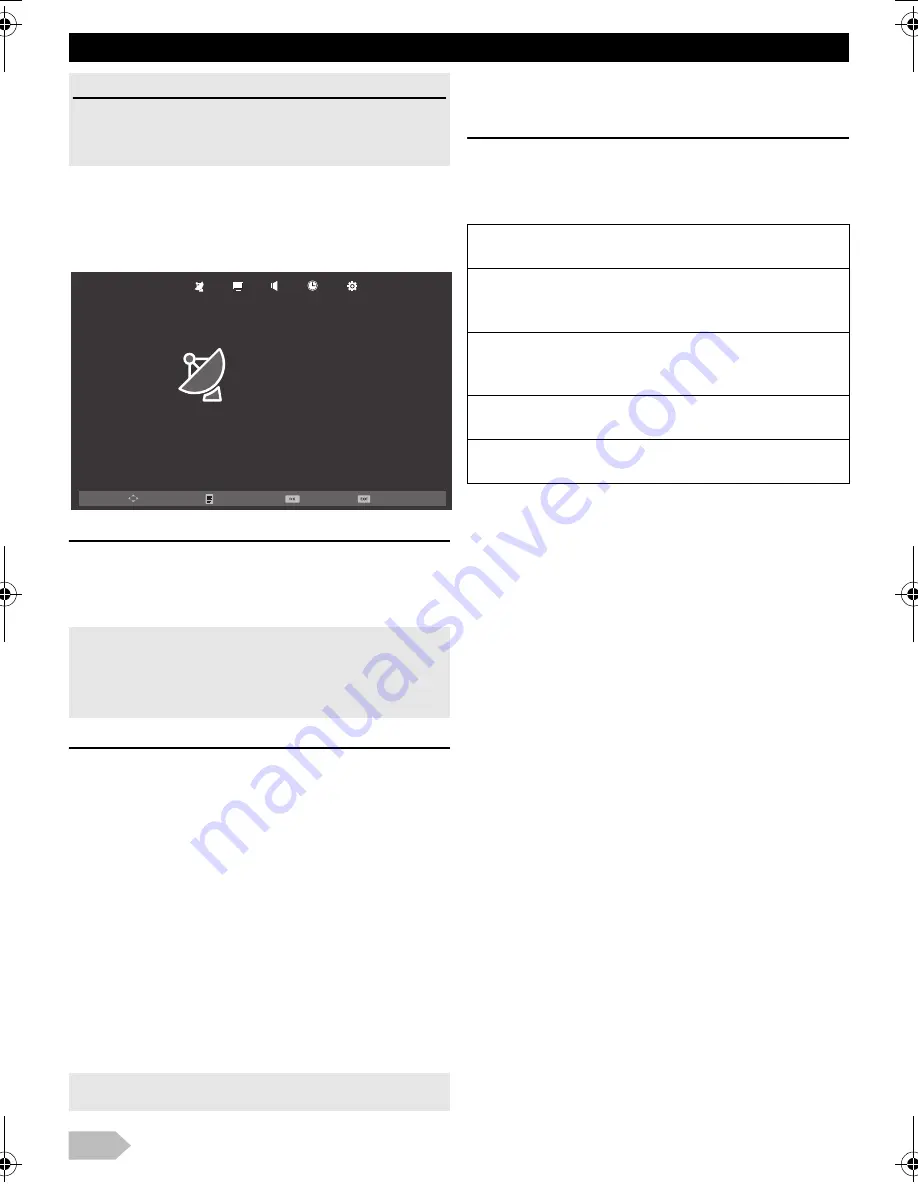
18
Channel Settings
You can edit the channel settings.
1
Use
◄
/
►
to select
[CHANNEL]
.
[Auto Tuning]
You can scan the channels in your area automatically.
2
Use
▲
/
▼
to select
[Auto Tuning]
, then press
OK
to start scanning.
[ATV Manual Tuning]
You can search channels manually in your area.
2
Use
▲
/
▼
to select
[ATV Manual Tuning]
, then
press
OK
.
3
Use
▲
/
▼
to select
[Current CH]
, then use
◄
/
►
to select the channel you want.
4
Use
▲
/
▼
to select
[Color System]
, then use
◄
/
►
to select the system you want.
5
Use
▲
/
▼
to select
[Sound System]
, then use
◄
/
►
to select the system you want.
6
Use
▲
/
▼
to select
[Fine Tune]
, then use
◄
/
►
to adjust the setting.
7
Use
▲
/
▼
to select
[AFC]
, then use
◄
/
►
to
select
[On]
or
[Off]
.
8
Use
▲
/
▼
to select
[Search]
, then use
◄
/
►
to
search a channel.
[Programme Edit]
You can edit the programme settings.
2
Use
▲
/
▼
to select
[Programme Edit]
, then
press
OK
to enter Programme Edit list.
DETAIL SETTINGS
Read this first
Before adjust each setting, press
MENU
to display the
menu.
To exit the menu, press
EXIT
.
•
When the scanning is completed, the lowest memorised
channel will be displayed.
•
If you press
MENU
during the scanning, this operation will
be stopped and a confirmation display will appear, then you
can cancel scanning.
•
If you set to
[On]
, this unit searches a near channel
automatically.
Move
Enter
Menu
Exit
Auto Tuning
ATV Manual Tuning
Programme Edit
CHANNEL
[Delete] (RED) :
Press
RED
to delete the current channel.
[Rename] (GREEN) :
Press
GREEN
and use
▲
/
▼
/
◄
/
►
to change the
current channel name.
[Move] (YELLOW) :
Press
YELLOW
and use
▲
/
▼
to move the current
channel.
[Skip] (BLUE) :
Press
BLUE
to skip the current channel.
[FAV] (FAV) :
Press
FAV
to register the current channel.
OM.book Page 18 Tuesday, September 10, 2013 4:39 PM

























