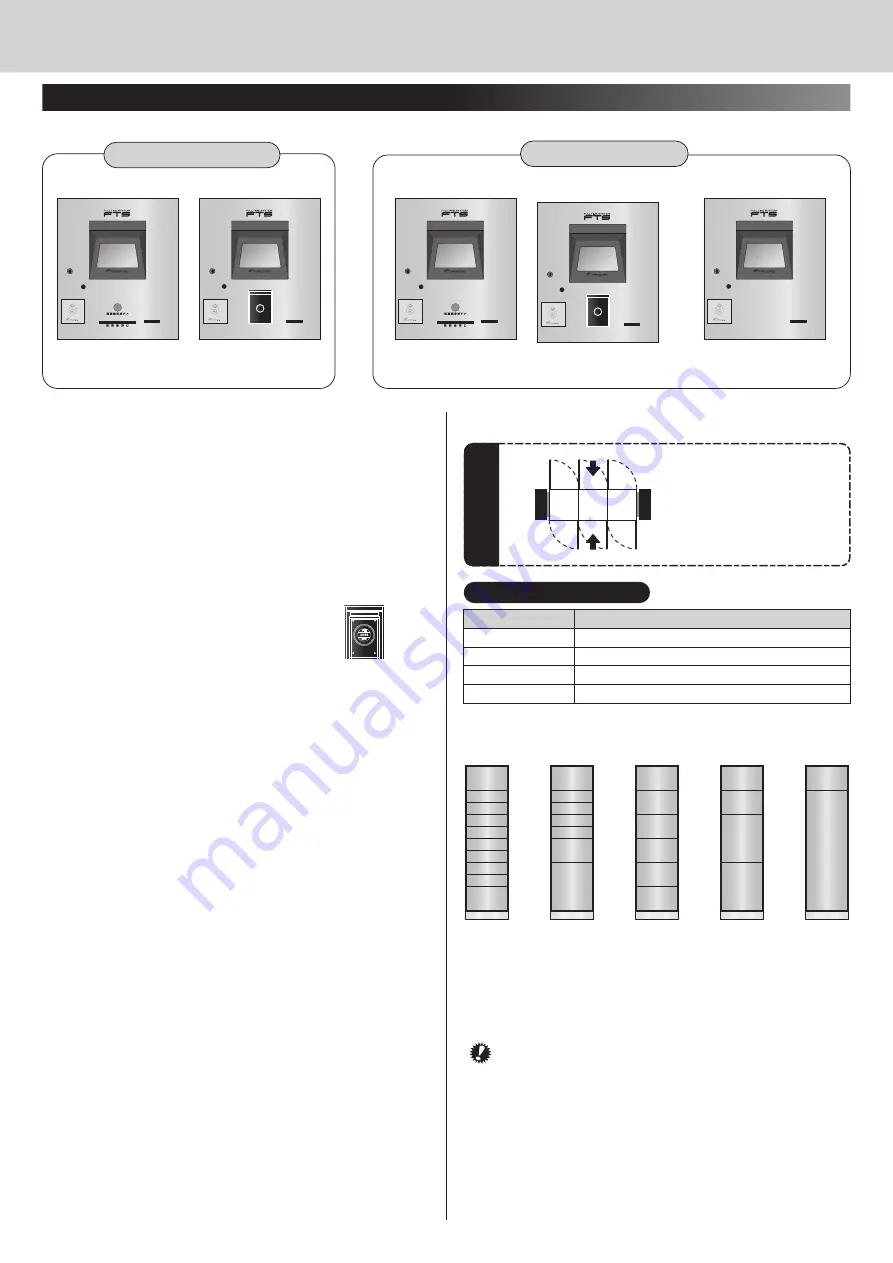
■
For residents
■
①
Touch panel
Touch this panel when taking out/checking in packages or
performing various registrations.
②
Seal button
When checking in a package, insert a ticket form into the ticket
insertion slot
③
and then press this button, and a reception seal
will be stamped.
③
Ticket insertion slot
Insert a ticket form on which a seal to be stamped.
④
Ticket sealing machine (Stamper Type B)
When checking in a package, open
the cover and then stamp a reception seal.
⑤
Card insertion slot
If you are using the FTS card as the locker key, you can use the
locker by inserting the card into this slot.
⑤
Speaker
Outputs the operation guidance.
⑦
iC receiver/Contactless key reader
If you are using the FTS ic key, contactless key or contactless iC
card as the locker key, you can use the locker by waving the key
on the iC receiver (contactless key reader).
* The position or shape of the key reader may differ depending on
the specification.
3
①
⑥
⑦
②
③ ⑤
①
⑥
⑦
④
⑤
①
⑥
⑦
⑤
Stamper Type A
Stamper Type A
Stamper Type B
Stamper Type B
①
⑥
⑦
②
③ ⑤
①
⑥
⑦
④
⑤
FTS-5300 Series
FTS-5301H4/FTS-5302H4
User Manual
The described operation and display may be different depending on the model or specifications.
■
Operation panel
•
Names of parts and their functions
Single-sided operation type
Double-sided operation type
• Take-out side
• Check-in side
■
How to open the door of the home-delivery box
Deliverer can only check in
packages from the check-in side.
Residents can check in and take
out packages both from the
check-in side and from the take-out
side.
Check-in side
Reception side
[In the case of
standar
d door]
How to open the door
(plane figur
e)
Inside dimension of box
Size
SS
S
M
L
Width × Depth × Height [mm]
411×540×108
411×540×247
411×540×525
411×540×1326
10-tier
box locker
Size L
Size M
Size S
Size SS
7-tier
box locker
6-tier
box locker
4-tier
box locker
2-tier
box locker
• Inside each box, there is a package sensor that can detect even
light objects such as paper.
Put a package on the red circle
so
that the package sensor can detect the package. Two package
sensors are located on the left and right sides of the box for Size
L. Place the package to intercept the package sensors.
Transparent objects such as plastic bags are not
detected.
• In the L size box is an emergency button (indicator switch) so
that you can escape in case you are locked inside. If you are
locked inside, press this button to open the door.
The
emergency button lights up so that you can locate the
position.


























