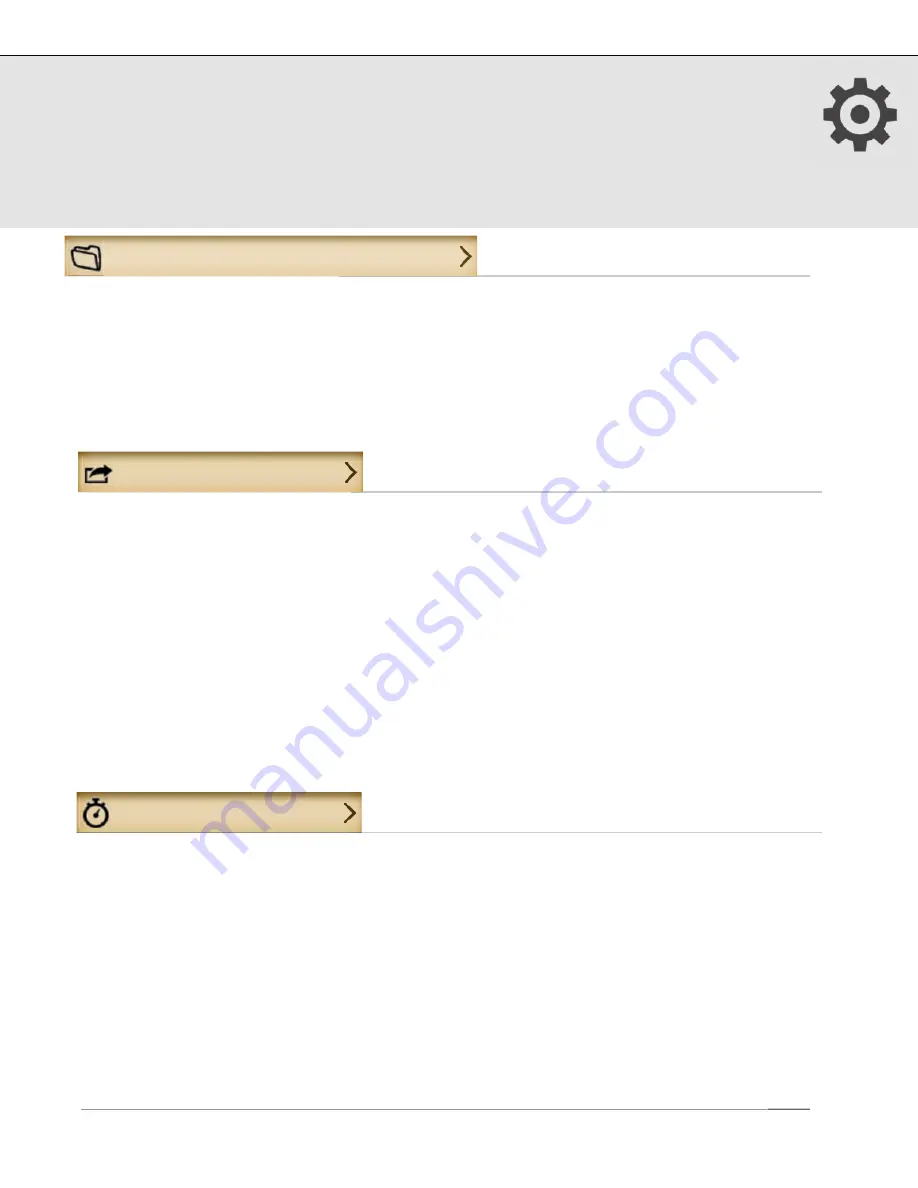
13. Setup
(continued)
iTunes Drag & Drop
1. Enable iTunes Drag & Drop from Menu > Setup > iTunes Drag & Drop.
2. Connect your iPad with your Mac or PC using your sync cable and launch iTunes.
3. From iTunes, select your iPad, then select the Apps tab and scroll down to the File
Sharing section. Select MotionX-GPS HD, then add GPX files to the GPS Documents
window or save GPX files from your iPad to your desktop via drag & drop.
Share
Auto Share:
Automatically share your saved tracks based on your settings and
defined preferences below.
: Log into Facebook and post tracks and waypoints directly to your Timeline,
to enable Check-ins, and to view and navigate to your friends’ Check-ins.
: Sign into your Twitter account to post tweets with track or waypoint
information.
: Share with up to six email addresses at once.
Display Name
: This name will be used to identify you to others when sharing.
One-Click share
: Turn ON one-click share to skip the Share screen each time you
share a track or waypoint.
Track Recorder
• Select the appropriate Activity Mode (e.g. Biking, Flying, Hiking, etc.) to optimize
speed and distance accuracy.
• Turn the Track Recorder stats Autoswipe on or off, and configure settings. When set
to ON, the track statistics and graphs at the bottom of the Track Recorder page will
automatically scroll between the four available views (speed/pace & distance, speed/
pace graph, altitude graph, and ascent/decent & gradient). Configure the idle time
(time the screen is idle before Autoswipe begins) and the page view time.
• When turned ON, Track Recorder Auto Pause will automatically pause the elapsed
time when you stop moving. When you start moving again, the elapsed time will
start again. This will keep your average speed and average pace accurate if you don’t
US and Foreign Patents Granted and Pending.
Fullpower®, MotionX®, TapTap®, and ShakeShake® are registered trademarks of Fullpower Technologies, Inc.
All other trademarks remain the property of their respective owners. © Copyright 2003-2012 Fullpower Technologies, Inc. All rights reserved.
34

















