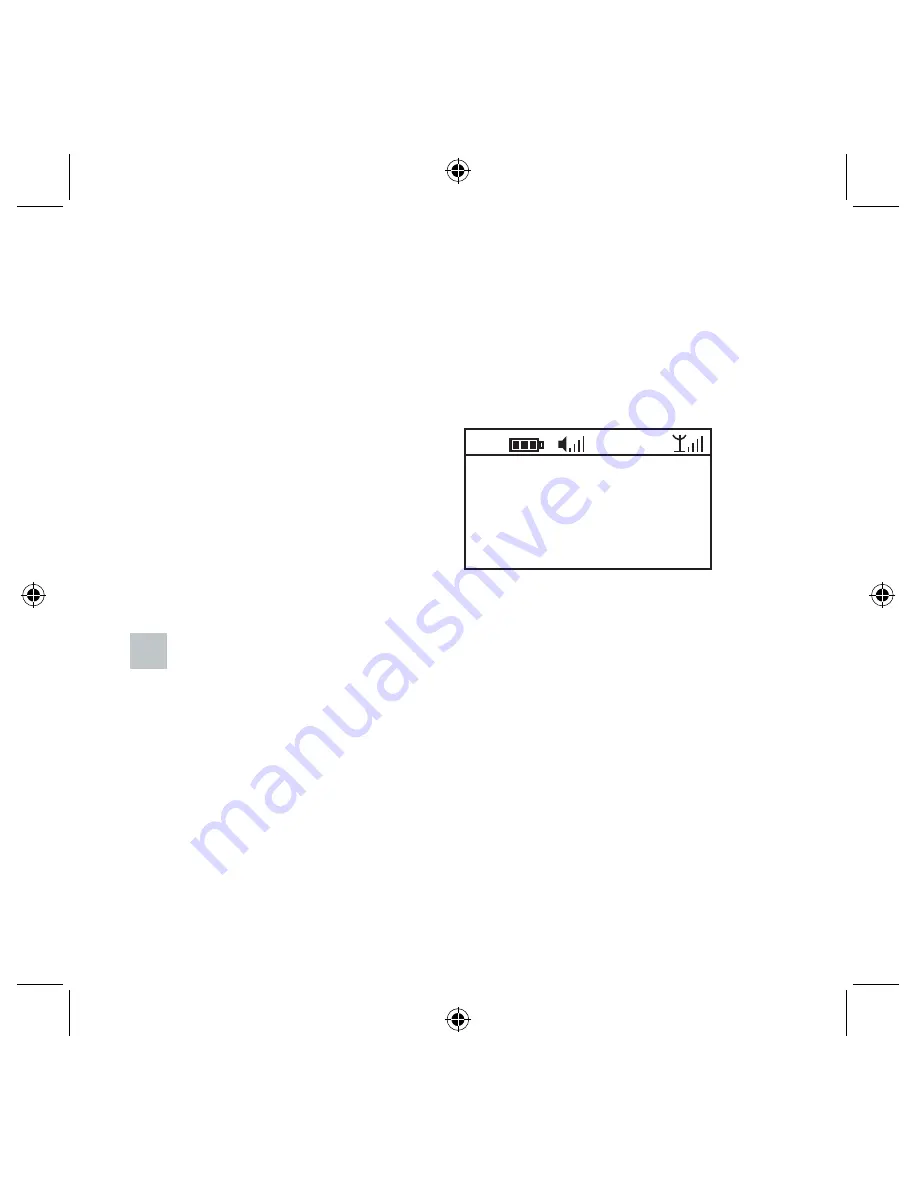
Query Screen
A query screen is used to offer the user a choice. Queries are worded so that you can
respond with a “Yes” (
Press Enter Button
) or a “No” (
Press Back Button
).
Example Query Screen:
Main Menu
Main Menu Structure
• DAB
• FM
• MP3
• System Setup
When power on the radio for the first time, it will show the <Main Menu> after start-up
screen, there are <DAB>, <FM>, <MP3>, and <System Setup> for you choice, users
14
15
Previousiy Stored Stations Will
Be Deleted.
Are You Sure?
Yes No
DAB
11:01
Содержание PPS003
Страница 1: ...DAB DAB Radio User Manual PPS006 PPS003 ...
















































