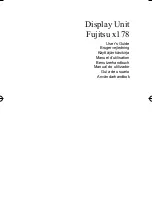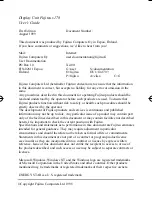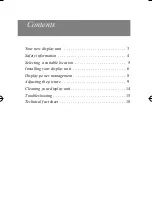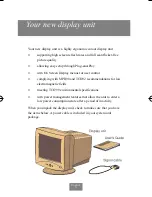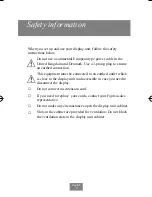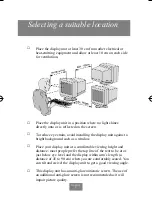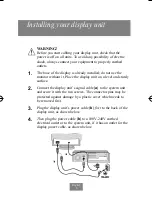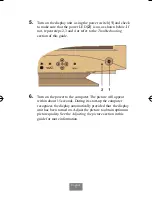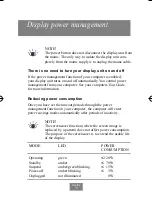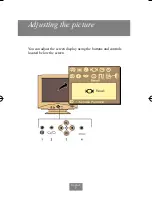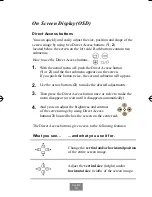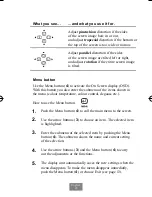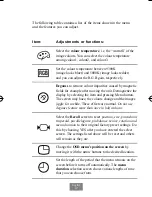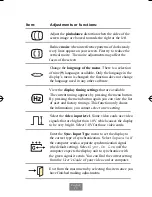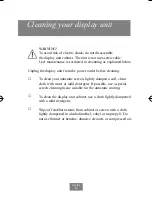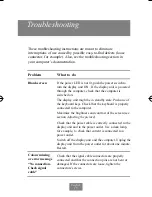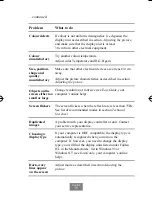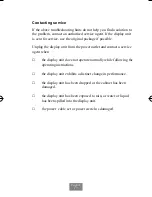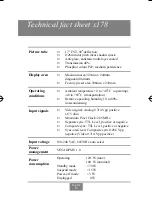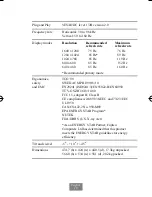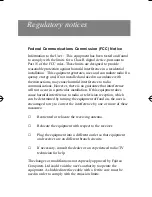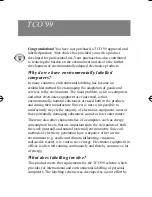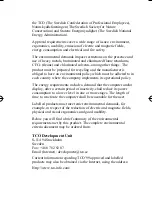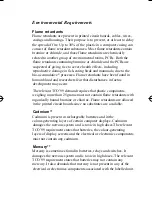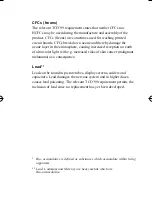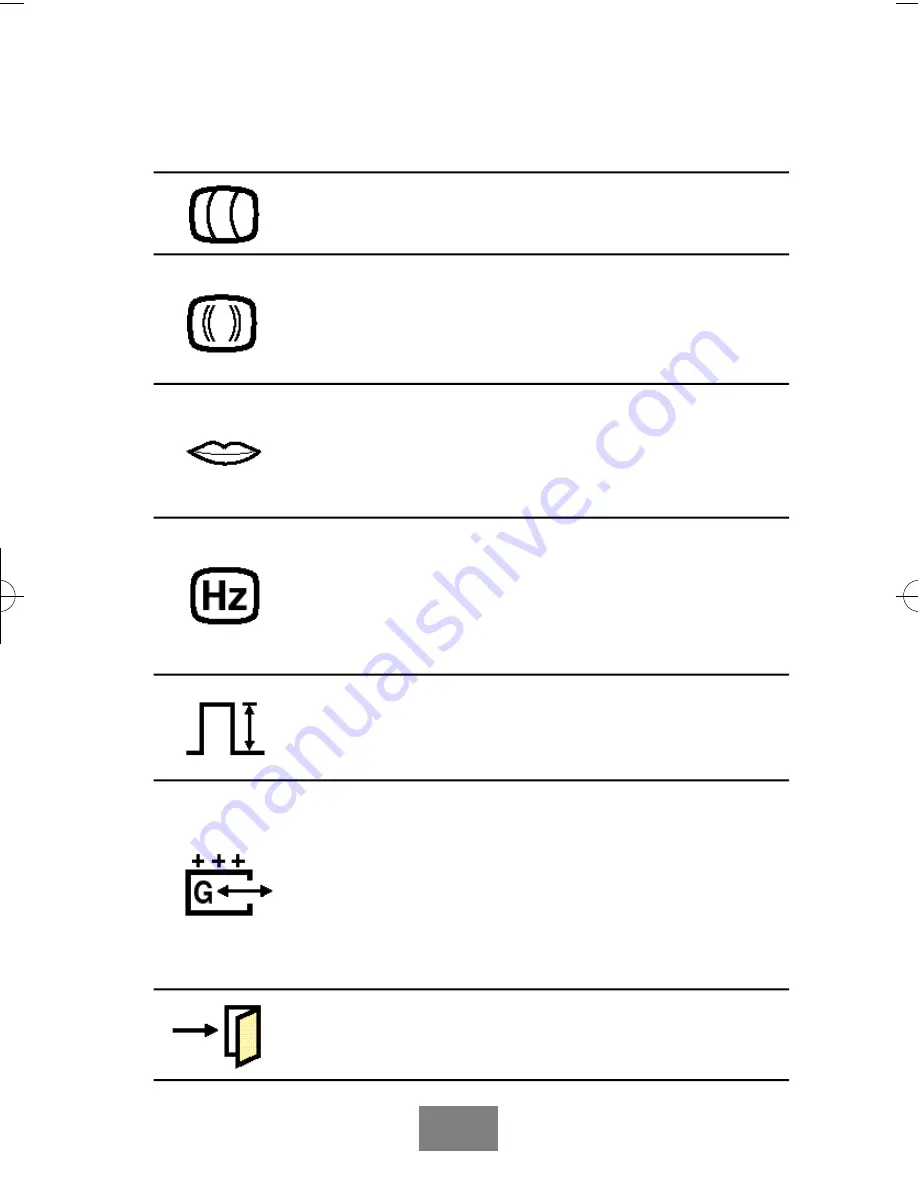
English
13
Adjust the pinbalance distortion when the sides of the
screen image are bowed towards the right or the left.
Reduce moire when interference patterns of dark steady
wavy lines appear on your screen. First try to reduce the
vertical moire. The moire adjustments may affect the
focus of the screen.
Change the language of the menu. There is a selection
of nine(9) languages available. Only the language in the
display’s menu is changed; the function does not change
the language used in any other software.
View the display timing settings that are available.
The current timing appears by pressing the menu button.
By pressing the menu button again you can view the list
of user and factory timings. This function only shows
the information; you cannot select a new setting.
Select the video input level. Some video cards use video
signals that are higher than 1.0V which causes the display
to be very bright. Select 1.0V for those video cards.
Enter the Sync. Input Type menu to set the display to
the correct type of synchronization. Select
S e p a r a t e
if
the computer sends a separate synchronization signal
(the default setting). Select
S y n c. O n G r e e n
if the
computer expects the display unit to synchronize with
the green signal it sends. You can find the correct setting
from the User’s Guide of your video card or computer.
Exit from the main menu by selecting this item once you
have finished making adjustments.
Item:
Adjustments or functions:
Fujitsu 8/16/92 5:16 PM Page 16