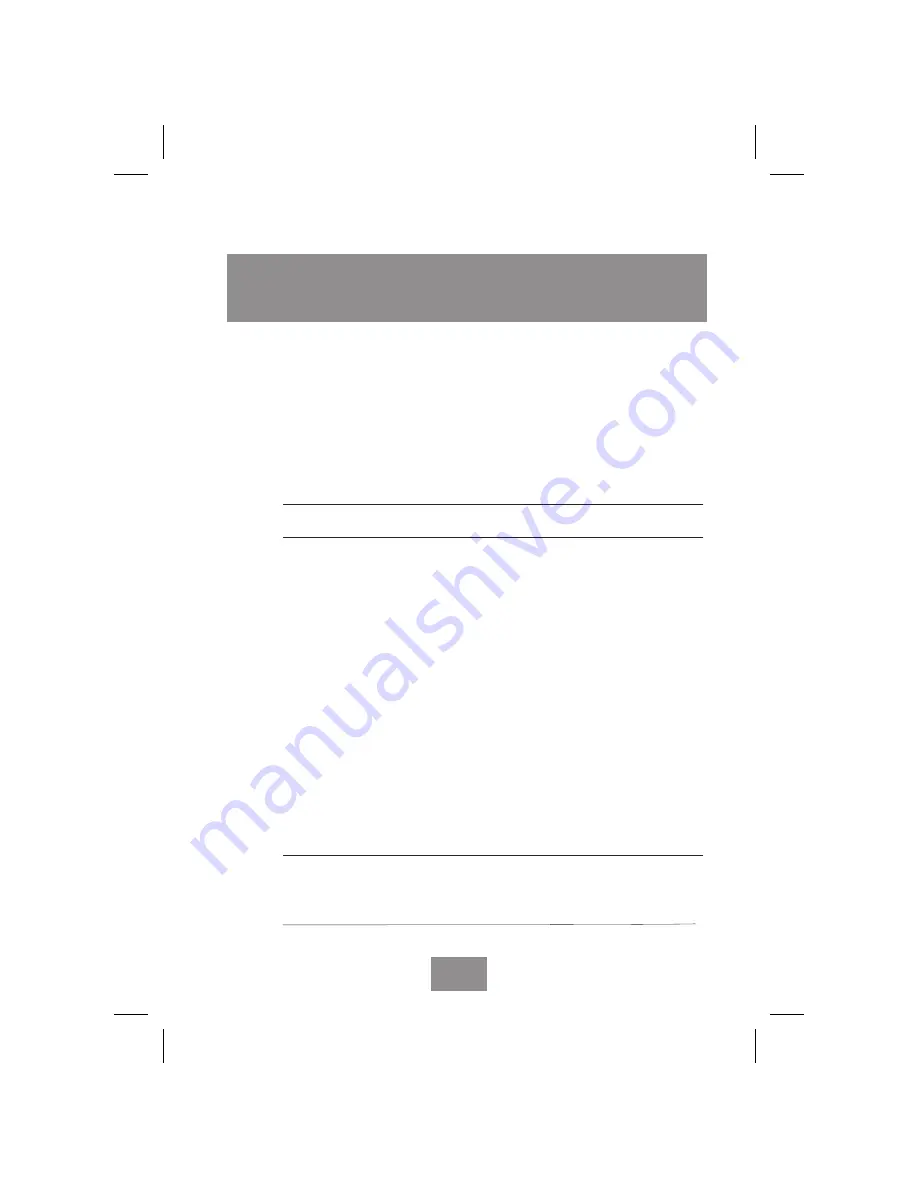
Project Fujitsu x150f Display Unit print original
Writer Marita Näsman-Repo
Date
March 2, 1998
Troubleshooting
These troubleshooting instructions are meant to eliminate
interruptions of use caused by possible easy-to-find defects (loose
connector, for example). Unless the screen is blank, the first step
should always be Auto adjust, the section
Adjusting the picture
. Also,
see the troubleshooting section in your computer’s documentation.
Problem
What to do
Blank screen
If the power LED is not lit, push the power switch to
turn the display unit ON. If the display unit is powered
through the computer, check that the computer is
switched on.
The display unit might be in standby state. Push one of
the keyboard keys. Check that the keyboard is properly
connected to the computer.
Maximize the brightness and contrast of the screen (see
section
Adjusting the picture
).
Check that the power cable is correctly connected to
the display unit, the AC adapter and the power outlet.
Use a desk lamp, for example, to check that current is
connected to a power outlet.
Switch off the display unit and the computer. Unplug
the display unit from the power outlet for about one
minute. Restart.
Check that the signal cable connector is properly
connected and that the connection pins are not bent or
damaged. If the connector is loose, tighten the
connector’s screws.
Error message
“Not supported
mode”
Not a factory preset mode. If the picture is not
satisfactory, adjust it, see section
Adjusting the picture
or change display mode, see Display modes table in
sectio
n Technical Fact Sheet
.
English
15
Continued...
























