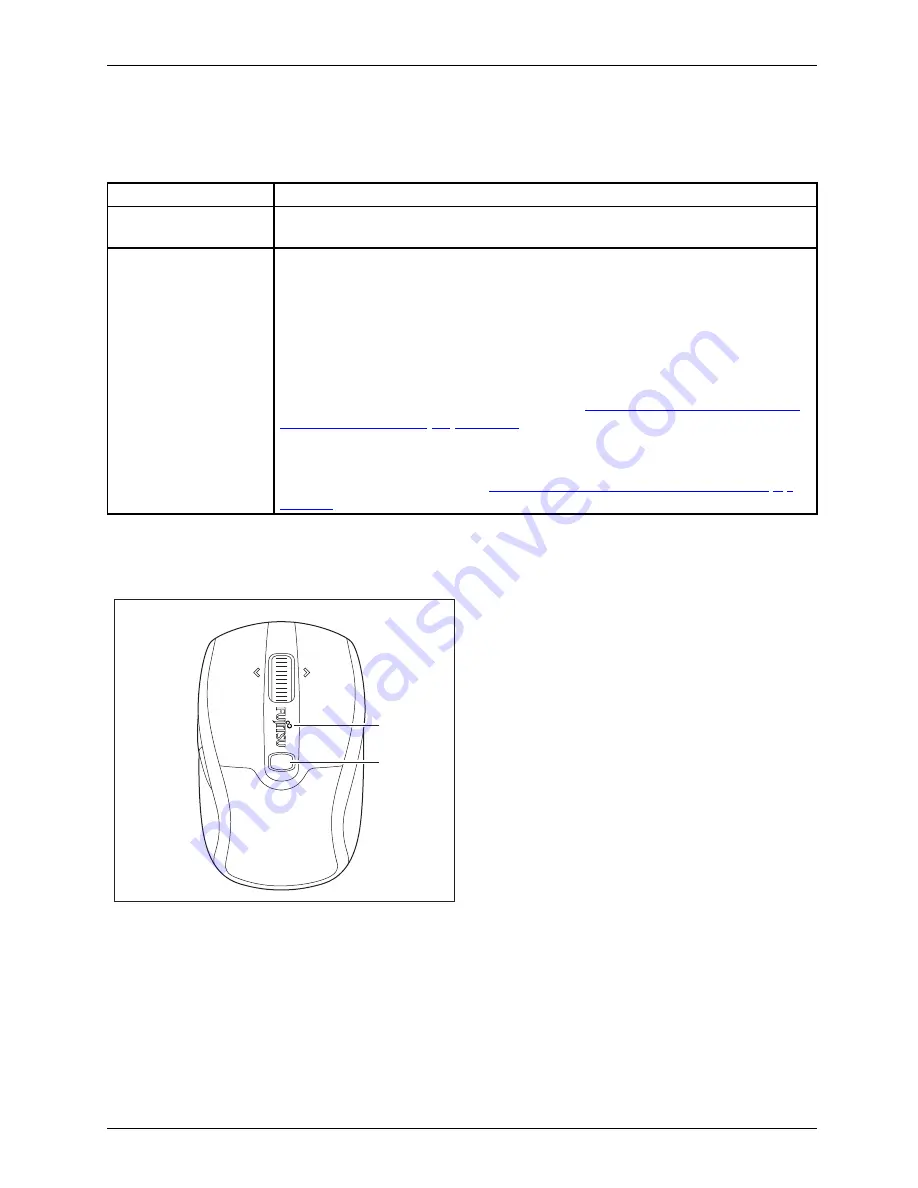
Using the mouse
English - 9
LED
The LED provides information on the state of charge/operating status and on the scanning sensitivity.
Status indicators
Description
The LED lights up red
Power-on indicator
•
The mouse is operative.
The LED
fl
ashes red
State of charge indicator as the mouse is being switched on
During the switch-on process of the mouse, the LED
fl
ashes depending on
the state of charge of the battery.
•
The LED
fl
ashes 1x: The battery is nearly discharged.
•
The LED
fl
ashes up to 5x: The battery is fully charged.
State of charge indicator in mouse operating mode
During operation, the LED
fl
ashes red if the state of charge of the battery
in the mouse becomes lower (see chapter
"State of charge of the battery
in the mouse", Page 10 - English
).
DPI indicator
While the resolution (DPI) is being adjusted, the LED
fl
ashes depending
on the level set (see chapter
"Setting the scanning sensitivity", Page 9 -
English
).
Setting the scanning sensitivity
DPI
LED
The mouse supports a resolution (scanning
sensitivity) of 1000, 1500 and 2000 dpi.
The default setting is 1500 dpi.
►
To switch the scanning sensitivity from one
level to the next highest level, press the DPI
button once in each case.
After the highest level of 2000 dpi has
been reached, the next press of the DPI
button begins again with the lowest level
of 1000 dpi.
The higher the scanning sensitivity, the
faster the mouse reacts.
The LED
fl
ashes with the individual levels as follows:
•
1000 to 1500 dpi:
fl
ashes 2x red
•
1500 to 2000 dpi:
fl
ashes 3x red
•
2000 to 1000 dpi:
fl
ashes 1x red
Fujitsu Technology Solutions
25















