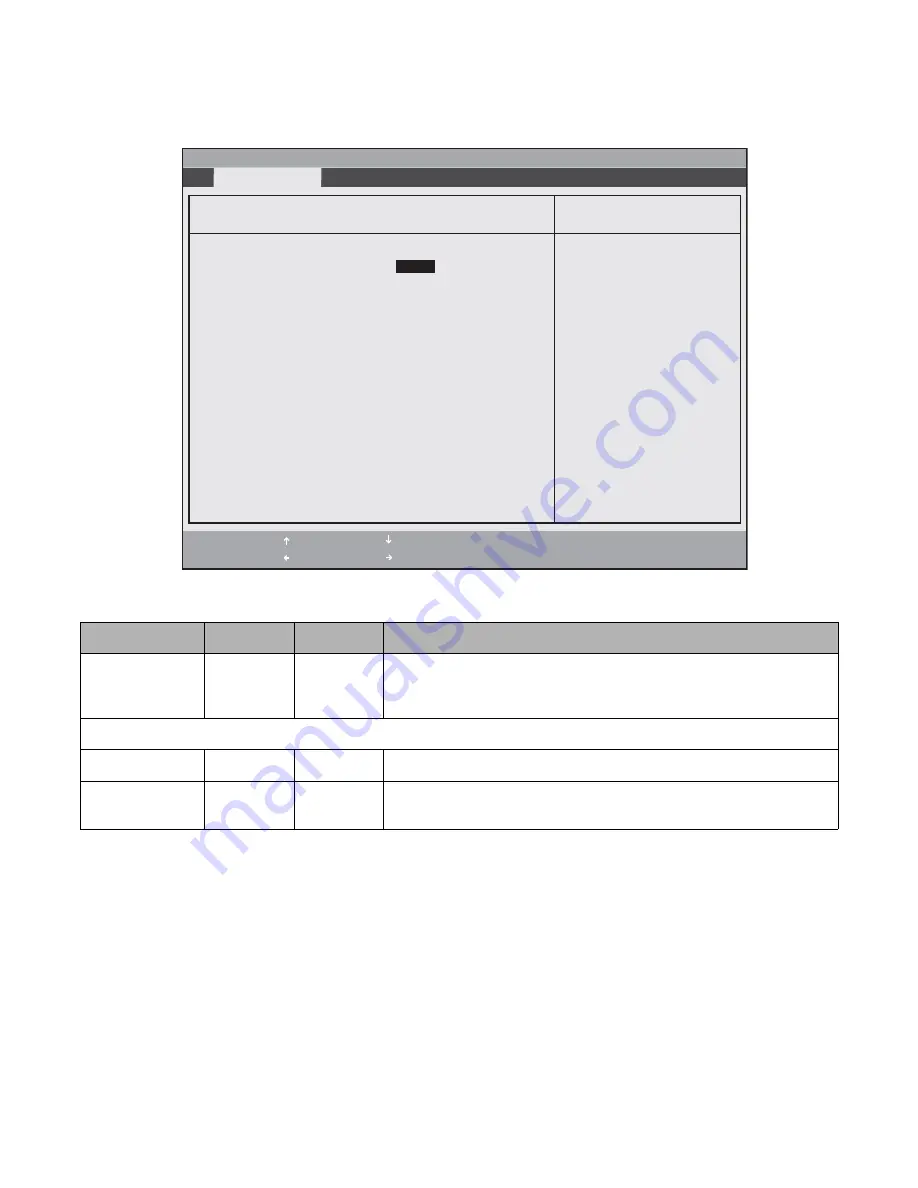
BIOS Setup Utility
10
Drive0 Submenu Options
2
Options and settings for the Drive0 Submenu are given in
Table 2-2
.
Table 2-2. the Primary Master Submenu of the Main Menu
Menu Field
Options
Default
Description
Type:
• Auto
• None
[Auto]
Selects the Serial ATA/IDE device type. Select Auto to have the type
automatically identified by the BIOS at POST. If None is selected, all of the
following Set-up items do not appear.
LBA Format
Logical Block Addressing (LBA)
Total Sectors:
---
---
The total number of sectors on your hard disk
Maximum
Capacity:
---
---
The maximum capacity of your hard disk
PhoenixBIOS Setup Utility
F1
Help
ESC
Exit
Select Item
Select Menu
-
Change Values
Space
Enter
Select Sub-Menu
F9
Setup Defaults
F10
Save and Exit
▲
Item Specific Help
Select Serial ATA/IDE
drive installed here.
[Auto]
The BIOS auto-types the
drive on boot time.
[None]
The drive is disabled.
Exit Submenu
Drive0 [FUJITSU MHV2120BH PL]
Type:
[Auto]
LBA
Format
Total Sectors:
234441648
Maximum Capacity:
120GB SATA1
Содержание Tablet DOCK ST5100 Series
Страница 1: ...Stylistic ST5100 Series Tablet PC Windows Vista OS Technical Reference Guide ...
Страница 80: ...75 ...






























