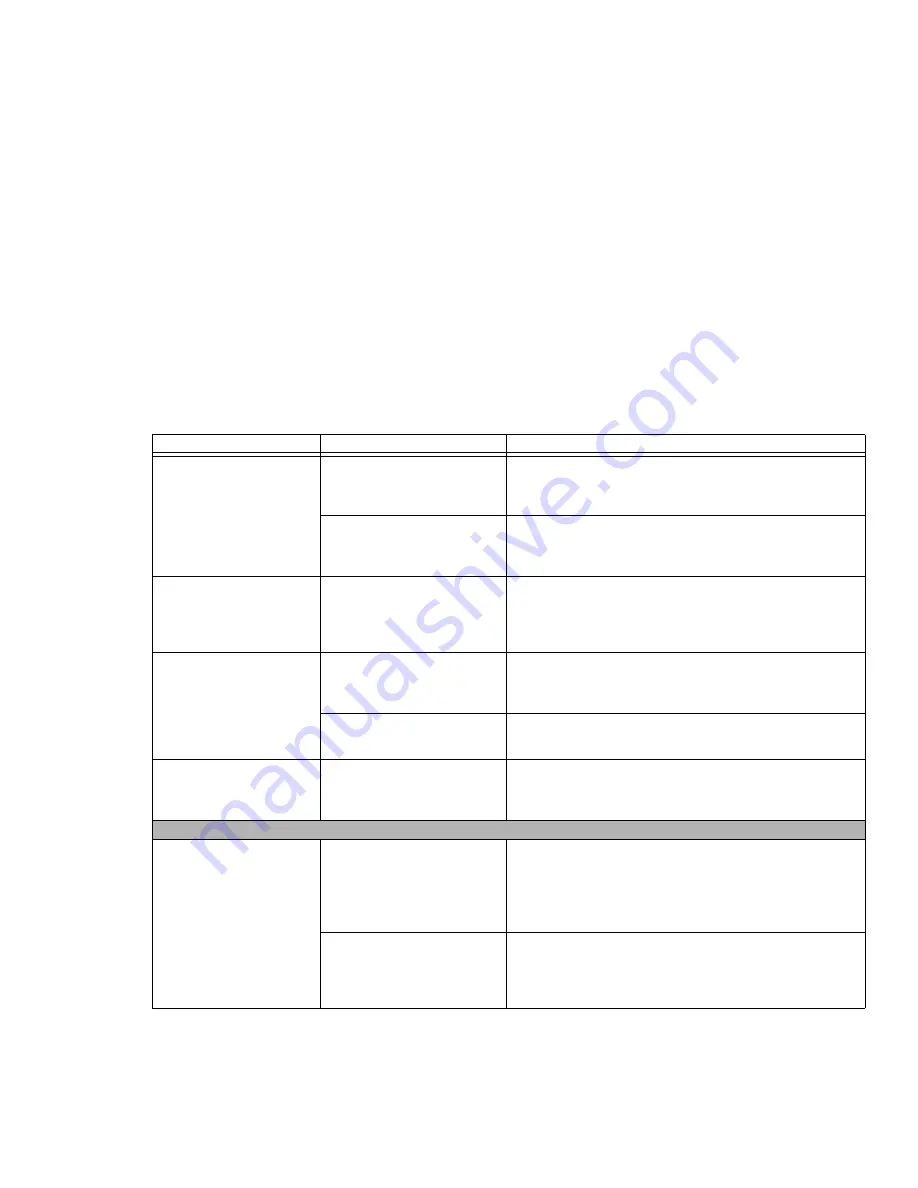
114
- Troubleshooting
The system powers up,
and displays power on
information, but fails to
load the operating system.
(continued)
You have a secured system
requiring a password to load
your operating system.
Make sure you have the right password. Enter the setup util-
ity and verify the Security settings and modify them as
accordingly.
See “BIOS Setup Utility” on page 72.
Internal hard drive was not
detected.
Use the BIOS setup utility or Primary Master submenu,
located within the Main menu, to try to auto detect the inter-
nal hard drive.
An error message is dis-
played on the screen dur-
ing the Tablet PC (boot)
sequence.
Power On Self Test (POST)
has detected a problem.
See the Power On Self Test (POST) messages to determine
the meaning and severity of the problem. Not all messages
are errors; some are simply status indicators.
See “Power On
Self Test Messages” on page 117.
Your Tablet PC appears to
change setup parameters
when you start it.
BIOS setup changes were not
saved when made and you
exited the setup utility.
Make sure you select
Save Changes And Exit
when exiting
the BIOS setup utility.
The BIOS CMOS hold-up bat-
tery has failed.
Contact your support representative for repairs. This is not a
user serviceable part but has a normal life of 3 to 5 years.
Your system display won’t
turn on when the system is
turned on or has resumed.
You have installed the Life-
Book/Security Application
panel.
Check the Status Indicator Panel for presence of the Security
icon. If it is visible, enter your password See “Status Indicator
Panel” on page 30.
Video Problems
The built-in display is blank
when you turn on your
LifeBook Tablet PC.
The Tablet PC is set for an
external monitor only.
Pressing [F10] while holding down the [Fn] key allows you to
change your selection of where to send your display video.
Each time you press the keys you will step to the next choice.
The choices, in order are: built-in display only, external moni-
tor only, both built-in display and external monitor.
Display angle and brightness
settings are not adequate for
your lighting conditions.
Move the display and the brightness control until you have
adequate visibility. Pressing either the [F6] or [F7] keys while
holding down the [Fn] key also allows you to change the
brightness level of the display.
Problem
Possible Cause
Possible Solutions
















































