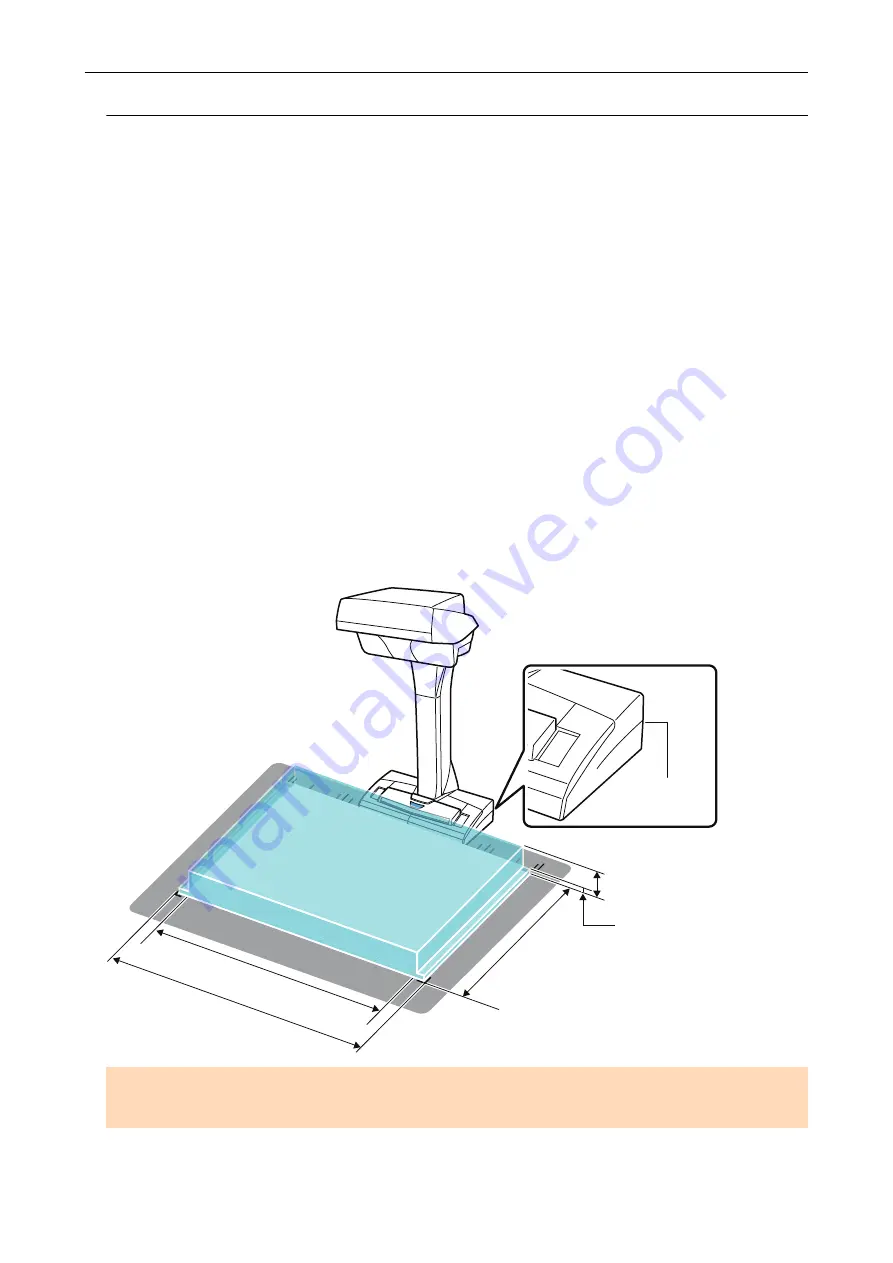
How to Place Documents (SV600)
When you place down documents, use the Background Pad.
If you scan documents without using the Background Pad, the document edges may not be detected
correctly and the created scanned image may be different from the document.
For details about documents that can be scanned with the ScanSnap, refer to
.
l
l
"When Placing a Standard Size Document" (page 262)
l
"When Placing a Book" (page 262)
l
"When Placing Multiple Documents at Once" (page 262)
Scan Area
Place documents with the scanned side face-up in the following scan area.
Use the following to determine the scan area.
l
Area: Reference marks of the Background Pad
l
Height: Lines on the base of the ScanSnap
30 mm (1.18 in.)
Line
5 mm (0.2 in.)
300 mm (11.81 in.)
400 mm
432 mm
(15.75 in.)
(17.01 in.)
ATTENTION
If a document is placed outside of the scan area, part of the scanned image may be left out or blurred.
Scanning Documents with SV600
261
Содержание SV600
Страница 1: ...P3PC 6912 01ENZ2 Basic Operation Guide Windows ...
Страница 54: ...What You Can Do with the ScanSnap 54 ...
Страница 66: ...What You Can Do with the ScanSnap 66 ...
Страница 87: ...Example When SV600 and iX1500 are connected to a computer Right Click Menu 87 ...
Страница 89: ...ScanSnap Setup Window 89 ...
Страница 199: ...l Multiple Carrier Sheets can be loaded in the ADF paper chute cover and scanned Scanning Documents with iX1500 199 ...
Страница 228: ...l Multiple Carrier Sheets can be loaded in the ADF paper chute cover and scanned Scanning Documents with iX500 228 ...
Страница 245: ...For details refer to the Advanced Operation Guide Scanning Documents with iX100 245 ...
Страница 320: ...For details refer to the Advanced Operation Guide Scanning Documents with S1100i 320 ...
Страница 365: ...For details refer to the CardMinder Help Saving Business Cards to a Computer with CardMinder 365 ...
Страница 368: ...HINT For details about ScanSnap Home operations refer to the ScanSnap Home Help Saving Receipt Data to a Computer 368 ...















































