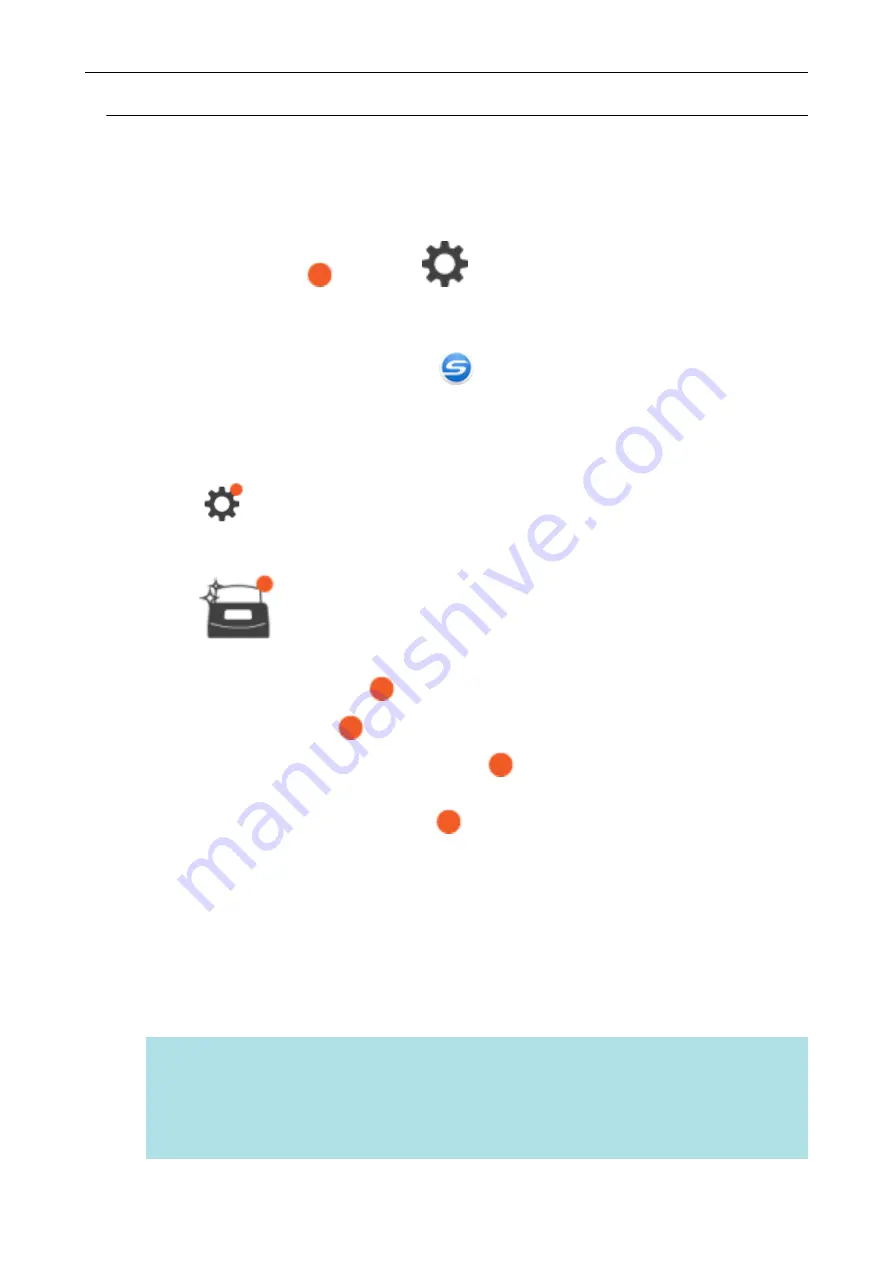
Checking the Notification Displayed on the Touch Panel (iX1500)
When the glass inside the ScanSnap is dirty, replacement for consumables is needed, or the latest
firmware is available, a notification is displayed on the touch panel of the ScanSnap.
When there is a notification,
appears on
.
When a notification is displayed, check the content and take measures accordingly.
1.
Click the ScanSnap Manager icon
in the notification area located at the
far right of the task bar and select [Exit] from the
a
ScanSnap Manager exits.
2.
Press
on the touch panel of the ScanSnap to display the [Settings]
screen.
3.
Press
to display the [Maintenance] screen.
4.
Press the menu on which
is displayed.
a
When the glass is dirty,
is displayed on [Dust detection].
When the consumables need to be replaced,
is displayed on [Check consumable
status].
When the latest firmware is available,
is displayed on [Update firmware].
5.
Check the content of the notification and then clean the glass, replace the
consumables, or update the firmware.
For details about how to clean the ScanSnap, replace the consumables, or update the
firmware, refer to the following:
l
"Cleaning the Inside of iX1500" (page 423)
l
"Replacing Consumables for iX1500" (page 457)
l
"Updating the Firmware" (page 482)
HINT
l
You can set whether to detect when the glass is dirty and display a notification on the touch
panel with [Notify when glass is dirty] in the [Dust detection] screen.
l
You can set whether to display a notification on the touch panel when the latest firmware is
available with [Notify when the latest is available] in the [Update firmware] screen.
Screens and Operations on the Touch Panel (iX1500)
108
Содержание SV600
Страница 1: ...P3PC 6912 01ENZ2 Basic Operation Guide Windows ...
Страница 54: ...What You Can Do with the ScanSnap 54 ...
Страница 66: ...What You Can Do with the ScanSnap 66 ...
Страница 87: ...Example When SV600 and iX1500 are connected to a computer Right Click Menu 87 ...
Страница 89: ...ScanSnap Setup Window 89 ...
Страница 199: ...l Multiple Carrier Sheets can be loaded in the ADF paper chute cover and scanned Scanning Documents with iX1500 199 ...
Страница 228: ...l Multiple Carrier Sheets can be loaded in the ADF paper chute cover and scanned Scanning Documents with iX500 228 ...
Страница 245: ...For details refer to the Advanced Operation Guide Scanning Documents with iX100 245 ...
Страница 320: ...For details refer to the Advanced Operation Guide Scanning Documents with S1100i 320 ...
Страница 365: ...For details refer to the CardMinder Help Saving Business Cards to a Computer with CardMinder 365 ...
Страница 368: ...HINT For details about ScanSnap Home operations refer to the ScanSnap Home Help Saving Receipt Data to a Computer 368 ...
















































