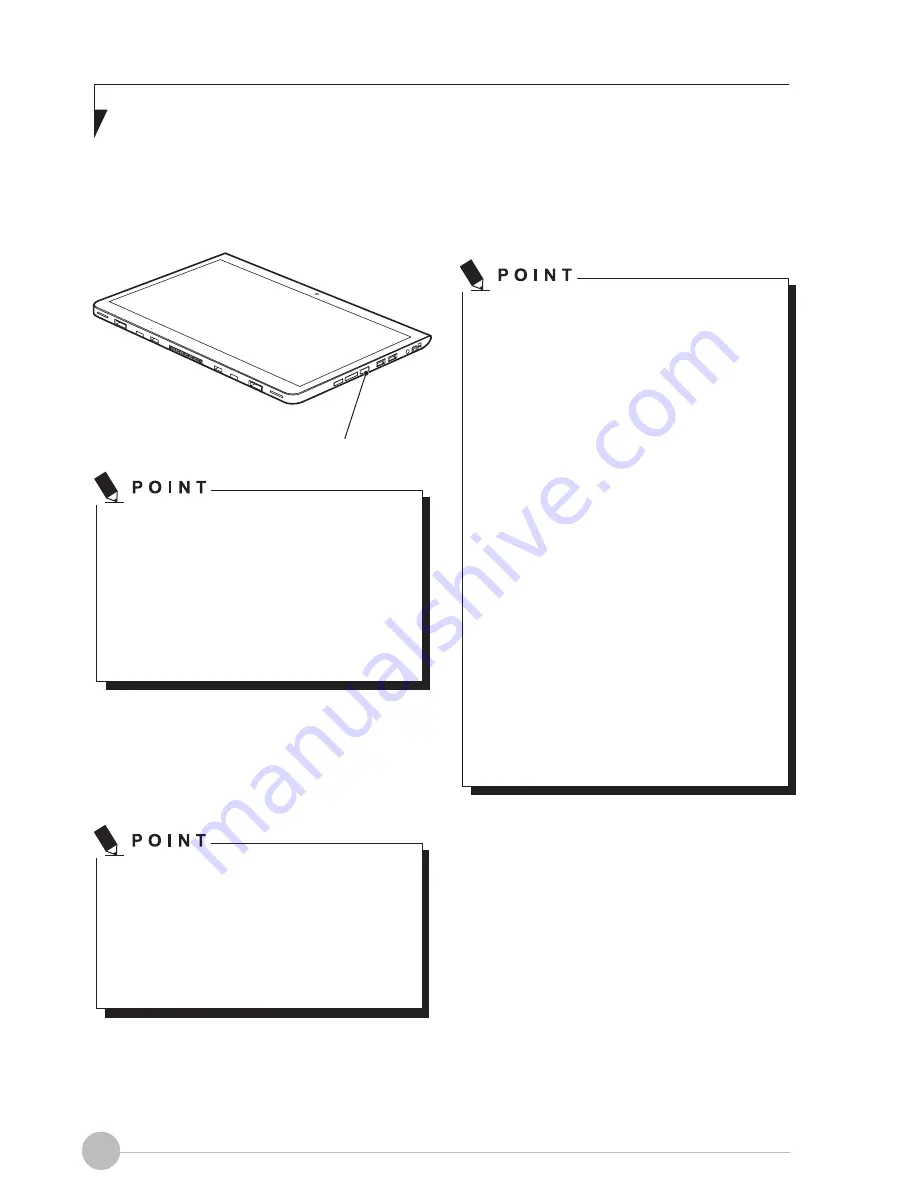
4
Running the Tablet PC on its Battery
This section describes the steps to run the Tablet
PC on its internal standard battery.
Power Button
Disconnect the AC adapter from your Tablet PC
and press the power button.
•
•
•
The power level of the battery
decreases faster when it is used in cold
place.
The chargeability of the battery
decreases after it has been used over
a long period of time. If the battery runs
down very fast, replace it with a new
battery.
When the battery is 90% or more
charged, it cannot be recharged to
the Tablet PC. The battery can be
recharged to the Tablet PC. The battery
can be recharged when its remaining is
89% or less.
Low Battery Condition
When the battery is discharged to a very low
level, connect the AC adapter to your Tablet
PC immediately to recharge the battery.
•
•
•
•
The use of a weak battery may result
in lost of data you are currently working
on. When the battery runs low, connect
the AC adapter to your Tablet PC as
soon as an external power source is
available or immediately save the data
you are working on, exit all application
and turn off the Tablet PC.
Accessing data on the hard disk
consumes a lot of power. Therefore
when the battery is weak, connect an
AC adapter to the Tablet PC before
accessing data on the hard disk.
If a battery is weak and there is no
system activity, the Tablet PC may
go into standby(i.e. suspend) mode.
However, if there is system activity,
the Tablet PC will go into standby
mode only after the system activity has
completed its processing.
The Tablet PC will go into standby
mode when the indicator reaches 3%.
This is the default setting if the Tablet
PC.




























