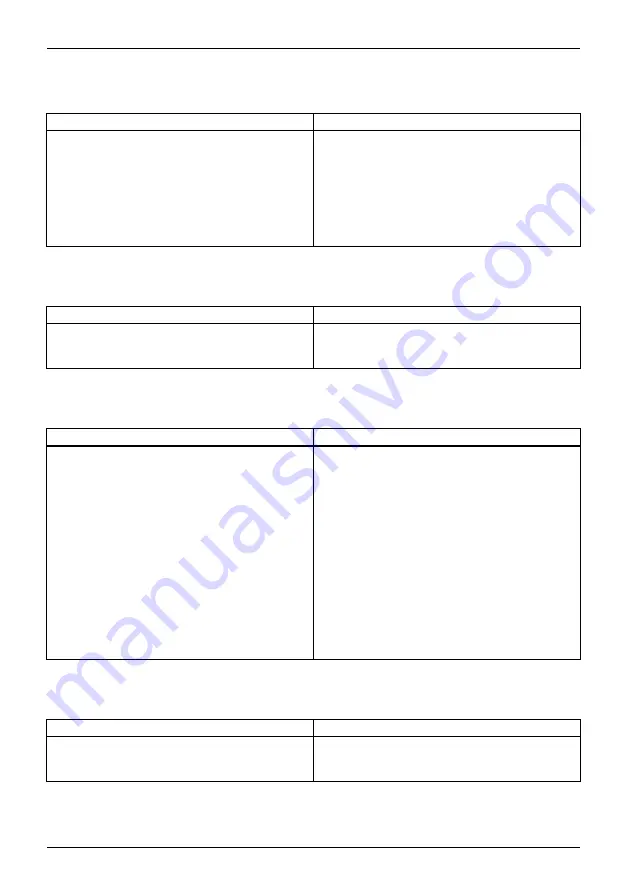
Troubleshooting and tips
Smart Card reader is not recognized
Cause
Troubleshooting
Smart Card inserted incorrectly.
►
Make sure you have inserted your Smart
Card into the Smart Card reader with
the chip facing upwards / downwards
(device-dependent).
►
Check whether the Smart Card you are
using is supported. Your Smart Card must
comply with the ISO standard 7816-1, -2,
-3 and -4.
Smart Card PIN forgotten
Cause
Troubleshooting
PIN forgotten
►
If you work in a network, contact your
system administrator, who can unlock your
Tablet PC using a supervisor PIN.
User and/or supervisor Smart Card lost
Cause
Troubleshooting
User and/or Supervisor Smart Card lost.
►
If you have lost your user Smart Card, you
can continue working with the Supervisor
Smart Card and initialize a new user Smart
Card.
►
If you have lost the Supervisor Smart Card,
you can also continue working, but you no
longer have all rights and cannot initialize
another Supervisor Smart Card.
►
If you have lost both Smart Cards, you
cannot boot your system. Please contact our
customer service center. You must provide
proof of ownership for the device. The
customer service center will then refer you
to our service partner, who will unlock your
device (for a charge).
Smart Card lost
Cause
Troubleshooting
Smart Card lost.
►
If you work in a network, contact your
system administrator, who can boot your
Tablet PC with a supervisor Smart Card.
78
Fujitsu
Содержание stylistic q616
Страница 1: ...System Operating Manual FUJITSU Tablet STYLISTIC Q616 ...
Страница 4: ......
Страница 5: ......
Страница 56: ...Accessories for your Tablet PC optional 54 Fujitsu ...
















































