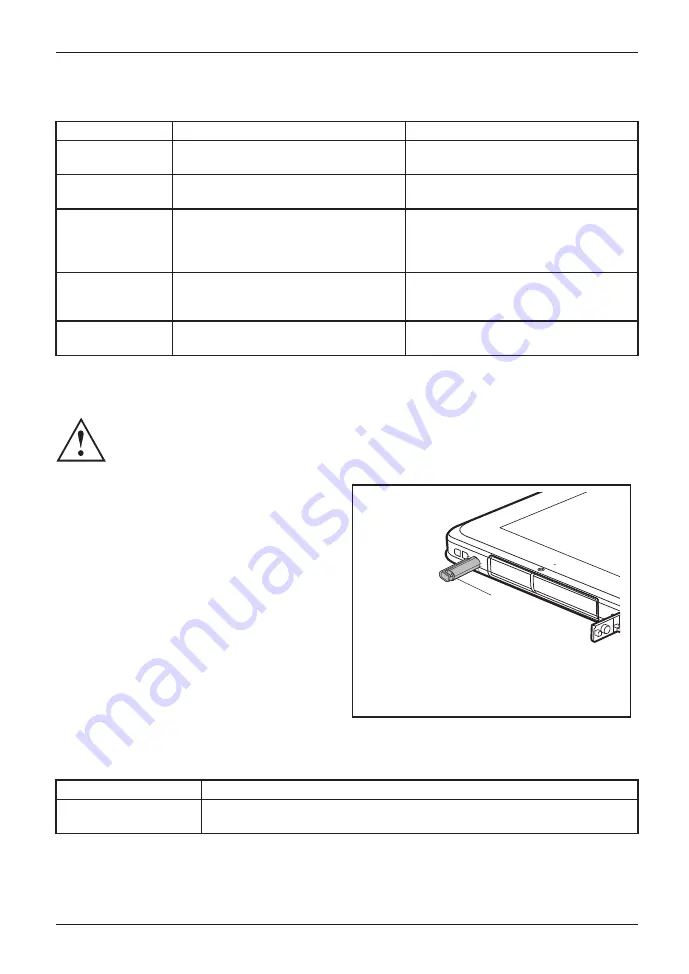
Working with the Tablet PC
Delete functions are not supported by the stylus.
Action
Mouse
Stylus
Selecting menu
items
Click with the left mouse button.
Tap on the menu entry with the tip of
the stylus.
Starting programs Double-click with the left mouse
button.
Tap on the program symbol twice in
rapid succession using the stylus tip.
Moving an object
or window
Drag with the left mouse button
pressed.
Place the stylus tip directly on the
object or window. Keep the stylus tip
held against the screen. Drag the
desired object or window.
Opening a context
menu
Click with the right mouse button.
Tap on the desired element with the
stylus and keep the stylus pressed
against the screen.
Moving the cursor Move the mouse
Place the tip of the stylus directly on
the screen.
Stylus location
To prevent the stylus from jamming in its garage, always make sure that
you insert the stylus correctly into its garage (the wide side of the stylus
should be parallel to the screen of the Tablet PC).
On delivery, the stylus is located in the stylus
garage:
1
Adjusting the stylus
Operating system
Menu
Windows 10
Under
System Control - Hardware and Sound - Pen and Touch
you can make
various settings for the stylus.
Fujitsu
29
Содержание STYLISTIC Q509
Страница 1: ...System Operating Manual FUJITSU Tablet STYLISTIC Q50 ...
Страница 39: ...Working with the Tablet PC Insert cards 1 Ź Open the SD memory and SIM card slot cover 1 Fujitsu 37 ...
Страница 41: ...Working with the Tablet PC 5 Ź Close the SD memory and SIM card slot cover 5 Fujitsu 39 ...
Страница 55: ...Accessories for your Tablet PC optional Fujitsu 53 7KLV SDJH OHIW LQWHQWLRQDOO EODQN ...






























