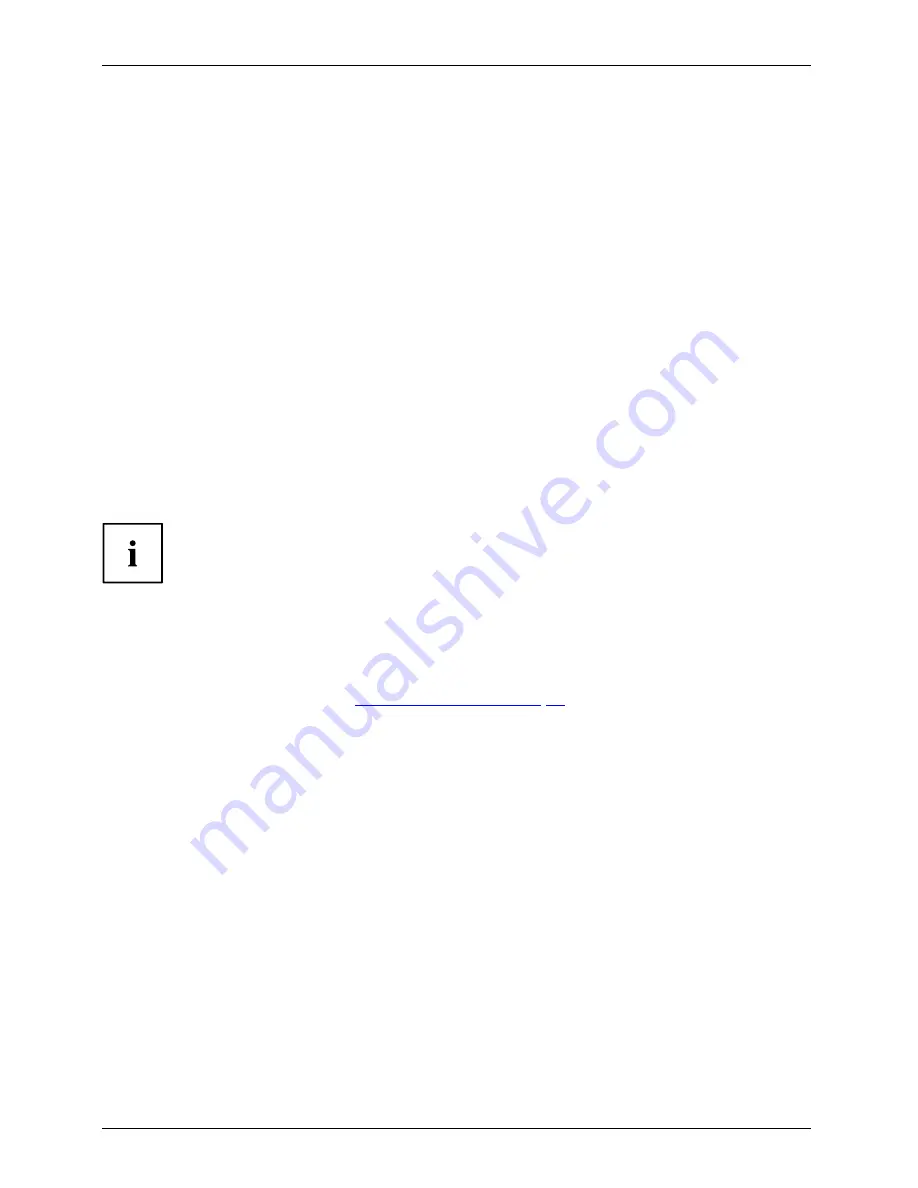
Security functions
Activating system protection
►
Start the
BIOS Setup Utility
and go to the
Security
menu.
Operatingsystem
►
Select the
Password on Boot
option and press the Enter key.
►
Select the option you require (
Disabled
,
First Boot
or
Every Boot
) and press the enter key
►
Select the
Save Changes & Exit
option under
Exit
.
The Tablet PC reboots. You will be prompted to enter your password (the supervisor password).
Deactivating system protection
►
Start the
BIOS Setup Utility
and go to the
Security
menu.
Operatingsystem
►
Select the
Password on Boot
option and press the Enter key.
►
Select the
Disabled
option and press the Enter key.
If you do not want to change any other settings, you can exit
BIOS Setup Utility
.
►
Select the
Save Changes & Exit
option under
Exit
.
The Tablet PC reboots. The system is no longer password-protected.
Password protection for the hard disk
Passwordprotection
The hard disk password prevents unauthorized access to the hard disk drives
and is checked internally each time the system is booted. The condition for this
is that you have assigned at least the supervisor HDD password.
Activating hard disk protection
►
Call up the
BIOS Setup
and select the
Security
menu.
If you have not assigned BIOS passwords yet, de
fi
ne the supervisor and the user
password now, if desired (see
"Security functions", Page 38
).
►
Mark the
Hard Disk Security
fi
eld and press the Enter key.
►
In the area
Drive0
, mark the
fi
eld
Set Master Password
and press the Enter key.
Enter new Password
then appears and you are asked to enter a password.
►
Enter the password and press the Enter key.
Con
fi
rm new Password
requires you to con
fi
rm the password.
►
Enter the password again and press the Enter key.
With
Setup Notice: Changes have been saved
you receive con
fi
rmation that
the new password has been saved.
►
If you wish to enter a password for a second hard disk (
Drive1
), in the area
Drive1
mark the
fi
eld
Set Master Password
and proceed in exactly the same way
as for the set up of the
fi
rst hard disk (
Drive0
).
The
fi
eld
Password Entry on Boot
is set to
Enabled
by default. You can exit the
BIOS
Setup
once you have
fi
nished changing the settings.
►
From the
Exit
menu, choose the option
Exit Saving Changes
.
►
Press the Enter key and select
Yes
.
The Tablet PC reboots and your hard disk is now protected with a password. The
password prompt is enabled as soon as the Tablet PC has rebooted.
40
Fujitsu
Содержание STYLISTIC Q335
Страница 1: ...System Operating Manual FUJITSU Tablet STYLISTIC Q335 ...
Страница 8: ...Contents 6 Fujitsu ...






























