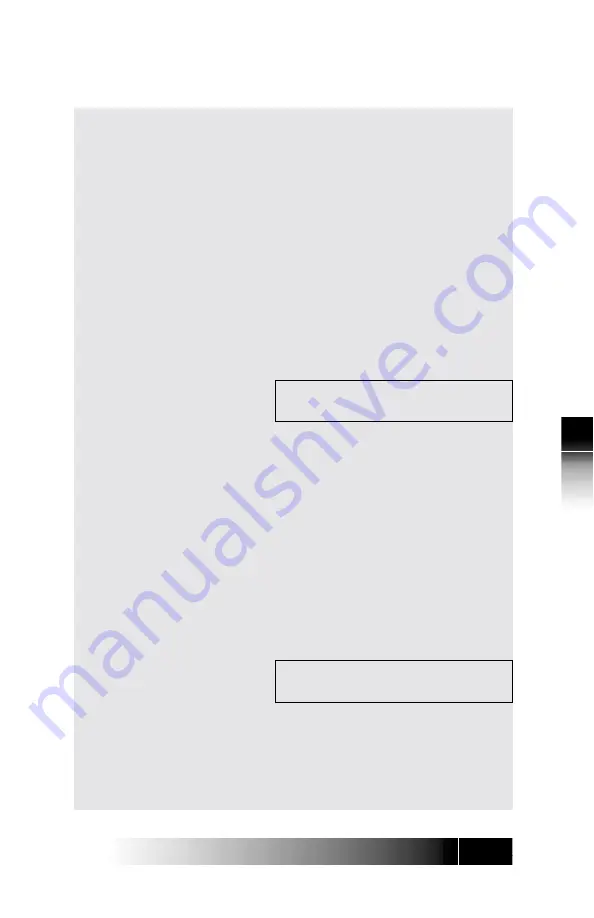
5-11
5
NI
/
5E Custom
T
e
rminal Installation
NI ONL
Y
2. Press the button to which you want to assign
a Call Appearance.
You can press any unlit or green multifunction
button. If you press a red button, the display shows
the message INVALID SELECTION, and the set
waits for you to press a valid button.
•
If you press a green button, the display shows
the current number assigned to that
multifunction button. You can either enter a
new number to replace the current number or
cancel the current number.
•
If you press an unlit button, the screen looks
like this:
CA= (XX)
. . . . . . . . . . . . . . . . . . . . . . . . . . . . . . . . . . . .
XX is the number of the multifunction button you
pressed. If you pressed a green-lit button, the
current feature number appears after CA=. The new
number you enter replaces this number.
3. You now have two choices:
•
To add or change the CA number, enter the
new number and press ENTER.
or
•
To cancel the CA number, press CLEAR (softkey
3) and then ENTER.
The final screen looks like this:
CA=XX (XX)
COMPLETED
If you canceled the CA number, no numbers appear
after CA= and the button indicator goes dark.
4. With your Call Appearance assignment
complete, you have these choices:
Содержание SRS-9912
Страница 1: ......
Страница 68: ...4 4 4 Using the NI 5E Custom SRS 9924 ABM Notes ...
Страница 112: ...2 APPENDIX D D Appendix 5E Custom Terminal ICI Displays NOTES ...






























