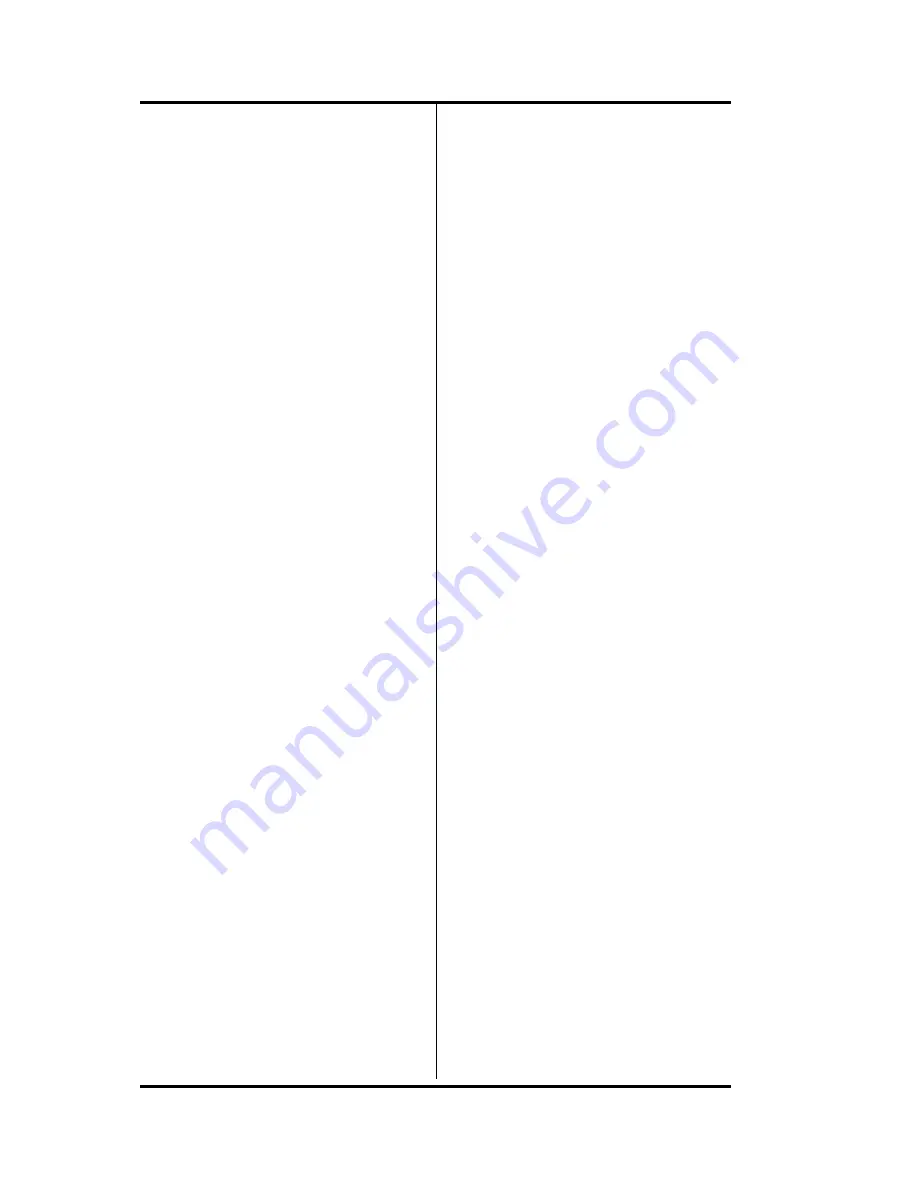
SRS -1050 Voice Features
(
Chapter 2
Page 2-10
c. Press the green-flashing Call
Appearance button to
answer the incoming call.
This will either hang up on
the active call or
automatically put it on hold,
depending on your
installation. Your System
Administrator can tell you
which occurs.
2. Converse with the calling party.
(If the MIC-OFF LED is red, the
microphone has been turned off.
Press MIC-OFF to turn it back
on.) You can turn off the
microphone by pressing the
MIC-OFF button; its LED will
turn red. No sound will then be
transmitted to the called party,
allowing you to have a private
conversation with others in the
room. To turn the microphone
back on, press MIC-OFF again;
its red LED will go dark.
3. When your conversation ends,
hang up by pressing SPEAKER.
Note the displayed call
duration; it vanishes after about
three seconds.
4. You may then pick up the call
you were originally talking on, if
it was held, by pressing its red-
flashing Call Appearance button
and then pressing SPEAKER.
(See also "Handsfree, Handset,
and Headset Modes", in Chapter
3, "Local Features".)
Placing Headset Calls
If you are not talking on
another call
Place the headset on your head in
a position comfortable for hearing
and talking. If necessary, unplug
the handset from the jack on the
phone's left side. Plug the
headset into the same jack. Also
check that headset mode is
activated. (See Chapter 3 for
details.) The handset, speaker,
and microphone will be disabled.
All dialing tones and telephone
conversation will be audible only
through the headset. Your voice
and any other transmitted sounds
will go through the headset
microphone only.
1. Press SPEAKER. Its LED will
light red and you will hear a dial
tone. (If this connects you with
a ringing call, follow the
procedure described in
Receiving Headset Calls.)
2. Dial the desired number by
pressing the buttons on the
numeric keypad.
3. If your call is not answered, you
can hang up as follows:
a. Press the SPEAKER button.
or
b. Press DROP.
Содержание SRS-1050
Страница 1: ...ISDN Digital Set User s Guide SRS 1050 AT T 5ESS Delivering on the promise of ISDN Fujitsu ...
Страница 4: ...Fujitsu SRS 1050 Page 2 ...
Страница 5: ... Fujitsu SRS 1050 Page 3 ISDN SRS 1050 Digital Set User s Guide AT T 5ESS ...
Страница 6: ...Fujitsu SRS 1050 Page 4 ...
Страница 52: ...SRS 1050 Voice Features Chapter 2 Page 2 24 Notes ...
Страница 54: ...SRS 1050 Voice Features Chapter 2 Page 2 26 ...
Страница 86: ...SRS 1050 Local Features Chapter 3 Page 3 32 Notes ...
Страница 105: ...SRS 1050 Data Operation Chapter 6 Page 6 6 ...
Страница 107: ...SRS 1050 Installation Appendix A Page A 2 ...
Страница 115: ......
Страница 118: ...Appendix B SRS 2100 Testing Page B 3 ...
Страница 131: ...SRS 1050 Q 931 Logging Codes Appendix D Page D 8 Notes ...
Страница 134: ...SRS 1050 ICI Displays Appendix E Page E 2 Notes ...
Страница 135: ...Appendix E SRS 1050 ICI Displays Page E 3 Call Identification Displays E 1 ...
Страница 139: ...SRS 1050 Error Messages Appendix F Page F 4 Notes ...
Страница 140: ...Appendix F SRS 1050 Error Messages Page F 5 Connection Status Messages BCS F 1 Connection Status Messages DPS F 3 ...






























