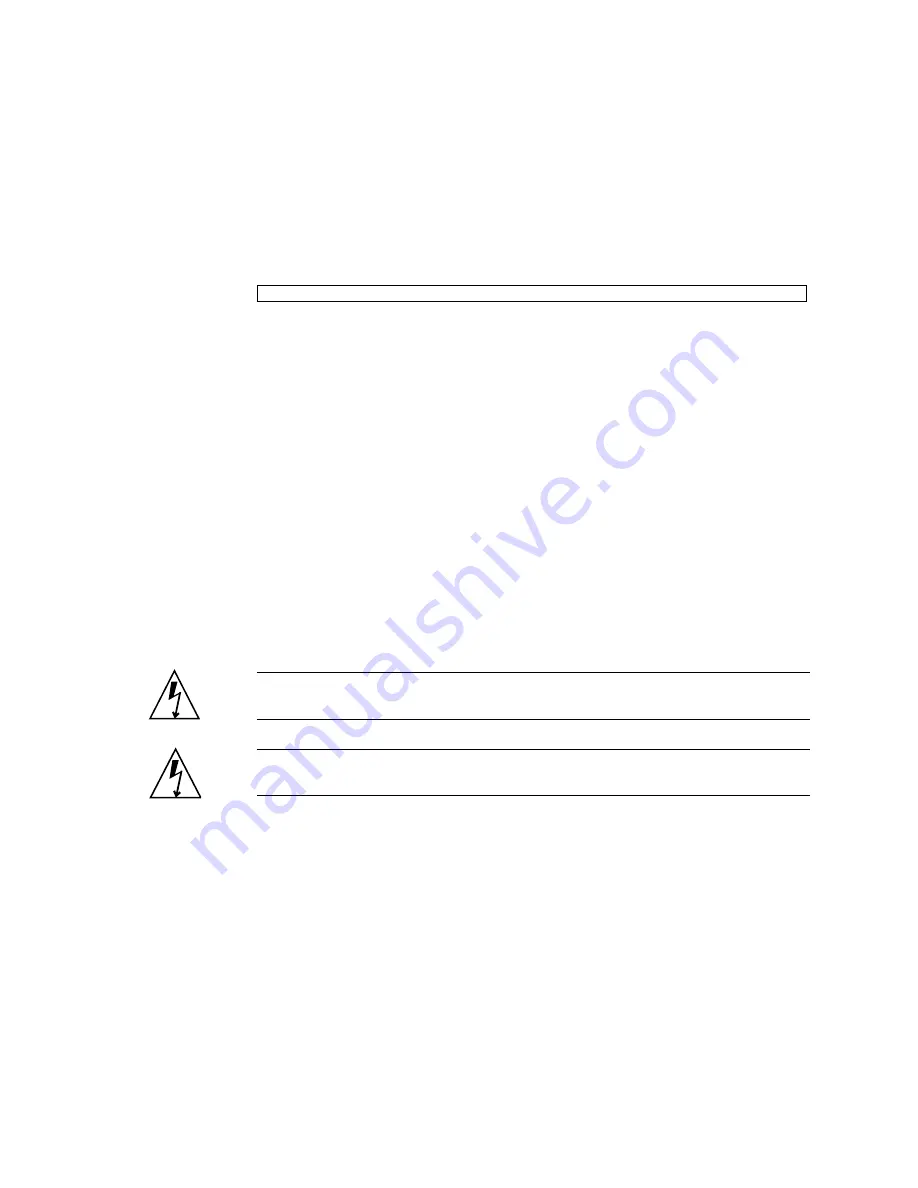
Servicing Motherboard Components
91
7. Switch to the system console and type the
fmadm repair
command with the
UUID.
Use the same UUID that was displayed in the output of the ILOM
show faulty
command.
Related Information
■
■
“Install Replacement FB-DIMMs” on page 86
■
“Upgrade Memory Configuration With Additional FB-DIMMs” on page 91
■
“FB-DIMM Configuration Guidelines for SPARC Enterprise T5140 Servers” on
page 94
■
“FB-DIMM Configuration Guidelines for SPARC Enterprise T5240 Servers” on
page 98
▼
Upgrade Memory Configuration With
Additional FB-DIMMs
Before you begin this memory upgrade procedure, become familiar with the memory
configuration guidelines described in
“FB-DIMM Configuration Guidelines for
SPARC Enterprise T5140 Servers” on page 94
Caution –
Ensure that all power is removed from the server before installing
FB-DIMMs or damage to the FB-DIMMs might occur.
Caution –
You must disconnect the power cords from the system before performing
this procedure.
1. Unpack the replacement FB-DIMMs and place them on an antistatic mat.
2. (SPARC Enterprise T5140 server) Disconnect and stow the hard drive data cable.
a. Unplug the hard drive data cable from J6401 on the motherboard.
b. Remove the hard drive data cable from its seat on the CMP air duct.
c. Place the hard drive cable end out of the way of the air duct.
3. Rotate the air duct up and toward the front of the system.
#
fmadm repair 3aa7c854-9667-e176-efe5-e487e520
Содержание SPARC Enterprise T5140
Страница 1: ......
Страница 2: ......
Страница 6: ......
Страница 44: ...18 SPARC Enterprise T5140 and T5240 Servers Service Manual July 2009 FIGURE Diagnostics Flowchart ...
Страница 82: ...56 SPARC Enterprise T5140 and T5240 Servers Service Manual July 2009 ...
Страница 154: ...128 SPARC Enterprise T5140 and T5240 Servers Service Manual July 2009 ...
Страница 234: ...208 SPARC Enterprise T5140 and T5240 Servers Service Manual July 2009 ...
Страница 239: ......
Страница 240: ......






























