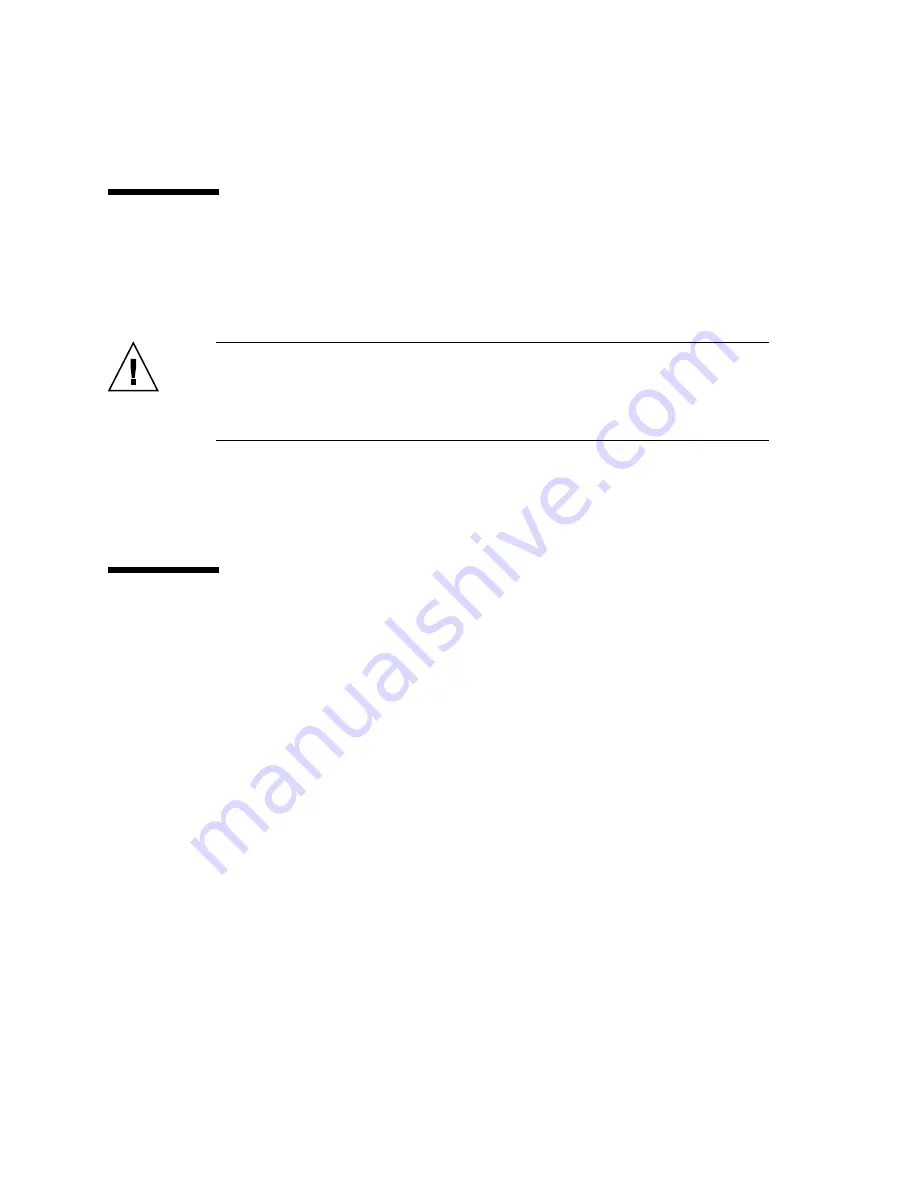
6
SPARC Enterprise T5140 and T5240 Servers Installation Guide • July 2009
ESD Precautions
Electronic equipment is susceptible to damage by static electricity. Use a grounded
antistatic wriststrap, footstrap, or equivalent safety equipment to prevent
electrostatic damage (ESD) when you install or service the servers.
Caution –
To protect electronic components from electrostatic damage, which can
permanently disable the system or require repair by service technicians, place
components on an antistatic surface, such as an antistatic discharge mat, an antistatic
bag, or a disposable antistatic mat. Wear an antistatic grounding strap connected to a
metal surface on the chassis when you work on system components.
Related Information
■
“Installation Overview” on page 6
Installation Overview
This installation guide provides procedures that are to be performed in the following
order.
Содержание SPARC Enterprise T5140
Страница 1: ......
Страница 2: ......
Страница 6: ......
Страница 22: ...xx SPARC Enterprise T5140 and T5240 Servers Installation Guide July 2009 ...
Страница 63: ...Installing the SPARC Enterprise T5140 and T5240 Servers 41 ...
Страница 64: ...42 SPARC Enterprise T5140 and T5240 Servers Installation Guide July 2009 ...
Страница 128: ...106 SPARC Enterprise T5140 and T5240 Servers Installation Guide July 2009 ...
Страница 129: ......
Страница 130: ......
















































