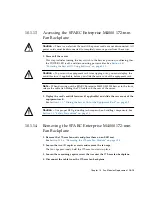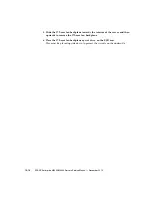Chapter 9
XSCF Unit Replacement
9-5
9.1.3
Installing the XSCF Unit
Caution –
Do not force
the XSCF unit into a slot. Doing so can cause damage to the
XSCF unit and server.
1. Place the XSCF unit on the lip and gently slide it into the slot.
Use the lever as a handle to avoid touching the circuits.
2. Lock the lever into place to seat the board.
3. Connect the ethernet and UPC cables to the XSCFU.
9.1.4
Securing the Server
1. Power on the server.
This step includes reconnecting power cables, verifying the state of the LEDs, and
turning the keyswitch to the Locked position. See
Server On Using Software” on page 4-13
Note –
If automatic booting is configured, use the
sendbreak -d
domain_id
command after the display console banner is displayed but before the system starts
booting the operating system to get the ok prompt.
2. Confirm the hardware.
This step includes running programs to be certain all components are mounted
again and then booting the operating system.
Refer to
Section 4.3.2, “Verifying Hardware Operation” on page 4-9
for more
information.
The version of the firmware on the new XSCF unit might be different from the
version used on the replaced XSCF unit. When replacing the XSCF unit, it is
necessary to check the XCP version of the new XSCF unit. To prevent possible
malfunction or damage to the system, ensure that the firmware of the new XSCF
unit is the same version as that used on the replaced XSCF unit or the latest
version.
To check the version and update the firmware, refer to the
SPARC Enterprise
M3000/M4000M5000/M8000/M9000 Servers Product Notes for XCP Version 1100
,
which contains a matrix that shows supported firmware, software, and required
patches for current and previous releases.
Содержание SPARC Enterprise M4000
Страница 4: ......
Страница 27: ...Chapter 2 Fault Isolation 2 3 FIGURE 2 2 Diagnostic Method Flow Chart Traditional Data Collection ...
Страница 62: ...2 38 SPARC Enterprise M4000 M5000 Servers Service Manual December 2010 ...
Страница 85: ...Chapter 5 Internal Components Access 5 3 FIGURE 5 1 Loosening the Captive Screws on the Shipping Brackets ...
Страница 89: ...Chapter 5 Internal Components Access 5 7 FIGURE 5 4 Removing the M5000 Server Top Cover ...
Страница 126: ...6 34 SPARC Enterprise M4000 M5000 Servers Service Manual December 2010 ...
Страница 132: ...7 6 SPARC Enterprise M4000 M5000 Servers Service Manual December 2010 ...
Страница 151: ...Chapter 8 I O Unit Replacement 8 19 FIGURE 8 12 Installing the DC DC Converter Without a DC DC Converter Retainer ...
Страница 155: ...Chapter 8 I O Unit Replacement 8 23 FIGURE 8 14 Removing the I O Unit DC DC Converter Riser and DC DC Converter DDC_B 0 ...
Страница 158: ...8 26 SPARC Enterprise M4000 M5000 Servers Service Manual December 2010 ...
Страница 179: ...Chapter 10 Fan Modules Replacement 10 15 FIGURE 10 6 Removing the M4000 Server 172 mm Fan Backplane ...
Страница 183: ...Chapter 10 Fan Modules Replacement 10 19 FIGURE 10 7 Removing the M5000 Server 172 mm Fan Backplane ...
Страница 221: ...Chapter 13 Motherboard Unit Replacement 13 9 FIGURE 13 4 Removing the M5000 Server Motherboard Unit ...
Страница 245: ...Chapter 14 Backplane Unit Replacement 14 11 FIGURE 14 4 Removing the M5000 Server Backplane ...
Страница 248: ...14 14 SPARC Enterprise M4000 M5000 Servers Service Manual December 2010 ...
Страница 254: ...15 6 SPARC Enterprise M4000 M5000 Servers Service Manual December 2010 FIGURE 15 3 Removing the Operator Panel ...
Страница 256: ...15 8 SPARC Enterprise M4000 M5000 Servers Service Manual December 2010 ...
Страница 288: ...E 6 SPARC Enterprise M4000 M5000 Servers Service Manual December 2010 ...
Страница 292: ...F 4 SPARC Enterprise M4000 M5000 Servers Service Manual December 2010 FIGURE F 2 Hook and Loop Tape Locations ...
Страница 303: ...Appendix F Air Filters F 15 11 Perform Steps 1 through 8 of Section F 1 1 Command Operations Procedures on page F 2 ...
Страница 304: ...F 16 SPARC Enterprise M4000 M5000 Servers Service Manual December 2010 ...
Страница 308: ...G 4 SPARC Enterprise M4000 M5000 Servers Service Manual December 2010 ...