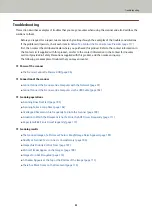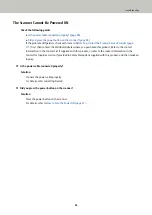Overlapped Documents Are Frequently Fed into the Scanner
Check the following points
●
Do the documents meet the paper requirements? (page 109)
●
●
Did you scan a thick document such as a plastic card? (page 109)
●
Did you fan the documents before loading them? (page 110)
●
Have the documents just been printed out from a copy machine or a laser printer? (page 110)
●
Is the document stack thinner than 5 mm? (page 110)
●
Is the roller set (the brake roller and pick roller) installed correctly? (page 110)
●
Is the roller set (the brake roller and pick roller) clean? (page 110)
●
Is the roller set (the brake roller and pick roller) worn out? (page 110)
If the problem still persists, check each item in
Before You Contact the Scanner Service Provider (page
first, then contact the distributor/dealer where you purchased this product. Refer to the contact
information in the Contact List if supplied with this product, or refer to the contact information in the
Contact for Inquiries section if provided in Safety Precautions supplied with this product, and then make an
inquiry.
●
Do the documents meet the paper requirements?
Solution
Use documents that meet the requirements.
For details, refer to
Documents for Scanning (page 52)
.
●
If the setting to detect overlapped documents is enabled, do the documents fulfill the conditions to detect
overlapped documents accurately?
Solution
Some documents may be detected as overlapped documents accidentally.
For details, refer to
Conditions Required to Accurately Detect Overlapped Documents (Multifeed) (page
.
In such a case, disable the setting in the image scanning application or scanner driver so that overlapped
documents are not detected.
●
Did you scan a thick document such as a plastic card?
Solution
Disable the setting in the image scanning application or scanner driver so that overlapped documents are
not detected.
For details about scanning plastic cards, refer to
.
Troubleshooting
109
Содержание SP-1120N
Страница 1: ...P3PC 6882 01ENZ2 FUJITSU Image Scanner SP 1120N SP 1125N SP 1130N Operator s Guide ...
Страница 37: ...2 Lift up the stacker extension 1 towards you Basic Operations 37 ...
Страница 38: ...3 Lift up the stacker extension 2 towards you Basic Operations 38 ...
Страница 101: ...The scanner model name is shown in xxx For details refer to the help for the scanner driver Troubleshooting 101 ...
Страница 129: ...4 Click the OK button The password is set Scanner Settings Software Operation Panel 129 ...
Страница 131: ...The password is cleared Scanner Settings Software Operation Panel 131 ...
Страница 133: ...4 Click the OK button The password is set Scanner Settings Software Operation Panel 133 ...
Страница 144: ...Outer Dimensions The outer dimensions are as follows Unit mm in Appendix 144 ...