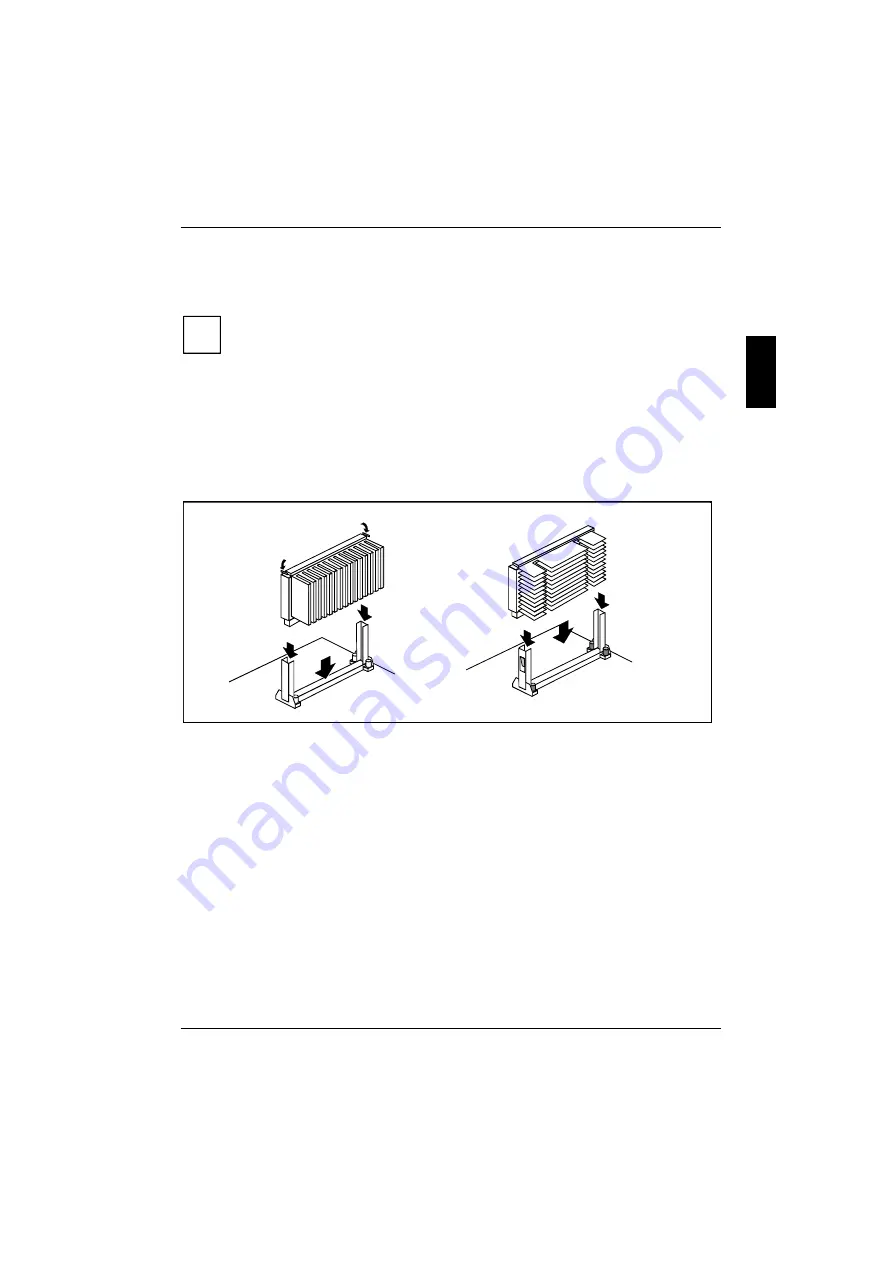
Add-on modules
A26361-D1156-Z120-6-7419
English - 11
Replacing the processor
Installing the processor
i
If you wish to upgrade your system with a new processor, the processor bracket on the
system board may need to be replaced beforehand. Should it be necessary to replace the
bracket, please contact our customer service center.
Depending on the design of the processor housing, the heat sink can be moved on the
processor and the processor in the bracket. This floating suspension in the installed state
ensures reliable contact between the processor and the heat sink. Detents in the bracket
prevent the processor from slipping out.
If the heat sink on the processor can be moved, then it must also be possible to move the
mounted processor in the bracket. This ensures optimum cooling.
If you replace the processor, grasp the processor housing by the processor and the heat
sink.
2
2
1
1
1
2
2
1
(A)
(B)
The illustration shows two bracket and processor models.
Ê
Remove the old processor if necessary.
Ê
Slide the processor into the bracket (1).
Ê
Push the processor down in the bracket and press it into the slot until the clamps (2) to the left
and right snap into place.
Ê
Set the clock frequency of the new processor using switches 5 to 8 of the switch block.
Ê
If the processor has a temperature sensor or a fan, attach the associated cable to the
connector for the temperature sensor or the fan on the system board.
Removing the processor
Ê
If the processor has a temperature sensor or a fan, pull out the associated cable.
Ê
Press the clamps (2) on either side of the processor slightly inwards (A) or outwards (B) and
pull the processor up and out. Use a screwdriver if necessary.

































