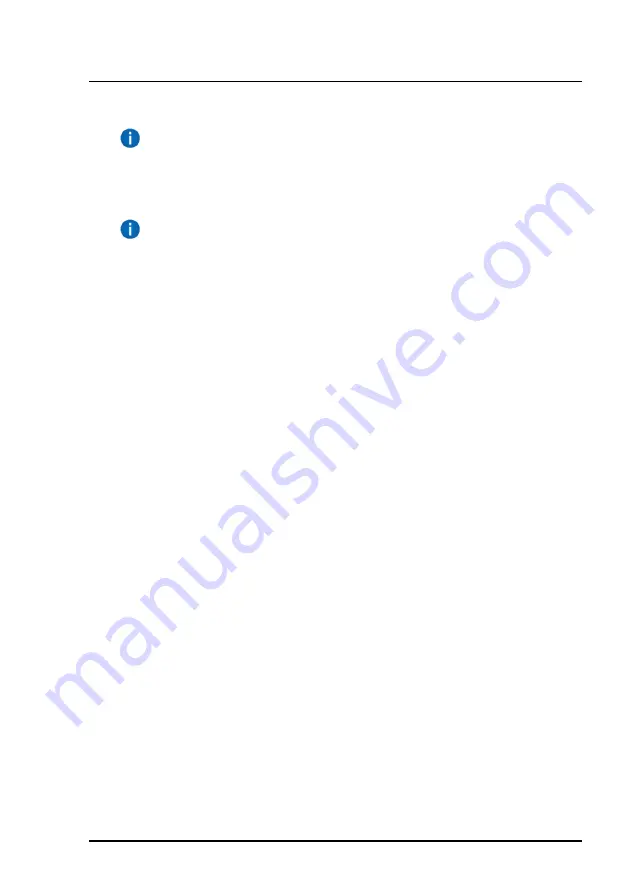
1 Welcome
1. Boot ServerView Suite DVD 1. The Installation Manager starts automatically.
If the server does not boot from the DVD, press the key
combination [Ctrl] + [Alt] + [Del] to reboot the server. You may
have to adjust the boot sequence in the BIOS beforehand or use
the function key [F12] to activate the boot menu.
If you wish to use a USB removable drive as a status backup
medium, ensure that the drive is not listed as a boot device by the
system BIOS.
A medium such as this is only mandatory for systems without an
iRMC controller (such as the PRIMERGY TX100). For all other
systems built as of the middle of 2007, it is not required.
After the system has booted from the DVD 1, a window appears in which
you must select the session language. You can choose between English,
French, German and Japanese. When you have made this selection, the
startup window of the Installation Manager appears.
1. In the top left of the window, choose the regional variant of the
keyboard that is connected.
2. If you are using a status backup medium:
On the right of the window under
Status backup medium
, choose the
option
on local drive (floppy / USB stick)
and choose the drive letter
you require from the appropriate drop-down list. Make sure that the
selected removable medium is not write-protected!
3. If you are not using a status backup medium:
Accept the default value
No status backup
.
4. Leave the remaining preset values unchanged and click
Continue
.
The main menu of the Installation Manager is displayed after further data
has been loaded. This contains the most important hardware and firmware
information for your server.
2. Click
Deployment
.
The
Installation Manager Deployment Process Selection
window
appears.
3. Select the preset option
Typical
and click
Next
.
10
ServerView Quick Start Guide












